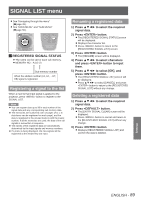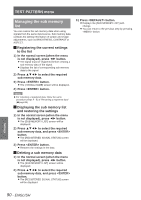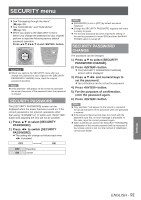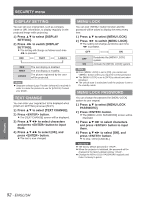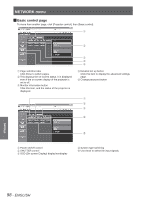Panasonic PTDZ8700U PTDS8500U User Guide - Page 94
Network Menu, Network Control
 |
UPC - 885170010963
View all Panasonic PTDZ8700U manuals
Add to My Manuals
Save this manual to your list of manuals |
Page 94 highlights
NETWORK menu zzSee "Navigating through the menu" (Æpage 49). zzSee "MAIN MENU" and "SUB MENU" (Æpage 50). NETWORK SETUP Make the initial network settings before using the network connection. 1111 Press ▲▼ to select [NETWORK SETUP]. 2222 Press button. zzThe [NETWORK SETUP] screen will be displayed. 3333 Press ▲▼ to select an item, and change the setting according to the instructions. PROJECTOR NAME (Display of host name and setting) Change as needed when using a DHCP server. DHCP (DHCP client function) Set [DHCP] item to [ON] when to acquire an IP address automatically using the DHCP server. Set to [OFF] if [DHCP] server is not used. Enter the IP address if DHCP server is not used. IP ADDRESS (Display of IP address and setting) Enter the IP address if DHCP server is not used. SUBNET MASK (Displaying and setting the subnet mask) If not using a DHCP server, enter the subnet mask. DEFAULT GATEWAY Enter the gateway address if (Display of gateway address and DHCP server is not used. setting) STORE Save the current network settings. 4444 Press ▲▼ to select [STORE], and press button. Note zzBefore using the DHCP server, make sure the DHCP server is already functioning. zzFor details of IP address, subnet mask, and gateway, ask the network administrator. NETWORK CONTROL This sets the network control method. 1111 Press ▲▼ to select [NETWORK CONTROL]. 2222 Press button. zzThe [NETWORK CONTROL] screen will be displayed. 3333 Press ▲▼ to select items, and press ◄► to change the setting. WEB CONTROL PJLink CONTROL COMMAND CONTROL COMMAND PORT STORE Set this to [ON] when you want to perform control with the Web browser. Set this to [ON] when you want to perform control with the PJLink protocol. Set to [ON] to control using the control command via the serial terminal. (Æpage 119) Set the port number used for the command control. Save the current network control settings. ½½½ If settings have been made without an administrator password of the Web browser control, add 2-byte "00" instead of STX, and a linefeed code (0Dh) instead of ETX. If settings have been made with an administrator password of the Web browser control, add a 32-byte hash value and "00" instead of STX and a line-feed code (0Dh) instead of ETX. The hash value is created by MD5 combining "admin1:", password, ":" and random numbers. The random numbers are 8-byte values sent from the projector when connecting. NETWORK STATUS This displays the network status of the main unit. 1111 Press ▲▼ to select [NETWORK STATUS]. 2222 Press button. zzThe [NETWORK STATUS] screen will be displayed. Settings 94 - ENGLISH