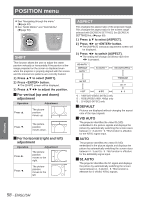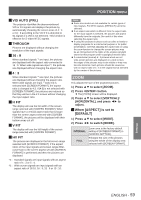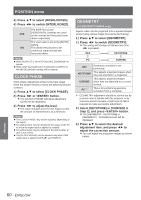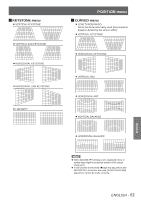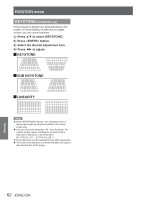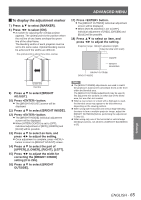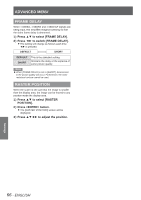Panasonic PTDZ8700U PTDS8500U User Guide - Page 63
Advanced Menu, Digital Cinema Reality, Blanking
 |
UPC - 885170010963
View all Panasonic PTDZ8700U manuals
Add to My Manuals
Save this manual to your list of manuals |
Page 63 highlights
ADVANCED MENU zzSee "Navigating through the menu" (Æpage 49). zzSee "MAIN MENU" and "SUB MENU" (Æpage 50). DIGITAL CINEMA REALITY Increase the vertical resolution when the PAL (or SECAM) 576i signal input or the NTSC 480i, 1 080/50i and 1 080/60i signal input is applied. 1111 Press ▲▼ to select [DIGITAL CINEMA REALITY]. 2222 Press ◄► or button. zzThe [DIGITAL CINEMA REALITY] individual adjustment screen will be displayed. 3333 Press ◄► to select [DIGITAL CINEMA REALITY]. zzThe setting will change as follows each time ◄► is pressed. AUTO OFF 25p FIXED : When 576i or 1 080/50i signals are input 30p FIXED : When 480i or 1 080/60i signals are input AUTO OFF 25p FIXED 30p FIXED Performs automatic detection and cinema processing. (factory default) Unforced cinema processing. Forced cinema processing (2 : 2 pulldown) is performed when a 576i or 1 080/50i signal is input. Forced cinema processing (2 : 2 pulldown) is performed when a 480i or 1 080/60i signal is input. Note zzIn [DIGITAL CINEMA REALITY] mode, the image quality will be deteriorated if [30p FIXED] or [25p FIXED] is selected when the signal is not a 2 : 2 pulldown signal. BLANKING Blanking adjustment fine-tunes the images projected by the video deck or other devices when the noise appears on the edges of the screen or if a part of the image lies slightly offscreen. 1111 Press ▲▼ to select [BLANKING]. 2222 Press button. zzThe [BLANKING] screen will be displayed. 3333 Press ▲▼ to select the desired item for adjustment. 4444 Press ◄► to adjust blanking. zzThe adjustment value for the PT-DZ8700U can be changed within a range of 0 to 599 vertically and 0 to 959 horizontally. zzThe adjustment value for the PT-DS8500U can be changed within a range of 0 to 524 vertically and 0 to 699 horizontally. zzThe adjustment value for the PT-DW8300U can be changed within a range of 0 to 383 vertically and 0 to 682 horizontally. When correcting the upper blanking of the screen (top) Press ◄ to move the blanking zone upward; Press ► to downward. When correcting the lower blanking of the screen (bottom) Press ► to move the blanking zone upward; Press ◄ to downward. When correcting the left hand blanking of the screen (left) Press ► to move the blanking zone to the right; Press ◄ to the left. When correcting the right hand blanking of the screen (right) Press ◄ to move the blanking zone to the right; Press ► to the left. Settings ENGLISH - 63