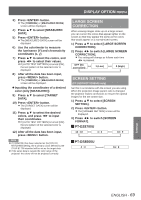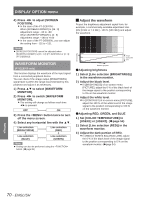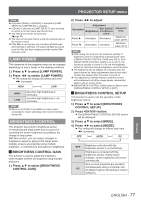Panasonic PTDZ8700U PTDS8500U User Guide - Page 72
RGB IN (Only RGB input), DVI-D IN, Adjusting the position, automatically, Adjusting the signal level
 |
UPC - 885170010963
View all Panasonic PTDZ8700U manuals
Add to My Manuals
Save this manual to your list of manuals |
Page 72 highlights
DISPLAY OPTION menu JJAdjusting the position automatically 111 Select [POSITION ADJUST] in step 3). 222 Press ◄► to switch [POSITION ADJUST]. zzThe setting will change as follows each time ◄► is pressed. OFF ON OFF ON Automatic adjustment is off. Screen position and size are adjusted during AUTO SETUP operation. JJAdjusting the signal level automatically 111 Select [SIGNAL LEVEL ADJUST] in step 3). 222 Press ◄► to switch [SIGNAL LEVEL ADJUST]. zzThe setting will change as follows each time ◄► is pressed. OFF ON OFF ON Automatic adjustment is off. The black level (On-screen menu [BRIGHTNESS]) and white level (On-screen menu [CONTRAST]) are adjusted during AUTO SETUP operation. Note zzIf the input image is not a still image with a clear difference between black and white, the [SIGNAL LEVEL ADJUST] function may not operate normally. RGB IN (Only RGB input) Change this setting to change the input impedance of the synchronous signal input. 1111 Press ▲▼ to select [RGB IN]. 2222 Press button. zzThe [RGB IN] screen will be displayed. 3333 Press ▲▼ to select [RGB1 SYNC TERMINAL] or [RGB2 SYNC TERMINAL]. 4444 Press ◄► to switch. zzThe setting will change as follows each time ◄► is pressed. LOW HIGH LOW HIGH Input impedance is set to [LOW]. Input impedance is set to [HIGH]. DVI-D IN Change this setting if video does not display normally when the projector and an external device are connected via DVI. 1111 Press ▲▼ to select [DVI-D IN]. 2222 Press button. zzThe [DVI-D IN] screen will be displayed. 3333 Press ▲▼ to select [DVI EDID]. 4444 Press ◄► to switch [DVI EDID]. zzThe setting will change as follows each time ◄► is pressed. EDID3 EDID1 EDID2 : PC EDID3 EDID1 EDID2 : PC Switch between fine settings for a moving image and for a still image. Mainly select this when an external device (DVD player, etc.) for outputting video signals of a moving image system is connected to DVI-D IN. Mainly use this when an external device (PC, etc.) for outputting video signals of a still image system is connected to DVI-D IN. 5555 Press ▲▼ to select [DVI SIGNAL LEVEL]. Settings 72 - ENGLISH