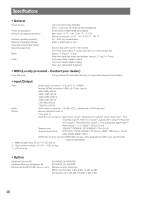Panasonic WJ-NV300 Installation Guide - Page 44
Troubleshooting
 |
View all Panasonic WJ-NV300 manuals
Add to My Manuals
Save this manual to your list of manuals |
Page 44 highlights
Troubleshooting Before asking for repairs, check the symptoms with the following table. Contact your dealer if a problem cannot be solved even after checking and trying the solution in the table or a problem is not described below. Symptom Power is not turned on. Camera images are not displayed on the monitor Part of the displayed image is missing. Image is blurred. Cannot open the setup menu. The images or embedded characters displayed on the monitor look blurry. No alarm action is taken. The "Communication error :cc" indication is displayed on the main monitor. Cause/solution • Is the power plug connected to the outlet firmly? Confirm the cable is firmly connected. • Check if the power cord is properly inserted into the power socket of the recorder. Check if it is connected firmly. • Is the lens cap of the camera detached from the camera? Check whether the lens cap is removed. • Is the power of the camera and connected devices on? Check whether the power is supplied to the camera and the devices. • Confirm that the cables are connected correctly and firmly. Confirm the cables are firmly connected. • Is the monitor luminance appropriately adjusted, or is the contrast appropriately adjusted? Check whether the settings are appropriate. • Users who have logged into the system may not be authorized to display the images from cameras. Check the user level settings of these users. • This phenomenon is caused by dispersion of display area on the monitor. This is not a malfunction. • When a function to automatically enlarge the images in the connected monitor is enabled, some part of the images may not be displayed depending on the photographic subject. • Is the lens of the camera soiled with dirt or dust? Check whether the lens of the camera is clean. • Users who have logged into the system may not be authorized to display the setup menu. Check the user level settings of these users. • Isn't it the sub monitor you are currently operating? The setup menu cannot be displayed on the sub monitor. • Depending on the photographic subject or HDMI monitor that is connected, images or embedded characters may look blurry. This phenomenon is not trouble. • Check if alarm input signals are properly input to the ALARM/ CONTROL connector at the rear panel. • Are the settings of the alarm terminals appropriate? • Is "Off" or "Recording only" selected for "Mode"? Check whether the settings are appropriate. • Confirm that the camera is connected correctly and firmly. Check the camera connection. • If the connection is appropriate, the cable may be broken or the camera may be out of order. Consult the dealer. Ref. pages − 21 − − 26, 27 − Operating Instructions − − − Operating Instructions 20 − 31 Operating Instructions Operating Instructions 26 − 44