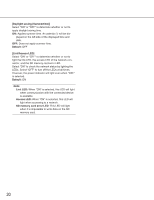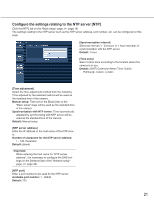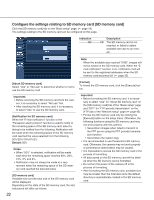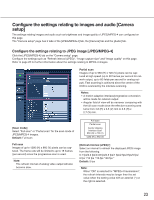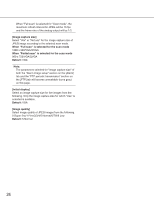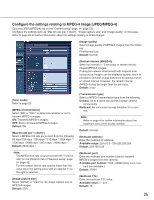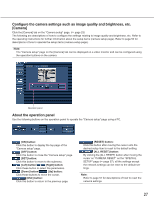Panasonic WVNP1004 WVNP1004 User Guide - Page 22
Con the settings relating to SD memory card [SD memory card], About SD memory card], Important
 |
View all Panasonic WVNP1004 manuals
Add to My Manuals
Save this manual to your list of manuals |
Page 22 highlights
Configure the settings relating to SD memory card [SD memory card] Click the [SD memory card] tab on the "Basic setup" page. (☞ page 19) The settings relating to the SD memory card can be configured on this page. Indication ----------KB/----------KB Description The SD memory card is not inserted, or failed to obtain available size due to an error, etc. Note: When the available size reached "0 KB", images will not be saved on the SD memory card. When the "Email notification" function is on, notification mail will be sent to the registered addresses when the SD memory card becomes full. (☞ page 35) [About SD memory card] Select "Use" or "Not use" to determine whether or not to use the SD memory card. Important: • Before removing the SD memory card from the cam- era, it is necessary to select "Not use" first. • After inserting the SD memory card, it is necessary to select "Use" to use the SD memory card. [Notification for SD memory card] When the "E-mail notification" function or the "Panasonic alarm protocol" function is used to notify of the remaining space of the SD memory card, select a timing to be notified from the following. Notification will be made when the remaining space of the SD memory card reached the value selected from the following. 50%/20%/10%/5%/2% Default: 50% Notes: • When "50%" is selected, notification will be made each time the remaining space reaches 50%, 20%, 10%, 5% and 2%. • Notification may not always be made at a very moment when the remaining space of the SD memory card reached the selected value. [SD memory card] Available size and the total size of the SD memory card will be displayed. Depending on the state of the SD memory card, the size indications will differ as follows. 22 [Format] To format the SD memory card, click the [Execute] button. Important: • Before formatting the SD memory card, it is neces- sary to select "Use" for "About SD memory card" on the [SD memory card] tab of the "Basic setup" page and "OFF" for "FTP periodic transmission" on the [FTP] tab of the "Network setup" page (☞ page 45). • Format the SD memory card only by clicking the [Execute] button on the setup menu. Otherwise, the following functions using the SD memory card may not work properly with this camera. • Save/obtain images when failed to transmit to the FTP server using the FTP periodic transmission function • Save/obtain the system logs • It is recommended to use Panasonic's SD memory card. Otherwise, the camera may not work properly or performance deterioration may be caused. • It is impossible to access the SD memory card in the process of formatting. • All data saved on the SD memory card will be deleted when the SD memory card is formatted. • Do not turn the power of the camera off in the process of formatting. • After formatting the SD memory card, available size may be smaller than the total size since the default directory is automatically created in the SD memory card.