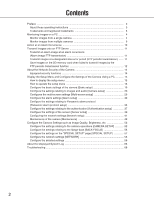Panasonic WVNP1004 WVNP1004 User Guide - Page 4
Monitoring Images on a PC, Monitor images from a single camera
 |
View all Panasonic WVNP1004 manuals
Add to My Manuals
Save this manual to your list of manuals |
Page 4 highlights
Monitoring Images on a PC The following are descriptions of how to monitor images from the camera on a PC. Monitor images from a single camera Step 1 Start up the web browser. Step 2 Enter the IP address designated using the Panasonic IP setting software in the address box of the browser. (Example: http://192.168.0.10) Important: • When the HTTP port number is changed from "80", enter "http://IP address of the camera + : (colon) + port number" in the address box of the browser, for example "http://192.168.0.11:8080". • Configure the web browser to not use the proxy server. Refer to the network administrator when using the proxy server. Step 3 Press the [Enter] key on the keyboard. → Live images will be displayed. Notes: • When "ON" is selected for "User Authentication", the authentication window will be displayed before displaying live images for the user name and password entries. The default user name and password are as follows. User Name: admin Password: 12345 To enhance the security, change the password for the user "admin". It is recommended to change this password periodically. • When "Unicast" is selected for "Transmission type" (☞ page 25), up to 8 users can access the camera concurrently. When 8 users have been concurrently accessing already, the access limit message will be displayed for users who accessed subsequently. • When "ON" is selected for "MPEG-4 transmission" (☞ page 25), MPEG-4 image will be displayed. When "OFF" is select, JPEG image will be displayed. It is possible to display JPEG image even when "ON" is selected for "MPEG-4 transmission". In this case, the refresh interval will be limited. The refresh interval may be longer depending on a network environment, PC spec, photographic subject, access traffic, etc. Important: When displaying multiple MPEG-4 images on a PC, images may not be displayed depending on the performance of the PC. Refer to the next page for further information about the "Live" page. 4