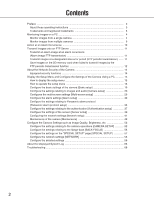Panasonic WVNP1004 WVNP1004 User Guide - Page 6
Available operations when live images are displayed, Operation, Description
 |
View all Panasonic WVNP1004 manuals
Add to My Manuals
Save this manual to your list of manuals |
Page 6 highlights
!1 Alarm occurrence indication button *2 This button will be displayed and will blink when an alarm occurred. When this button is clicked, this button will disappear and the alarm output connector will be reset. (☞ page 32) !2 Audio button Click this button to turn on/off audio. !3 One shot button Click this button to take a picture (a still picture). The picture will be displayed on a newly opened window. !4 Main area Images from the camera will be displayed in this area. *1 Operable by only users whose access level is "1. Administrator". *2 Operable by only users whose access level is "1. Administrator" or "2. Camera control" when "ON" is selected for "User authentication" (☞ page 37). Refer to page 37 for further information about the access level. Available operations when live images are displayed *1 Operable by only users whose access level is "1. Administrator". *2 Operable by only users whose access level is "1. Administrator" or "2. Camera control" when "ON" is selected for "User authentication" (☞ page 37). Refer to page 37 for further information about the access level. Operation Display the setup menu *1 Display images on a multiscreen Display MPEG-4 image Display JPEG image Description The letters "Setup" on the button will turn green and the setup menu will be displayed. To return to the "Live" page, click the [Live] button. Images from multiple cameras can be displayed on a multiscreen by registering cameras on the setup menu. (☞ page 9) The letters "MPEG-4" on the button will turn green and MPEG-4 image will be displayed. When "OFF" is selected for "MPEG-4 transmission" on the setup menu, the [MPEG-4] button will not be displayed. (☞ page 25) The letters "JPEG" on the button will turn green and JPEG image will be displayed. 6