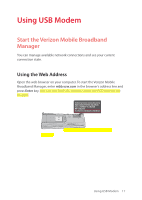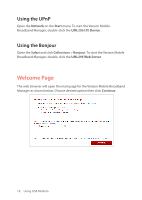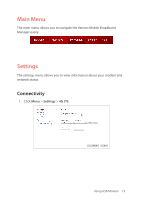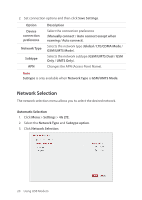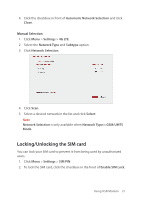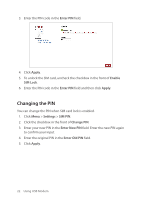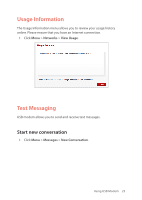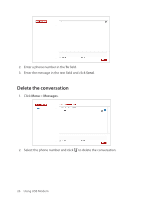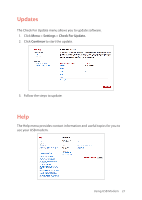Pantech 4G LTE USB Modem Manual - English - Page 23
Changing the PIN
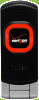 |
View all Pantech 4G LTE USB Modem manuals
Add to My Manuals
Save this manual to your list of manuals |
Page 23 highlights
3. Enter the PIN code in the Enter PIN field. 4. Click Apply. 5. To unlock the SIM card, uncheck the checkbox in the front of Enable SIM Lock. 6. Enter the PIN code in the Enter PIN field and then click Apply. Changing the PIN You can change the PIN when SIM card lock is enabled. 1. Click Menu > Settings > SIM PIN. 2. Click the checkbox in the front of Change PIN. 3. Enter your new PIN in the Enter New PIN field. Enter the new PIN again to confirm your input. 4. Enter the original PIN in the Enter Old PIN field. 5. Click Apply. 22 Using USB Modem

22
Using USB Modem
3.
Enter the PIN code in the
Enter PIN
field.
4.
Click
Apply
.
5.
To unlock the SIM card, uncheck the checkbox in the front of
Enable
SIM Lock
.
6.
Enter the PIN code in the
Enter PIN
field and then click
Apply
.
Changing the PIN
You can change the PIN when SIM card lock is enabled.
1.
Click
Menu
>
Settings
>
SIM PIN
.
2.
Click the checkbox in the front of
Change PIN
.
3.
Enter your new PIN in the
Enter New PIN
field. Enter the new PIN again
to confirm your input.
4.
Enter the original PIN in the
Enter Old PIN
field.
5.
Click
Apply
.