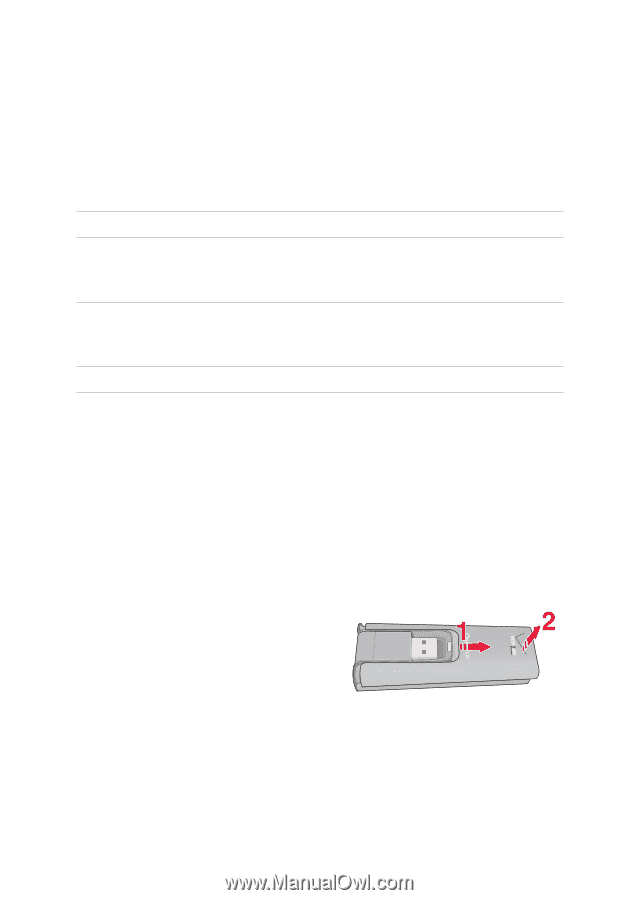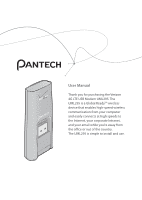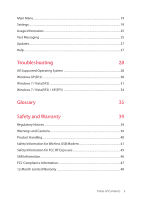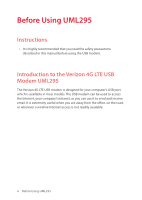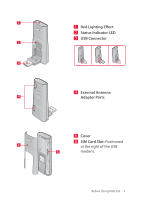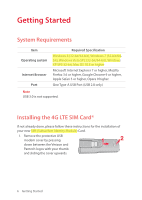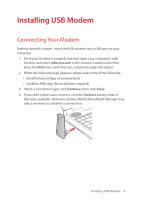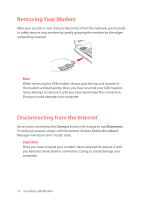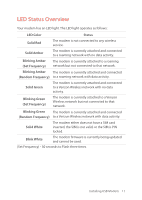Pantech 4G LTE USB Modem Manual - English - Page 7
Getting Started - verizon
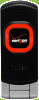 |
View all Pantech 4G LTE USB Modem manuals
Add to My Manuals
Save this manual to your list of manuals |
Page 7 highlights
Getting Started System Requirements Item Operating system Internet Browser Port Required Specification Windows 8 (32-bit/64-bit), Windows 7 (32-bit/64bit), Windows Vista SP2 (32-bit/64-bit), Windows XP SP3 32-bit, Mac OS 10.5 or higher Microsoft Internet Explorer 7 or higher, Mozilla Firefox 3.6 or higher, Google Chrome 9 or higher, Apple Safari 5 or higher, Opera 9 higher One Type-A USB Port (USB 2.0 only) Note USB 3.0 is not supported. Installing the 4G LTE SIM Card* If not already done, please follow these instructions for the installation of your new SIM (Subscriber Identity Module) Card. 1. Remove the protective USB modem cover by pressing down between the Verizon and Pantech logos with your thumb and sliding the cover upwards. 6 Getting Started