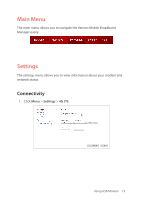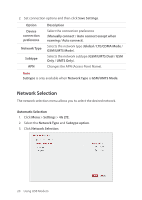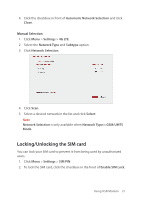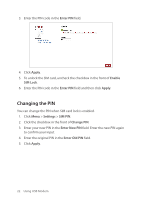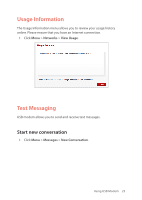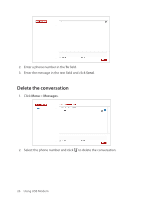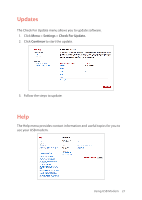Pantech 4G LTE USB Modem Manual - English - Page 25
Setting the VPN, Connecting To a Network
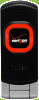 |
View all Pantech 4G LTE USB Modem manuals
Add to My Manuals
Save this manual to your list of manuals |
Page 25 highlights
Setting the VPN You need to install the enhanced application when you set up the VPN. Click Menu > Settings > Install Enhanced App to install the enhanced application. 1. Click Menu > Settings > VPN. 2. Enter the VPN application path in the VPN Application Name field. 3. Enter the VPN application parameter in the VPN Parameters field. 4. Click Save Settings. Connecting To a Network Once the USB modem is properly configured, connecting to the Internet is as simple as clicking Connect. Once connected to the internet, Connect will change to Disconnect. Simply click Disconnect to end your current connection. 24 Using USB Modem

24
Using USB Modem
Setting the VPN
You need to install the enhanced application when you set up the VPN.
Click
Menu
>
Settings
>
Install Enhanced App
to install the enhanced
application.
1.
Click
Menu
>
Settings
>
VPN
.
2.
Enter the VPN application path in the
VPN Application Name
field.
3.
Enter the VPN application parameter in the
VPN Parameters
field.
4.
Click
Save Settings
.
Connecting To a Network
Once the USB modem is properly configured, connecting to the Internet
is as simple as clicking
Connect
. Once connected to the internet,
Connect
will change to
Disconnect
. Simply click
Disconnect
to end your current
connection.