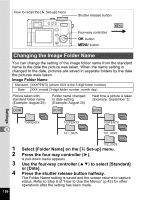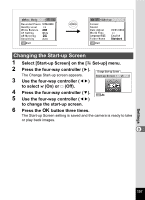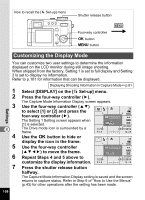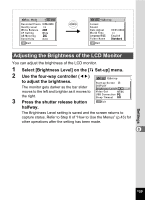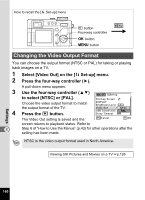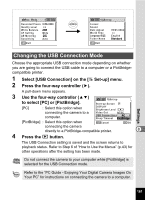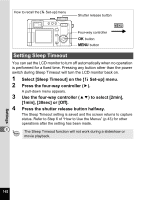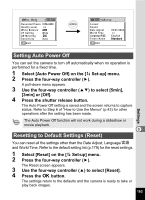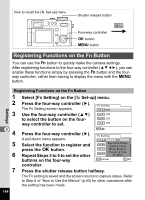Pentax 750Z Operation Manual - Page 161
Adjusting the Brightness of the LCD Monitor, Select [Brightness Level] on the, Set-up] menu.
 |
UPC - 027075086531
View all Pentax 750Z manuals
Add to My Manuals
Save this manual to your list of manuals |
Page 161 highlights
Rec. Mode Recorded Pixels 3056x2296 Quality Level White Balance AF Setting Wide AE Metering Sensitivity Auto MENU Exit Set-up Format Sound Date Adjust World Time Folder Name 09/01/2004 English Standard MENU Exit Adjusting the Brightness of the LCD Monitor You can adjust the brightness of the LCD monitor. 1 Select [Brightness Level] on the [B Set-up] menu. 2 Use the four-way controller (45) Set-up to adjust the brightness. Start-up Screen The monitor gets darker as the bar slider DISPLAY Brightness Level moves to the left and brighter as it moves to Video Out NTSC the right. USB Connection PC Sleep Timeout Off 3 Press the shutter release button MENU Exit halfway. The Brightness Level setting is saved and the screen returns to capture status. Refer to Step 6 of "How to Use the Menus" (p.43) for other operations after the setting has been made. 8 Settings 159