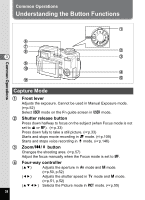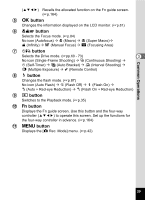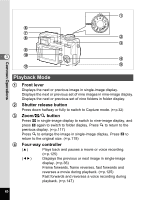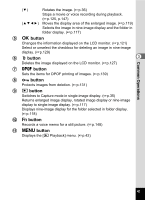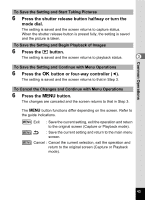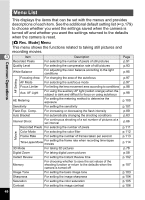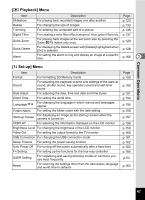Pentax 750Z Operation Manual - Page 44
Using the Menus, How to Use the Menus
 |
UPC - 027075086531
View all Pentax 750Z manuals
Add to My Manuals
Save this manual to your list of manuals |
Page 44 highlights
Using the Menus When you press the 3 button, a menu appears on the LCD monitor. The menu varies depending on the camera mode. You can set functions, save the settings and change the camera settings on these menus. How to Use the Menus Common Operations A guide to available button operations appears on the LCD monitor during menu operation. 3 Ex.) To set the [Quality Level] on the [A Rec. Mode] menu 1 Press the 3 button in Capture Rec. Mode mode. Recorded Pixels 3056x2296 The [A Rec. Mode] menu appears. Quality Level White Balance 2 Press the four-way controller (3). AF Setting AE Metering Wide You can choose an item. Sensitivity Auto MENU Exit 3 Press the four-way controller (3). Rec. Mode The frame moves to [Quality Level]. Recorded Pixels 3056x2296 Quality Level White Balance AF Setting Wide AE Metering Sensitivity Auto MENU Exit 4 Press the four-way controller (5). Rec. Mode A pull-down menu appears with the menu items that can be selected. The pull-down menu displays only those items that can be selected with the current camera settings. For example, when Drive mode is set to 8, Recorded Pixels 3056x2296 Quality Level TIFF White Balance AF Setting AE Metering Sensitivity Auto MENU Cancel OK OK the pull-down menu for [Quality Level] displays [C], [D] and [E], but it does not display [TIFF] because it cannot be selected in this Drive mode. 5 Use the four-way controller (23) to change the setting. The quality level changes each time the four-way controller (23) is pressed. 42