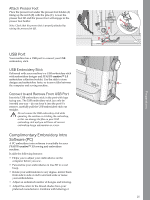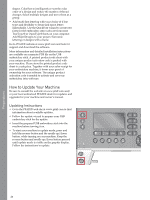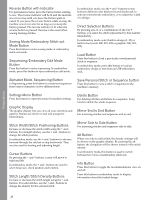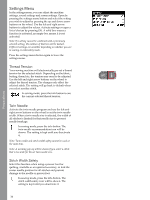Pfaff creative 1.5 Manual - Page 28
Reverse Button with Indicator, Sewing Mode/Embroidery Stitch-out Mode Button
 |
View all Pfaff creative 1.5 manuals
Add to My Manuals
Save this manual to your list of manuals |
Page 28 highlights
Preparations Reverse Button with Indicator For permanent reverse, press the button before starting to sew. The reverse indicator will be lit and the machine sews in reverse until you press the button again to cancel. If you press the reverse button while sewing, the machine sews in reverse for as long as you keep the button pressed. The reverse indicator is lit when the reverse button is pressed. Reverse is also used when sewing darning stitches. Sewing Mode/Embroidery Stitch-out Mode Button Press this button to enter sewing mode or embroidery stitch-out mode. Sequencing/Embroidery Edit Mode Button Press this button to enter sequencing. In embroidery mode, press this button to open embroidery edit mode. In embroidery mode, use the + and - buttons to step between different color blocks forward/backward, to activate monochrome embroidery, or to adjust the width of a design. Direct Selection Buttons By pressing one of, or a combination of, the 0 to 9 buttons, you select the stitch represented by that number immediately. In embroidery mode: select built-in design (1-15) or built-in font (curlz: 200, 201, 202 or graphite: 300, 301, 302). Load Button Press this button to load a previously saved personal stitch or sequence. In embroidery mode, press this button to load an embroidery design or font from an USB embroidery stick. Alphabet Mode, Sequencing Button In Sequencing, press this button to create text sequences from various characters in two different fonts. Save Personal Stitch or Sequence button Press this button to save a stitch or sequence to the machine's memory. Settings Menu Button Press this button to open the menu for machine settings. Graphic Display The graphic display lets you view all your selections and options. Stitches are shown in real size (except for buttonholes). Stitch Width/Stitch Positioning Buttons Increase or decrease the stitch width using the + and buttons. For straight stitches, use the + and - buttons to change the stitch position. In embroidery mode, use the + and - buttons to advance forward through the stitches or step backwards. They are also used for basting and adjusting height. Cursor Buttons By pressing the + and - buttons, cursor will move to right and left. In embroidery mode, the + and - buttons are used to select hoop size, check position and rotation. Stitch Length/Stitch Density Buttons Increase or decrease the stitch length using the + and buttons. For satin stitches, use the + and - buttons to change the density for the selected stitch. Delete Button For deleting stitches and letters in a sequence. Long touch to delete the whole sequence. Mirror End to End Button For mirroring stitches and sequences end to end. Mirror Side to Side Button For mirroring stitches and sequences side to side. Alt Button When you select a satin stitch, the density settings will be shown on the graphic display. By pressing the alt button, the elongation will be shown instead of the stitch density. In embroidery mode, this button is used to switch between two views of embroidery stitch-out. Info Button Press this button to toggle the recommendations view on and off. Press this button in embroidery mode to display information about the loaded design. 28