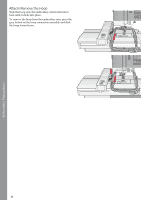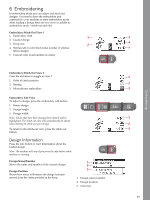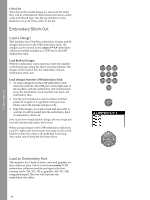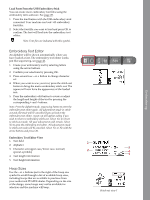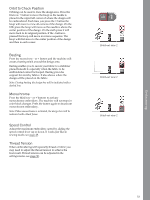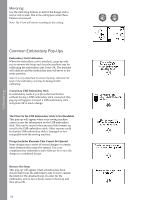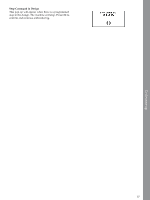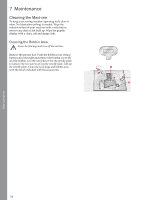Pfaff creative 1.5 Manual - Page 53
Orbit to Check Position, Basting, Monochrome, Speed Control, Thread Tension
 |
View all Pfaff creative 1.5 manuals
Add to My Manuals
Save this manual to your list of manuals |
Page 53 highlights
Orbit to Check Position Orbiting can be used to trace the design area. Press the first row + button to move the hoop so the needle is placed in the upper left corner of where the design will be embroidered. Each time you press the + button the hoop will move to view all corners of the design. On the fifth press the hoop will move so the needle is above the center position of the design. On the sixth press it will move back to its original position. If the - button is pressed the hoop will move in reverse sequence. The hoop will first move to the center position of the design and then to each corner. Basting Press the second row - or + button and the machine will create a basting stitch around the design area. Basting enables you to secure your fabric to a stabilizer placed beneath it, especially when the fabric to be embroidered cannot be hooped. Basting provides support for stretchy fabrics. It also shows where the design will be placed on the fabric. Note: During basting the design box will be indicated with a dashed line. Monochrome Press the third row - or + buttons to activate monochrome embroidery. The machine will not stop for color block changes. Press the button again to deactivate monochrome embroidery. Note: When monochrome is activated, the design box will be indicated with a black frame. Speed Control Adjust the maximum embroidery speed by sliding the speed control lever up or down. It works just like in sewing mode, see page 29. Thread Tension When embroidering with specialty thread or fabric you may need to adjust the thread tension to achieve the best result. Thread tension can be adjusted in the settings menu, see page 30. Stitch-out view 2 Stitch-out view 2 Stitch-out view 2 Embroidering 53