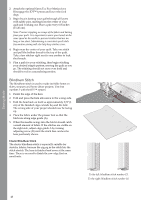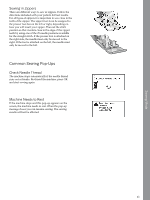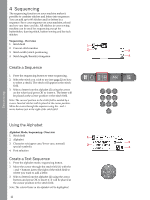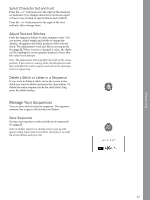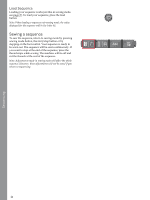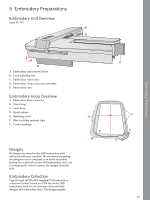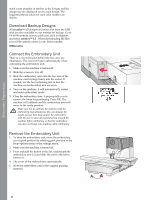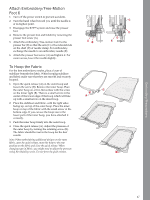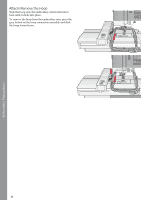Pfaff creative 1.5 Manual - Page 43
Select Character Set and Font, Adjust Text and Stitches, Delete a Stitch or Letter in a Sequence
 |
View all Pfaff creative 1.5 manuals
Add to My Manuals
Save this manual to your list of manuals |
Page 43 highlights
Sequencing Select Character Set and Font Press the - or + buttons just to the right of the character set indicator (3) to change character set between upper or lower case, normal or special letters and symbols. Press the - or + buttons just to the right of the font indicator (4) to change fonts. Adjust Text and Stitches Press the sequence button to enter sequence view. You can mirror, adjust length and width or change the density, elongation and stitch position of the selected stitch. The adjustments work just like in sewing mode. See page 34. When you have changed a value, the digits will be highlighted on the graphic display to show that the value is not default. Note: The adjustments will only affect the stitch at the cursor position. If you return to sewing mode, all adjustments made there will affect the entire sequence and will not be saved you return to sequencing. Delete a Stitch or Letter in a Sequence If you want to delete a stitch, move the cursor to the stitch you want to delete and press the clear button. To delete the entire sequence from the stitch field, long press the delete button. Manage Your Sequences You can save and reload your sequence. The sequence memory has a space of 60 stitches and letters. Save Sequence Saving your sequence works just like in sewing mode. See page 35. Note: If another sequence is already saved, a pop-up will appear asking if you wish to overwrite. Select yes or no with the arrow buttons and press OK. 43