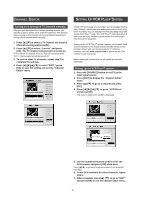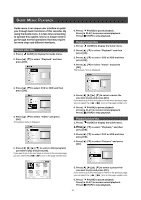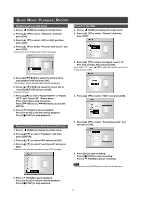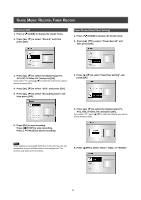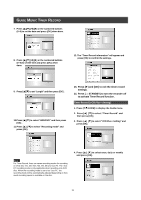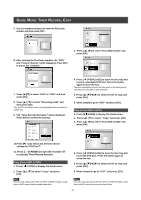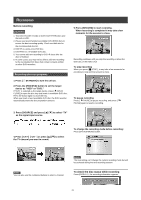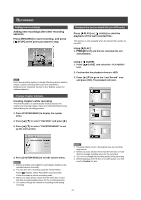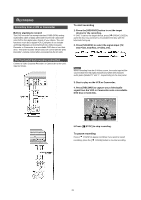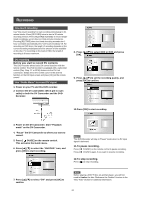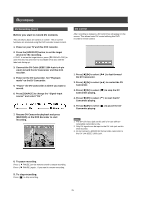Philips DVDR520H User manual - Page 21
Copy From DVD to HDD, Copy From HDD to DVD
 |
View all Philips DVDR520H manuals
Add to My Manuals
Save this manual to your list of manuals |
Page 21 highlights
GUIDE MENU: TIMER RECORD, COPY 5. Use the numbered buttons to enter the PlusCode number and then press [OK] . 6. After entering the PlusCode numbers, the "GCN" and "Present channel" will be displayed. Press [OK] to preset the "Channel." 3. Press [p] [q] to select "From HDD to DVD" and press [OK]. 7. Press [p][q] to select "DVD" or "HDD" and then press [OK] . 8. Press [p] [q] to select "Recording mode" and then press [OK]. The "Just Fit"recording mode is only applicable when recording on a DVD disc. 9. The "Timer Record information" will be displayed. Press [OK] to confirm the settings. 4. Press [ OPEN/CLOSE] to open the disc tray and insert a recordable DVD disc. Press the button again to close the tray. The disc preparation process will take place in the background. This process only takes a few moments. 5. Press [p] [q][t] [u] to select the file to copy and press [OK]. 6. When complete, go to "EXIT" and press [OK]. Copy (From DVD to HDD ) 1. Press [ GUIDE] to display the Guide menu. 2. Press [p] [q] to select "Copy" and press [OK]. 3. Press [p] [q] to select "From DVD to HDD" and press [OK]. 10.Press [u] and [ OK] to exit the timer record settings for VCR Plus+® . 11. Press [ STANDBY] to turn the recorder off to activate Timer Record function. Copy (From HDD to DVD) 1. Press [ GUIDE] to display the Guide menu. 2. Press [p] [q] to select "Copy" and press [OK]. Note: You can only copy picture files (in JPEG or BMP formats), audio files (in MP3 format) and recorded video titles. 4. Press [ OPEN/CLOSE] to open the disc tray and insert the DVD disc. Press the button again to close the tray. 5. Press [p] [q][t] [u] to select the file to copy and press [OK]. 6. When complete, go to "EXIT" and press [OK]. Note: You can only copy picture files (in JPEG or BMP formats), audio files (in MP3 format) and recorded video titles. 20