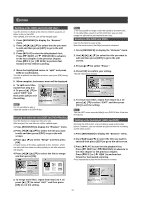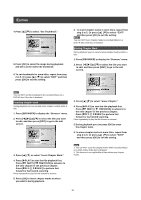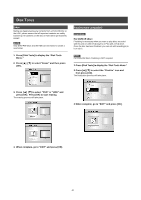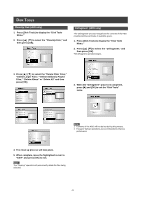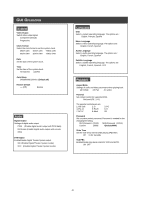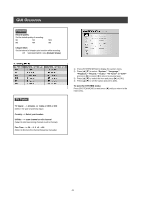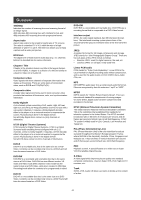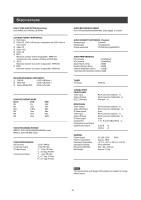Philips DVDR520H User manual - Page 42
CleanUp Disk HDD only, Defragment, HDD only
 |
View all Philips DVDR520H manuals
Add to My Manuals
Save this manual to your list of manuals |
Page 42 highlights
DISK TOOLS CleanUp Disk (HDD only) 1. Press [Disk Tools] to display the "Disk Tools Menu." 2. Press [p] [q] to select the "CleanUp Disk," and then press [OK]. Defragment (HDD only) The "Defragment"process reorganizes the contents of the HDD creating continuous blocks of available space. 1. Press [Disk Tools] to display the "Disk Tools Menu." 2. Press [p] [q] to select the "Defragment," and then press [OK]. The defragment operation begins. 3. Press [p] [q] to select the "Delete Older Files," "Delete Larger Files," "Delete Seldomly Played Files," "Delete Album" or "Delete All" and then press [OK]. 3. When the "Defragment" process is completed, press [u] and [OK] to exit the "Disk Tools" menu. Note: 1. Contents of the HDD will not be lost during this process. 2. Frequent "defrag"operations are recommended to improve performance. 4. The clean up process will take place. 5. When complete, move the highlighted cursor to "EXIT" and press [OK] to exit. Note: The "Cleanup"operation will permanently delete the files being selected. 41