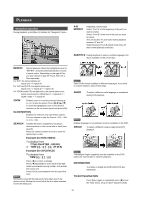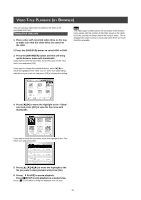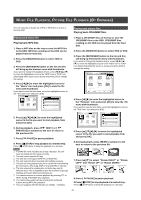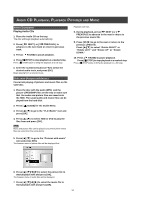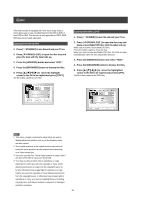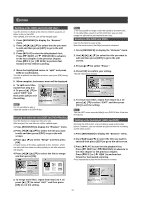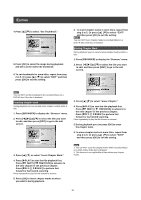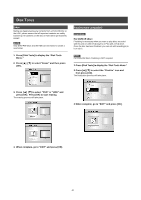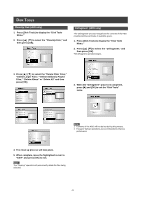Philips DVDR520H User manual - Page 37
Editing
 |
View all Philips DVDR520H manuals
Add to My Manuals
Save this manual to your list of manuals |
Page 37 highlights
EDITING Before starting to edit This section explains the basic editing functions on the unit. Please finish all the editing before finalizing the disc. You cannot edit the contents on a finalized disc. You can perform the editing functions on video titles only. Browser menu 1. Press [ STANDBY] and press [HDD/DVD] to select the source "DVD" or "HDD" to browse from. 2. Press the [BROWSER] button to display the "BROWSER" menu. 3. Press [t] [u] [p] [q] to select the title you want to edit, and press [EDIT] to go to the edit screen. Protecting a title (HDD and DVD) You can protect the title from accidental erasure or editing when you activate the protect function. When protection is turned "ON," the title can't be edited or erased. If you do need to edit it, you must first unlock the file. 1. Press [BROWSER] to display the "Browser" menu. 2. Press [t] [u] [p] [q] to select the title you want to edit and then press [EDIT] to go to the edit screen. 3. Press [p] [q] to select "Protection" and then press [OK]. 4. Press [OK] to select the "On" or "Off. Naming a title (HDD and DVD) 1. Press [p] [q] to select "Rename" and then press [OK]. 2. The menu for the title naming is displayed. 5. Press [p] [q] to select "EXIT" and then press [OK]. Note: You can NOT protect the recorded title(s) on a DVD+R disc if the disc is finalized. Overwriting a title (DVD only) 1. Press [HDD/DVD] to select the "DVD." 2. Press the [BROWSER] button to display the "Browse" menu. 3. Press [t] [u] [p] [q] to select the title you want to edit and then press [EDIT] to go to the edit screen. 4. Press [p] [q] to go to"Overwrite" and then press [OK] to set it on or off. The "Overwrite" mode is set. 3. Press [p] [q] to select the "Clear" icon and then press [OK] before start entering the new title. Press [t] [u] [p] [q] to select "Back" to delete characters. 4. Use [t] [u] [p] [q] and [OK] on the remote control to select desired characters. 5. When you finish entering the title, press [t] [u] [p] [q] to select "Finish" and press [OK]. Notes: You only can enter up to 30 characters for a name. You can not leave the title column blank. 5. Press [p] [q] to select "EXIT" and then press [OK]. Notes: The "overwrite"function is not applicable to video titles saved on the HDD or a DVD+R disc that is finalized. 36