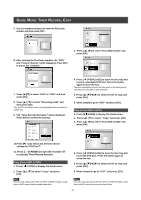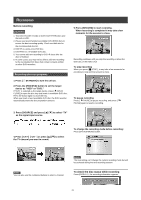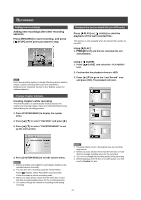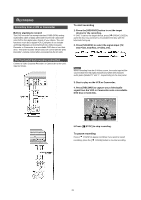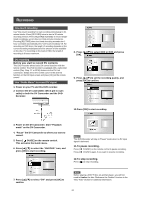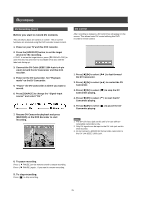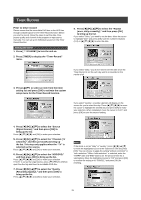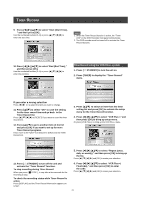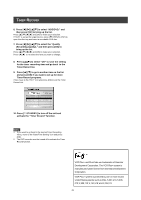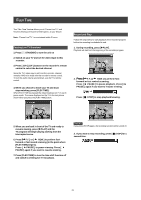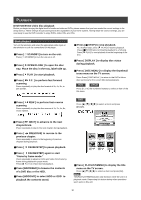Philips DVDR520H User manual - Page 26
DV control, DV Recording Con't
 |
View all Philips DVDR520H manuals
Add to My Manuals
Save this manual to your list of manuals |
Page 26 highlights
RECORDING DV Recording (Con't) Before you start to record DV contents This unit allows basic DV control on screen. The on screen functions are accessed using the DVD recorder remote control. 1. Power on your TV and this DVD recorder. 2. Press the [HDD/DVD] button to set the target device for the recording. If "DVD" is set as the target device, press [ OPEN/CLOSE] to open the disc tray and insert a recordable DVD disc with the label side facing up. 3. Connect the DV Cable (IEEE-1394 4-pin to 4-pin cable) to both the DV Camcorder and this DVD recorder. 4. Power on the DV Camcorder. Set "Playback mode" on the DV Camcorder. 5. "Pause" the DV Camcorder at where you want to record. 6. Press [SOURCE] to change the "Signal-Input source" and select "DV." 7. Resume DV Camcorder playback and press [RECORD] on the DVD Recorder to start recording. DV control After recording is stopped, a DV control bar will appear on the screen. This allows basic DV control utilizing this DVD recorder's remote control. 1. Press [t] [u] to select ( the DV Camcorder. ) to fast-forward 2. Press [t] [u] to select ( ) to rewind the DV Camcorder. 3. Press [t] [u] to select ( ) to stop the DV Camcorder playing. 4. Press [t] [u] to select ( ) to start the DV Camcorder playing. 5. Press [t] [u] to select ( ) to pause the DV Camcorder playing. Notes: 1. The DV-Link input jack on this unit is for use with DV compatible camcorders only. 2. Only DV signals can be input to the DV-Link jack on this DVD recorder. 3. Do not connect a MICRO MV format video camcorder to this DV-Link (IEEE-1394) jack. 8. To pause recording. Press [ PAUSE ] on the remote control to pause recording. Press [ PAUSE ] again, if you want to resume recording. 9. To stop recording. Press [ ] to stop recording. 25