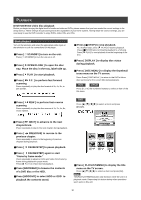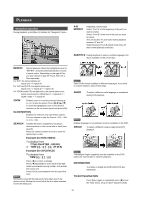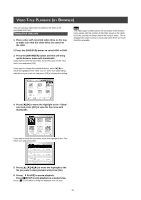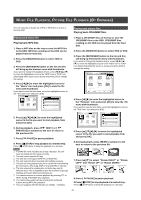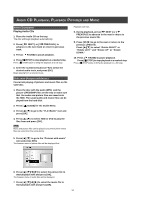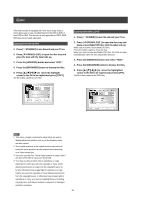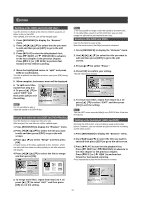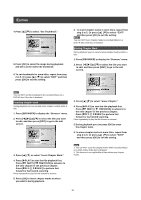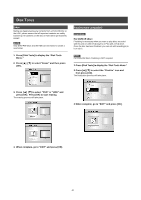Philips DVDR520H User manual - Page 36
Copying from DVD to HDD, Copying from HDD to DVD
 |
View all Philips DVDR520H manuals
Add to My Manuals
Save this manual to your list of manuals |
Page 36 highlights
COPY This DVD recorder is equipped with "One Touch Copy"feature, which allows you to copy recorded files from the HDD to DVD or from DVD to HDD. This function is only applicable to JPEG, BMP, MP3 files and recorded video titles. Copying from DVD to HDD 1. Press [ STANDBY] to turn the unit and your TV on. 2. Press [ OPEN/CLOSE ] to open the disc tray and place the disc with the label side up. 3. Press the [HDD/DVD] button and select "DVD." 4. Press the [BROWSER] button to browse the files. 5. Press [p] [q][t] [u] to move the highlight cursor to the file to be copied and press [COPY]. The file is then copied to your HDD. Copying from HDD to DVD 1. Press [ STANDBY] to turn the unit and your TV on. 2. Press [ OPEN/CLOSE ] to open the disc tray and place a recordable DVD disc with the label side up. Make sure to insert a recordable DVD disc. Press the button again to close the tray. When you insert a new recordable DVD disc, the DVD recorder automatically starts the disc preparation process. 3. Press the [HDD/DVD] button and select "HDD." 4. Press the [BROWSER] button to browse the files. 5. Press [p] [q][t] [u] to move the highlighted cursor to the file to be copied and press [COPY]. The file is then copied to the DVD disc. Note: 1. Title name, chapter markers(for video titles), as well as thumbnail picture markers you see in the browser menu are also copied. 2. The chapter markers in the copied version may not be in exact the same positions as the original when recording on a Video mode disc. 3. You can't use the One Touch Copy function to copy a title if any part of the title is copy-once protected. 4. You may use this product only to reproduce or copy materials for which you own the copyright or have which obtained permission to copy from the copyright owner or for you otherwise have a legal right to reproduce or copy. Unless you own the copyright or have obtained permission from the copyright owner or otherwise have a legal right to reproduce or copy, you may be violating the law, including copyright law, and may be subject to payment of damages and other remedies. 35