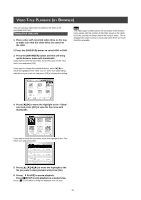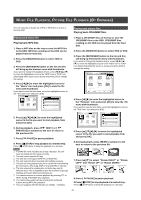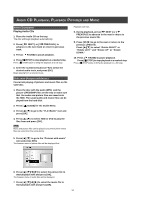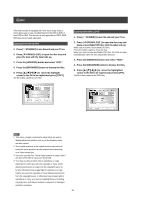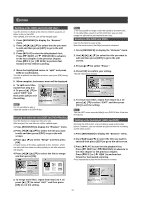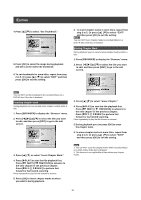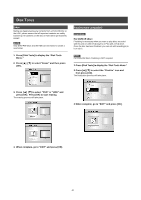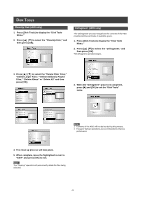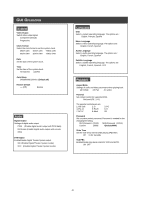Philips DVDR520H User manual - Page 38
Splitting a title HDD and DVD+RW disc, Merging two titles into one HDD and DVD+RW disc, Setting
 |
View all Philips DVDR520H manuals
Add to My Manuals
Save this manual to your list of manuals |
Page 38 highlights
EDITING Splitting a title (HDD and DVD+RW disc) Use this function to divide a title into two distinct sessions on either a disc or the HDD. After splitted, the new title can still be merged again. 1. Press [BROWSER] to display the "Browser" menu. 2. Press [t] [u] [p] [q] to select the title you want to edit and then press [EDIT] to go to the edit screen. 3. Press [uPLAY] to start the title playback first. Press [ NEXT] or [ PREVIOUS] to advance to the next chapter or the previous chapter. Press [ F.F.] or [ REW ] to perform fast forward or fast rewind scanning. 4. Move the highlighted cursor to "split" and press [OK] for confirmation. The title is splitted into two titles at where you press [OK] during playback. 5. When complete, the browser menu will be displayed. 6. To split more titles, repeat from step 2 to 4. Or press [p] [q] to select "EXIT" and then press [OK] to exit the setting. Note: It's not possible to split a video title saved on a DVD+R disc. Merging two titles into one (HDD and DVD+RW disc) Use this function to merge two titles into one. After merged, the new title can still be splitted again. 1. Press [BROWSER] to display the "Browser" menu. 2. Press [t] [u] [p] [q] to select the title you want to edit and then press [EDIT] to go to the edit screen. 3. Press [p] [q] to select "Merge" and then press [OK]. A menu shows all the titles applicable to this function, which are titles with the same recording quality as the title selected, will display. 4. Press [t] [u] [p] [q] to select the title to merge and then press [OK]. Note: 1. It's not possible to merge a video title saved on a DVD+R disc. 2. For video titles saved on a DVD+RW disc, you can only merge the title with its previous/next title only. Erasing a title (HDD and DVD) Use this function to erase a title. Note that once erased, the title(s) cannot be retrieved. 1. Press [BROWSER] to display the "Browser" menu. 2. Use [t] [u] [p] [q] to select the title you want to edit and then press [EDIT] to go to the edit screen. 3. Press [p] [q] to select "Erase." 4. Press [OK] to confirm your setting. The title selected is erased. 5. To erase more titles, repeat from step 2 to 4. Or press [p] [q] to select "EXIT" and then press [OK] to exit the setting. Note: You can NOT erase recorded title(s) on a DVD+R disc if the disc is finalized. Setting a title thumbnail (HDD and DVD) Normally the first picture of a recording is used as the index picture. However, you can choose any picture from the recording as the index picture. 1. Press [BROWSER] to display the "Browser" menu. 2. Use [t] [u] [p] [q] to select the title you want to edit and then press [EDIT] to go to the edit screen. 3. Press [uPLAY] to start the title playback first. Press [ NEXT] or [ PREVIOUS] to advance to the next chapter or the previous chapter. Press [ F.F.] or [ REW ] to perform fast forward or fast rewind scanning. Press repeatedly to play the title forward or reverse. 5. To merge more titles, repeat from step 2 to 4. Or press [p] [q] to select "EXIT" and then press [OK] to exit the setting. 37