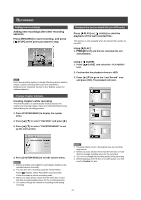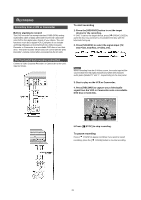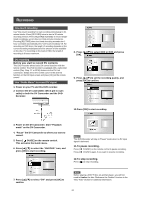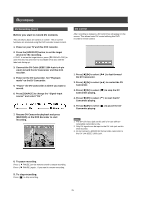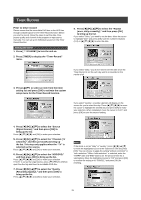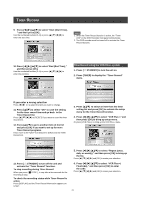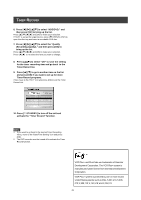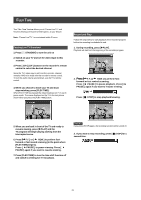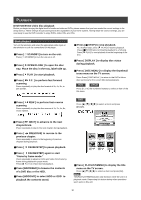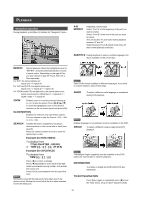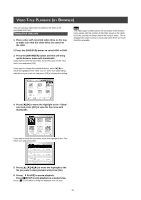Philips DVDR520H User manual - Page 28
Timer Record using the VCR Plus+ system
 |
View all Philips DVDR520H manuals
Add to My Manuals
Save this manual to your list of manuals |
Page 28 highlights
TIMER RECORD 9. Press [t] [u] [p][q] to select "Start (Start Time), " and then press [OK] . Use the numbered buttons (0~9) or press [p] [q] [t] [u] to enter the start time. Notes: 1. When the Timer Record function is active, the "Timer LED" on the DVD Recorder front panel will illuminate. 2. The DVD recorder must be turned off to activate the Timer Record function. 10. Press [t] [u] [p][q] to select "End (End Time)," and then press [OK]. Use the numbered buttons (0~9) or press [p] [q] [t] [u] to enter the end time. Timer Record using the VCR Plus+ system 1. Press [ STANDBY] to turn the unit on. 2. Press [TIMER] to display the "Timer-Record" menu. If you enter a wrong selection Press [t] [u] to re-select the item you want to change. 11. Press [p][q] to select "OK" to save the setting for the timer record item and go back to the Timer Record list. Press [p] [q] [t] [u] to [RESET] if you want to reset the timer record item. 12. Press [p] [q] to go to another item on the list and press [OK] if you want to set up for more Timer Record programs. If not, move to the "EXIT" icon and press [OK] to exit the Timer Record List. 3. Press [p][q] to select an item from the timer setting list and press [OK] to activate the setup menu for the Timer Record function. 4. Press [t] [u] [p][q] to select "VCR Plus+," and then press [OK] to bring up setup menu. Or press [VCR Plus+] to bring up the VCR Plus+ menu. 13. Press [ STANDBY] to turn off the unit and activate the "Timer Record" function. To stop recording during Timer Record When you press [ STOP ] , it may take a few seconds for the recording to stop. To check the recording status while Timer Record is active Press [DISPLAY] and the Timer Record information appears onscreen. 5. Press [t] [u] [p][q] to select "Repeat (once, daily or weekly)," and then press [OK] to bring up the list. Press [p] [q] [t] [u] and [OK] to make your selection. 6. Press [t] [u] [p][q] to select "VCR Plus+ ( PlusCode)," and then press [OK] to enter the code. Press [p] [q] [t] [u] and [OK] to make your selection. 27