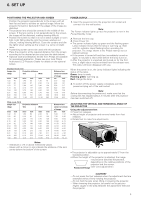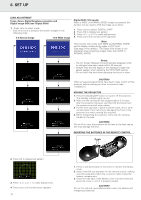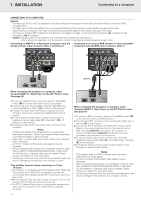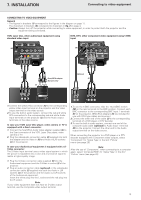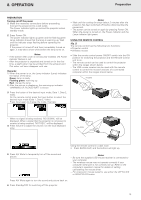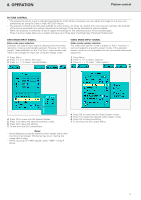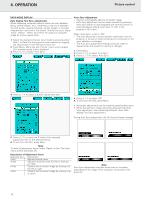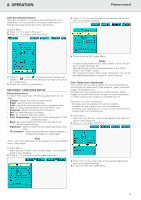Philips LC1241 User Guide - Page 16
Connecting to audio equipment/remote control mouse receiver
 |
View all Philips LC1241 manuals
Add to My Manuals
Save this manual to your list of manuals |
Page 16 highlights
7. INSTALLATION Connecting to audio equipment/remote control mouse receiver CONNECTING TO AUDIO EQUIPMENT/THE REMOTE CONTROL MOUSE RECEIVER General - The figures in brackets (1) correspond to the figures in the diagram on page 11. - The characters in brackets (A) correspond to characters in fig. 3 on page 4. CONNECTING TO AUDIO EQUIPMENT CAUTION! Always turn off the projector while connecting to audio components, in order to protect both the projector and the components being connected. By using external audio components, the volume can be amplified for better sound. CONNECTING THE REMOTE CONTROL MOUSE RECEIVER When the RS-232C port on the projector is connected to a computer with an RS-232C cable (cross type, sold separately), the computer can be used to control the projector and check the status of the projector. Computer - RGB / Component inputs Data 1 in (15pin) Audio 1 Data 2 in Audio 2 15pin Data 1 in (BNC) BNC R (Pr) G/G sync (Y) B (Pb) HD (C sync) VD APPARATEN SKALL ANSLUTAS TILL JODAT UTTAG. Audio in L R Video in RS-232C S-Video in Data out Audio out (G) 110-120V / 220-240V~ Optional Computer L Audio R in • Connect the Audio in L/R sockets of an amplifier or stereo system to the Audio out socket (G) of the projector. For this, use an audio connection cable (optional). Data out Mouse Audio out USB (8) • Connect the supplied USB mouse receiver to the corresponding USB terminal on the PC. CAUTION! - The minimum system requirements for the USB mouse receiver are Windows 98 and/or Windows 2000 or higher. 14