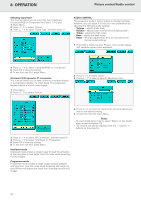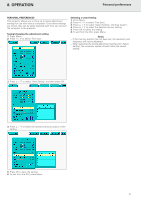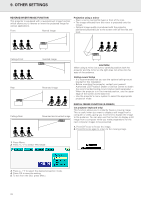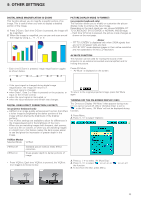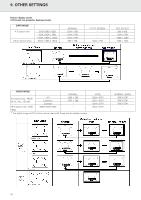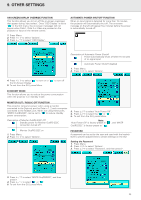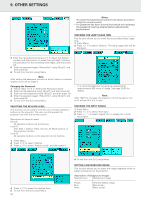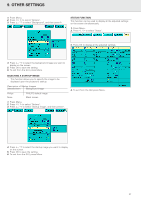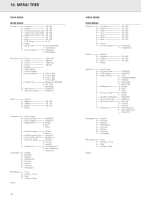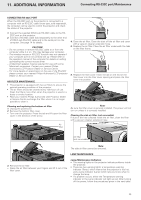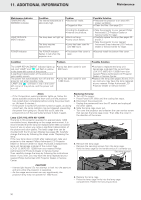Philips LC1241 User Guide - Page 27
Setting the Password
 |
View all Philips LC1241 manuals
Add to My Manuals
Save this manual to your list of manuals |
Page 27 highlights
9. OTHER SETTINGS ON-SCREEN DISPLAY OVERRIDE FUNCTION This function allows you to turn off the on-screen messages that appear during 'input select'. Once 'OSD Display' is set to ' ' in the GUI menu, the on-screen messages will not appear when Data 1, Data 2 or Video are pressed on the projector or Input on the remote control. 1. Press Menu. 2. Press 1 / 2 to select 'Options'. 3. Press 3 / 4 to select 'OSD Display'. AUTOMATIC POWER SHUTOFF FUNCTION When no input signal is detected for more than 15 minutes, the projector will automatically shut off. The on-screen message on the left will appear five minutes before the power is automatically turned off. Description of Automatic Power Shutoff Power automattically shuts off after 15 minutes of no signal input Automatic Power Shutoff disabled 1. Press Menu. 2. Press 1 / 2 to select 'Options'. 4. Press 1 / 2 to select ' ' to turn on or ' the On-Screen Display. 5. To exit from the GUI, press Menu. ' to turn off ECONOMY MODE This function allows you to reduce the power consumption when the projector is in Standby mode. MONITOR OUT / RS232C OFF FUNCTION This projector consumes power when using a monitor connected to the Data out port for Data in 1, 2 and a computer connected to the RS232C port. When not using these ports, 'MNTR Out/RS232C' can be set to ' ' to reduce standby power consumption. Description of Monitor Out/RS-232C Off Standby power for Monitor Out/RS-232C connection turned off 3. Press 3 / 4 to select 'Auto Power Off'. 4. Press 3 / 4 to select the ' ' or ' '. 5. To exit from the GUI, press Menu. Note: 'Auto Power Off' is factory preset to ' ', and 'MNTR Out/RS232C' is factory preset to ' '. Monitor Out/RS-232C on 1. Press Menu. 2. Press 1 / 2 to select 'Options'. PASSWORD A password can be set by the user and used with the keylock level to prevent adjustments to certain settings on the GUI Setting the Password 1. Press Menu. 2. Press 1 / 2 to select 'Options'. 3. Press 3 / 4 to select 'Password', and then press 2. 3. Press 3 / 4 to select 'MNTR Out/RS232C', and then press 2. 4. Press 3 / 4 to select ' ' or ' '. 5. To exit from the GUI, press Menu. 25