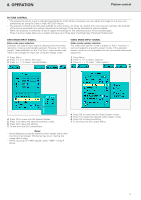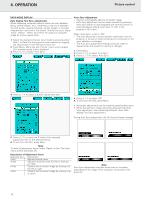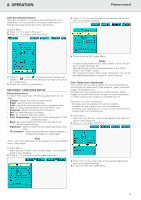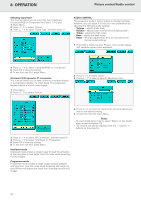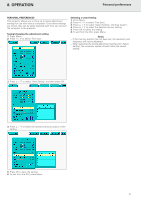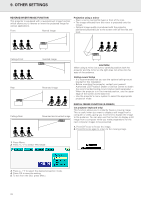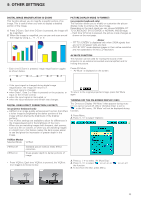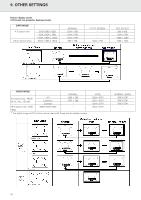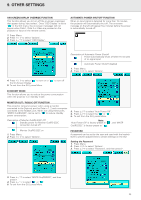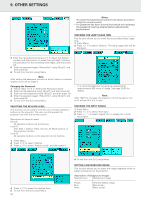Philips LC1241 User Guide - Page 23
Personal preferences
 |
View all Philips LC1241 manuals
Add to My Manuals
Save this manual to your list of manuals |
Page 23 highlights
8. OPERATION Personal preferences PERSONAL PREFERENCES This projector allows you to store up to seven adjustment settings for use with various computers. Once these settings are stored, they can be easily selected each time you connect the computer to the projector. Saving/changing the adjustment setting 1. Press Menu. 2. Press 1 / 2 to select 'Fine Sync'. Selecting a saved setting 1. Press Menu. 2. Press 1 / 2 to select 'Fine Sync'. 3. Press 3 / 4 to select 'Select Setting', and then press 2. 4. Press 3 / 4 to select the desired memory setting. 5. Press OK to select the setting. 6. To exit from the GUI, press Menu. Notes: - If the memory position has not been set, the resolution and frequency will not be displayed. - When selecting the stored adjustment setting with 'Select Setting', the computer system should match the stored setting. 3. Press 3 / 4 to select 'Save Setting', and then press OK. 4. Press 3 / 4 to select the desired memory location of the setting. 5. Press OK to save the setting. 6. To exit from the GUI, press Menu. 21