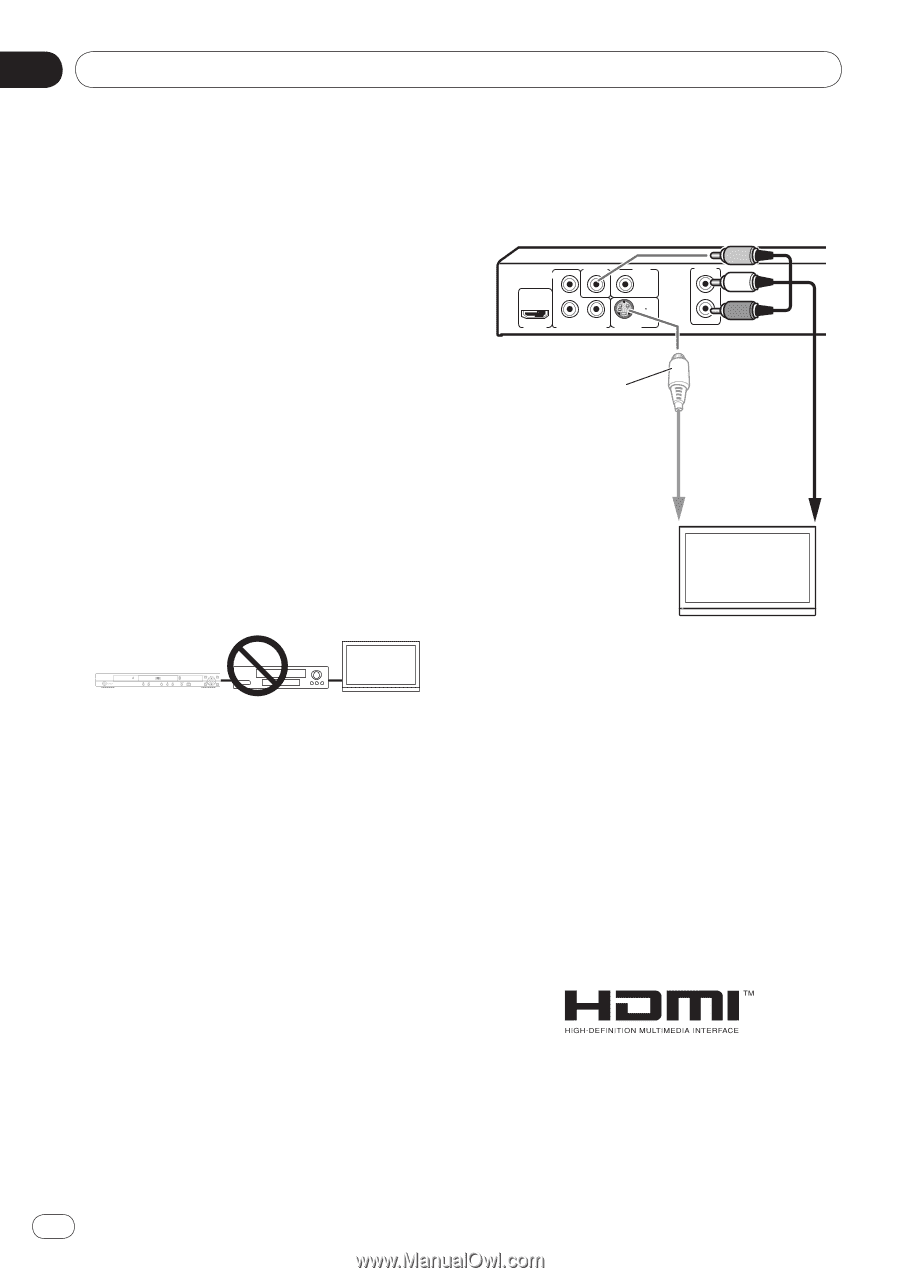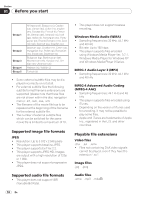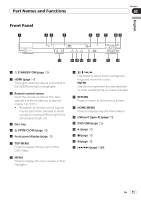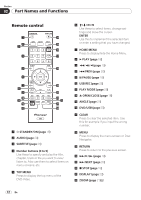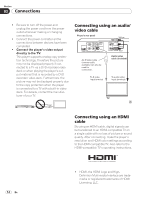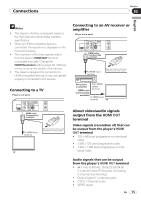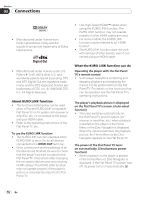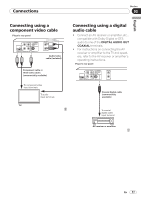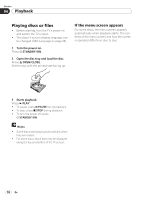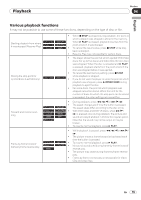Pioneer Dv420vk Owner's Manual - Page 14
Connections, Connecting using an audio, video cable, Connecting using an HDMI, cable
 |
UPC - 000093627467
View all Pioneer Dv420vk manuals
Add to My Manuals
Save this manual to your list of manuals |
Page 14 highlights
Section 03 Connections Be sure to turn off the power and unplug the power cord from the power outlet whenever making or changing connections. Connect the power cord after all the connections between devices have been completed. Connect the player's video output directly to the TV. This player supports analog copy protec‑ tion technology. Therefore the picture may not be displayed properly if con‑ nected to a TV via a DVD recorder/video deck or when playing the player's out‑ put material that is recorded by a DVD recorder/ video deck. Furthermore, the picture may not be displayed properly due to the copy protection when the player is connected to a TV with a built-in video deck. For details, contact the manufac‑ turer of your TV. Connecting using an audio/ video cable Player's rear panel Yellow VIDEO OUT DIGITAL PB AUDIO OUT COAXIAL PR Y HDMI OUT COMPONENT VIDEO OUT S-VIDEO OUT AUDIO OUT L R White Red An S-Video cable (commercially available) can also be used for connection. Audio/video cable (included) To S-video input terminal To audio/video input terminals TV Connecting using an HDMI cable By using an HDMI cable, digital signals can be transferred to an HDMI-compatible TV on a single cable with no loss of picture or sound quality. After connecting, make the player's resolution and HDMI color settings according to the HDMI-compatible TV. Also refer to the HDMI-compatible TV's operating instructions. 14 En HDMI, the HDMI Logo and HighDefinition Multimedia Interface are trade‑ marks or registered trademarks of HDMI Licensing, LLC.