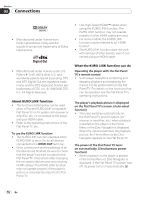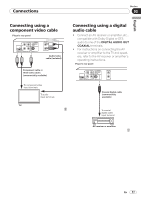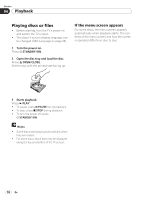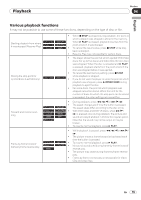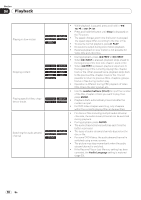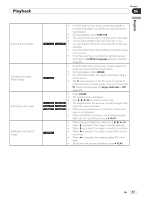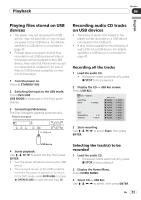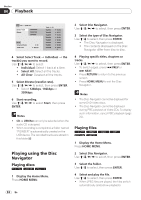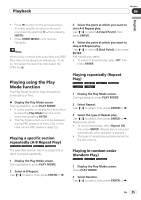Pioneer Dv420vk Owner's Manual - Page 21
SUBTITLE, Subtitle Language, ANGLE, Angle Indicator
 |
UPC - 000093627467
View all Pioneer Dv420vk manuals
Add to My Manuals
Save this manual to your list of manuals |
Page 21 highlights
Playback Switching the subtitle Changing the angle (Multi-Angle) Zooming on the image Rotating (inverting) the image Section 04 On DVD‑Video or DivX discs containing subtitles in multiple languages, the subtitle can be switched dur‑ ing playback. During playback, press SUBTITLE. The subtitle switches each time the button is pressed. The recorded subtitles depend on the disc or file. -/- is displayed if the disc or file does not contain any subtitles. For some DVD‑Videos, the subtitle is switched using a menu screen. If the Resume Play or Last Memory setting has been canceled, the Subtitle Language setting is restored (page 33). On DVD‑Video discs containing multiple angles, the angle can be switched during playback. During playback, press ANGLE. For some DVD‑Videos, the angle is switched using a menu screen. The mark appears on the TV screen at scenes for which there are multiple angles. If you do not want the mark to be displayed, set Angle Indicator to Off (page 33). Press ZOOM. The zoomed area is displayed. Use to move the zoom area. The magnification (2x 4x normal) changes each time the button is pressed. When playing slideshows of JPEG files, the zoomed area is not displayed. When a JPEG file is zoomed, normal slideshow play‑ back can be resumed by pressing PLAY. When playing a slideshow, press one of When is pressed, the image is inverted vertically. When is pressed, the image is inverted horizontally. When is pressed, the image is rotated 90° counter‑ clockwise. When is pressed, the image is rotated 90° clock‑ wise. To return to the normal slideshow, press PLAY. English En 21