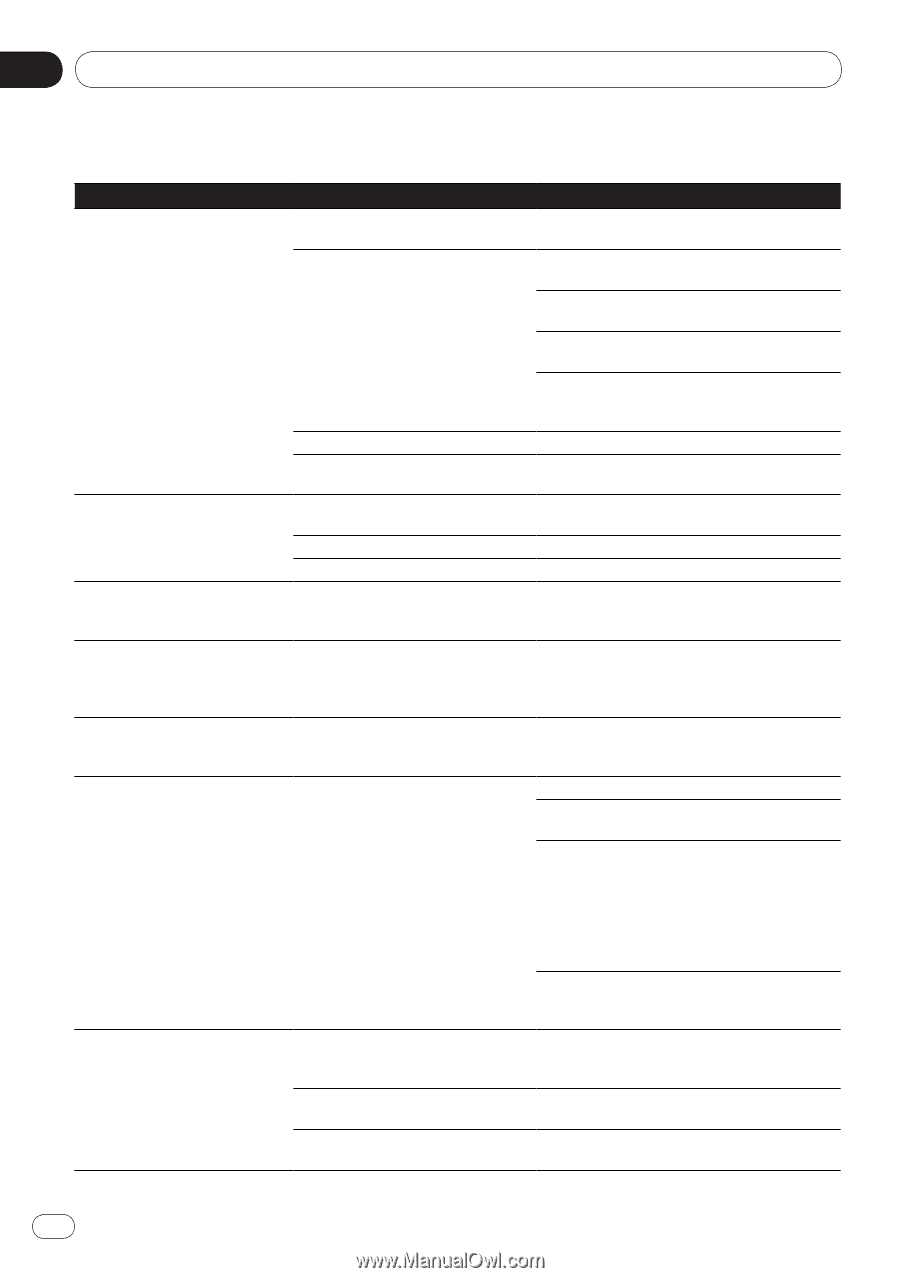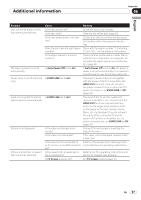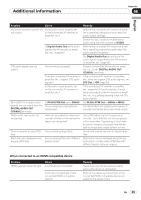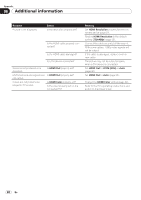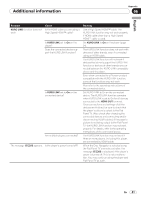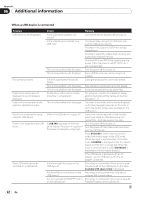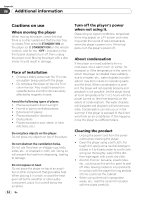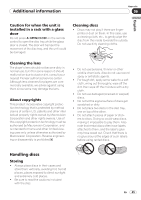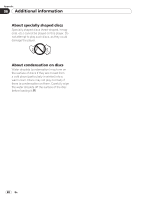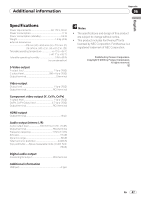Pioneer Dv420vk Owner's Manual - Page 42
When a USB device is connected
 |
UPC - 000093627467
View all Pioneer Dv420vk manuals
Add to My Manuals
Save this manual to your list of manuals |
Page 42 highlights
Appendix 06 Additional information When a USB device is connected Problem USB device is not recognized. File cannot be played. Folder or file names are not displayed or are not properly displayed. Folder or file names are not dis‑ played in alphabetical order. Much time is required to recog‑ nized the USB device. Power is not supplied to the USB device. Audio CD tracks cannot be recorded on a USB device. Check Remedy Is the USB device properly con‑ nected? Connect the device securely (all the way in). Is the USB device connected via a USB hub? This player does not support USB hubs. Con‑ nect the USB device directly. This player only supports USB mass storage class devices. This player supports portable flash memory and digital audio playback devices. Only the FAT16 and FAT32 file systems are sup‑ ported. Other file systems (exFAT, NTFS, etc.) are not supported. This is not a problem with the player. Turn the power off then back on. This is not a problem with the player. Some USB devices may not be recognized properly. Is the file copyright-protected (by DRM)? Copyright-protected files cannot be played. This is not a problem with the player. Files stored on a computer cannot be played. This is not a problem with the player. It may not be possible to play some files. Do the folder of file names contain more than 14 characters? The maximum number of characters display‑ able for the folder and file names on the Disc Navigator is 14. This is not a problem with the player. The order of the folder and file names displayed on the Disc Navigator depends on the order in which the folders or files were recorded on the USB device. What is the USB device's capacity? Some time may be required to load the data when large capacity USB devices are con‑ nected (this could take several minutes). Is USB ERR displayed on the front Turn the power off then back on. panel display? No power is supplied if Turn the power off, then disconnect and recon‑ the power consumption is too high. nect the USB device. Press DVD/USB to switch back to the DVD mode, then switch again to the USB mode. (When the input is switched back to the DVD mode, LOADING is displayed on the front panel display and the disc is recognized. When the input is switched back to USB, USB MODE is displayed on the front panel display.) If the USB device is equipped with an AC adapter, use the USB device with the AC adapter connected. Is there enough free space on the USB device? Recording is not possible if there is not enough free space left on the USB device. In this case, Available USB space is low is displayed. Are there 300 or more folders on the Recording is not possible if the USB device USB device? contains 300 or more folders. Are there already 99 PIONEER folders Recording is not possible if there are already 99 on the USB device? PIONEER folders on the USB device. 42 En