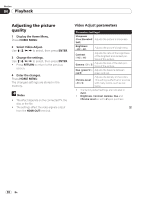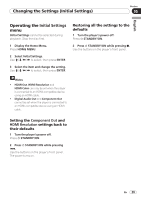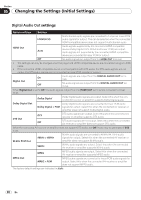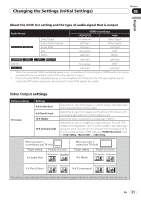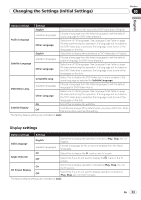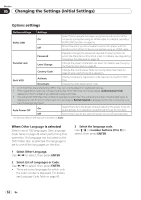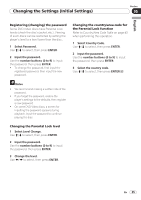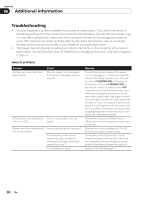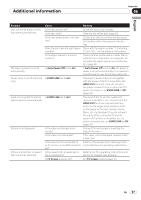Pioneer Dv420vk Owner's Manual - Page 33
Display
 |
UPC - 000093627467
View all Pioneer Dv420vk manuals
Add to My Manuals
Save this manual to your list of manuals |
Page 33 highlights
Changing the Settings (Initial Settings) Section 05 English Options settings Settings English Select this to listen to the sound of a DVD‑Video disc in English. Audio Language available languages Other Language Choose a language from the listed languages to set the default audio language for DVD‑Video playback. Select one of 136 languages. See Language Code Table on page 43 when performing this operation. If a language not included on the DVD‑Video disc is selected, the language is set to one of the languages on the disc. English Select this to display the subtitles of a DVD‑Video disc in English. Subtitle Language available languages Other Language Choose a language from the listed languages to set the default subtitle language for DVD‑Video playback. Select one of 136 languages. See Language Code Table on page 43 when performing this operation. If a language not included on the DVD‑Video disc is selected, the language is set to one of the languages on the disc. w/Subtitle Lang. Select this to display the DVD‑Video disc's menu screens in the same language as selected for Subtitle Language. DVD Menu Lang. available languages Other Language Choose a language from the listed languages to set the default language for DVD‑Video menus. Select one of 136 languages. See Language Code Table on page 43 when performing this operation. If a language not included on the DVD‑Video disc is selected, the language is set to one of the languages on the disc. On Select this to display the subtitles. Subtitle Display Off Subtitles are always off by default when you play a DVD disc. Note that some discs override this setting. The factory default settings are indicated in italic. Display settings Options settings Settings OSD Language English available languages Select this to display the operation indicators (Play, Stop, etc.) in English. Choose a language for the on-screen displays from the listed languages. On Angle Indicator Off Select this to display the mark on the TV screen. Select this if you do not want to display the mark on the TV screen. On On Screen Display Off Select this to display operation indications (Play, Stop, etc.) on the TV screen. Select this if you do not want to display operation indications (Play, Stop, etc.) on the TV screen. The factory default settings are indicated in italic. En 33