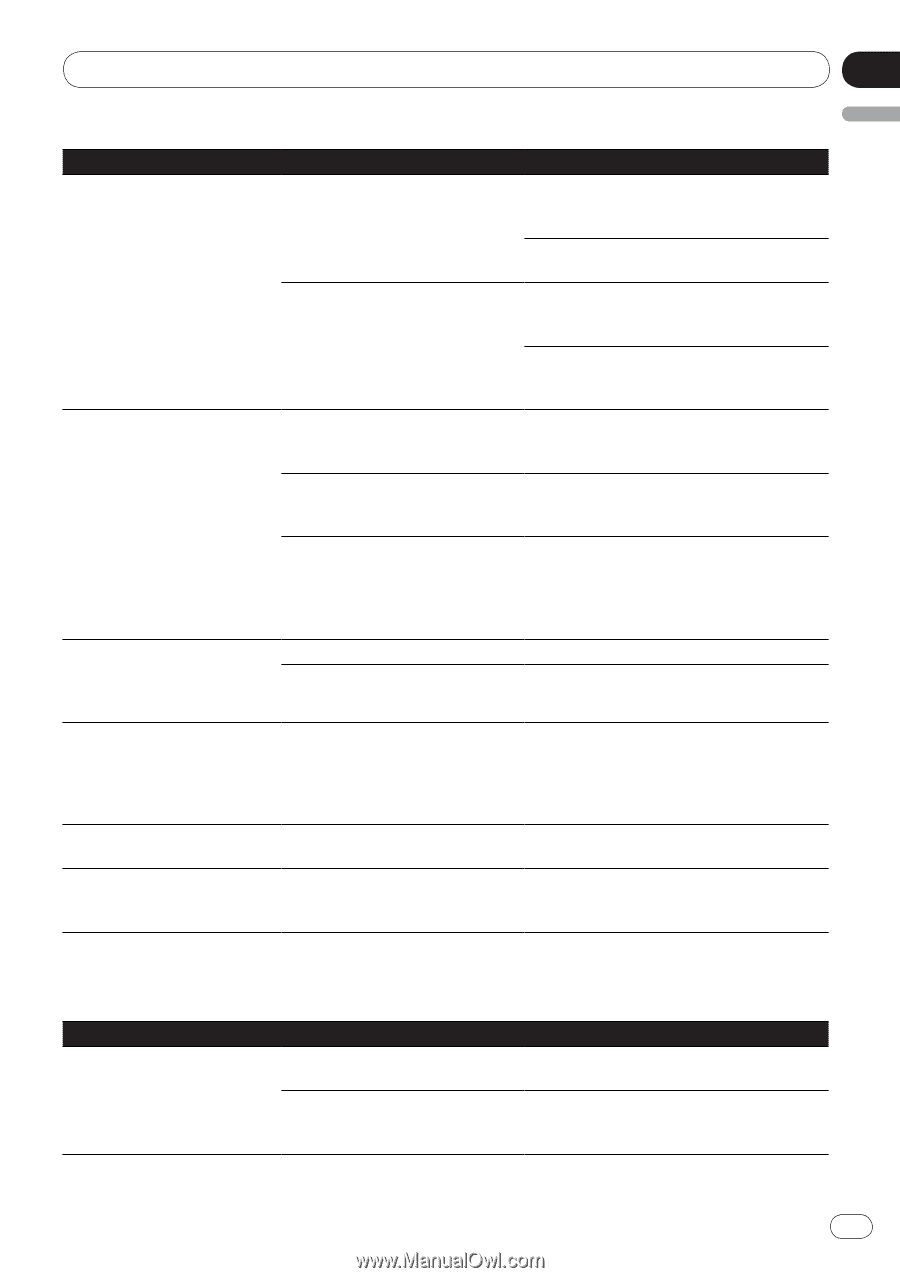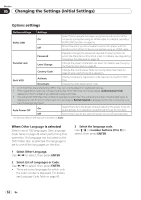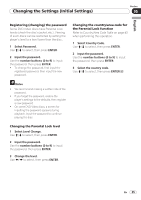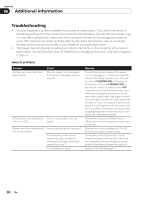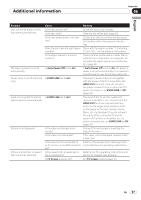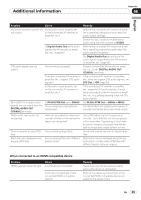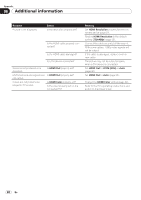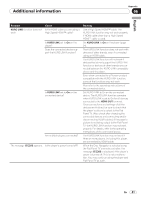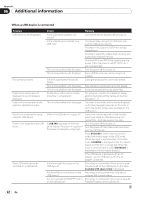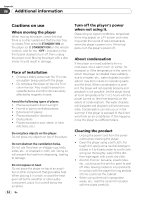Pioneer Dv420vk Owner's Manual - Page 39
When connected to an HDMI-compatible device
 |
UPC - 000093627467
View all Pioneer Dv420vk manuals
Add to My Manuals
Save this manual to your list of manuals |
Page 39 highlights
Additional information Appendix 06 English Problem Multichannel audio signals are not output. DTS audio signals are not output. 96 kHz/88.2 kHz digital audio signals are not output from the DIGITAL AUDIO OUT COAXIAL terminals. Folder or file names are not recognized. Time is required to play JPEG files. Black bars are displayed when playing JPEG files. Check Is the audio output properly set on the connected AV receiver or amplifier, etc.? Is Digital Audio Out set to audio signals the AV receiver or ampli‑ fier, etc., supports? Are connections proper? Does the connected AV receiver or amplifier, etc., support DTS audio signals? Is the audio output properly set on the connected AV receiver or amplifier, etc.? Is 96 kHz PCM Out set to 96kHz? Are you playing a copyright-pro‑ tected disc? Have you exceeded the maximum number of folder or file names the player can recognize? Are you playing large files? Are you playing files with different aspect ratios? Remedy Refer to the connected AV receiver or ampli‑ fier's operating instructions and check the audio output settings. Switch the disc's audio to multichannel audio using the menu screen or AUDIO. Refer to the connected AV receiver or ampli‑ fier's operating instructions and check the audio signals it supports. Set Digital Audio Out according to the audio signals supported by the AV receiver or amplifier, etc. (page 30). Properly connect the AV receiver or ampli‑ fier, etc., to the DIGITAL AUDIO OUT COAXIAL terminals. If the connected AV receiver or amplifier, etc., does not support DTS audio signals, set DTS Out to Off (page 30). If the connected AV receiver or amplifier, etc., supports DTS audio signals, change the audio output of the AV receiver or ampli‑ fier, etc., to a setting allowing output of DTS audio signals. Set 96 kHz PCM Out to 96kHz > 48kHz. The 96 kHz/88.2 kHz digital audio signals of copyright-protected discs cannot be output. Up to 299 folders can be recognized on one disc. Up to 648 files can be recognized within one folder. Depending on the folder structure, however, the player may not be able to recognized certain folders or files. Some time may be required to display large files. Black bars may be displayed along the top and bottom or sides when JPEG files with different aspect ratios are played. When connected to an HDMI-compatible device Problem Check HDMI indicator does not light. Is a DVI device connected? Is the input properly set on the connected HDMI-compatible device? Remedy The picture may not be output properly when a DVI device is connected. Refer to the operating instructions of the connected HDMI-compatible device and switch to the proper input. En 39