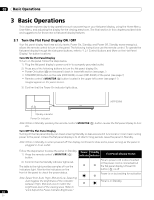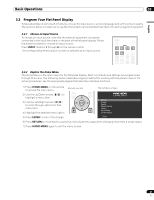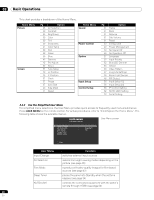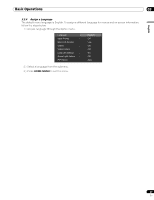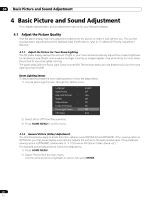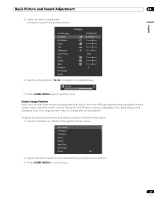Pioneer KRP-600M Owner's Manual - Page 29
Home Menu
 |
UPC - 012562899503
View all Pioneer KRP-600M manuals
Add to My Manuals
Save this manual to your list of manuals |
Page 29 highlights
Basic Picture and Sound Adjustment 04 English 3 ) Select an item to be adjusted. Contrast is used in the example below. AV Selection Contrast Brightness Color Tint Sharpness Color Temp Red Green Blue Gamma Pro Adjust Reset Picture STANDARD 40 0 0 0 0 Mid 0 0 0 3 4 ) Use the arrow buttons to adjust to the desired level. Contrast 32 5 ) Press HOME MENU again to exit the menu. Picture Image Position Each input source stores the picture adjustment settings for that view. Although repositioning is available in most screen views, when the screen is set to Dot by Dot, the Position menu is unavailable. Also, depending on the displayed video, the image position may not change after an adjustment. To adjust the picture's horizontal and vertical position, follow the steps below. 1 ) Access H.Position or V.Position through the Screen menu. Auto Setup H.Position V.Position Clock Phase Auto Size Side Mask Reset : No 2 ) Adjust the vertical and/or horizontal positioning using the arrow buttons. 3 ) Press HOME MENU to exit the menu. 29 En