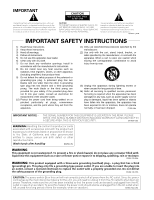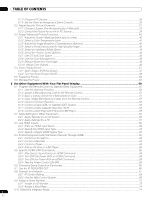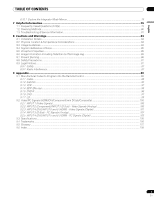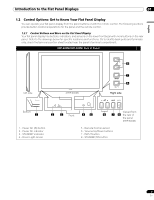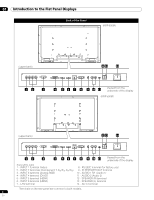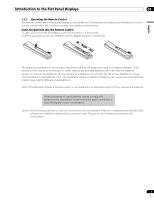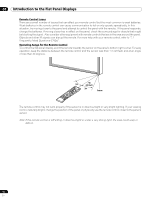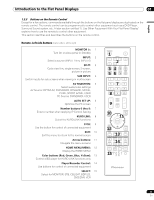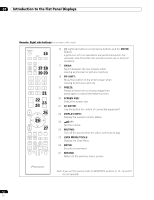Pioneer KRP-600M Owner's Manual - Page 7
Control Options: Get to Know Your Flat Panel Display - light sensor location
 |
UPC - 012562899503
View all Pioneer KRP-600M manuals
Add to My Manuals
Save this manual to your list of manuals |
Page 7 highlights
Introduction to the Flat Panel Displays 01 English 1.2 Control Options: Get to Know Your Flat Panel Display You can operate your flat panel display from the panel buttons or with the remote control. The following sections provide button locations/operations for the panel and the remote control. 1.2.1 Control Buttons and More on the Flat Panel Display Your flat panel display has buttons, indicators, and sensors on the lower front bezel with more buttons on the rear panel. Refer to the drawings below for specific locations and functions. Or, to identify back ports and terminals only, check the terminal position sheet located near the panel's terminal compartment. KRP-600M/KRP-500M: Face of Panel Left side (KRP-600M) 6 7 8 Right side Bottom 1 2 1 - Power On () button 2 - Power On indicator 3 - STANDBY indicator 4 - Room Light sensor 3 Front 45 Viewed from 6 7 8 the rear of the panel (KRP-500M) 5 - Remote Control sensor 6 - Volume Up/Down buttons 7 - INPUT button 8 - STANDBY/ON button 7 En