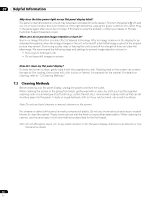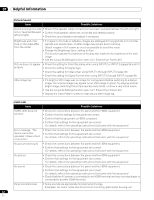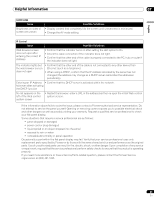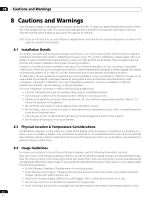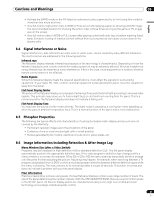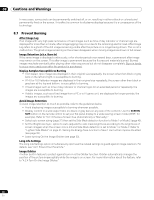Pioneer KRP-600M Owner's Manual - Page 82
Issue, Possible Solutions - buzzing
 |
UPC - 012562899503
View all Pioneer KRP-600M manuals
Add to My Manuals
Save this manual to your list of manuals |
Page 82 highlights
07 Helpful Information Picture/Sound Issue Possible Solutions Sound is wrong (one side • Check if the speaker cable connections have been reversed between the left and right. only or reversed between • Confirm that speaker cables are connected and seated properly. left and right) • Check the sound balance and adjust if necessary. Brightness and color tone on the sides differ from the center • If images in 4:3 mode or letterbox images are displayed for long periods or for shorter periods over several days, an after-image may remain due to burning. Watch images in Full screen as much as possible to avoid this issue. • Change the Brightness Sync. setting to Auto. This function adjusts the brightness of the gray side masks for the brightness of the main image. • Use the Long Life Settings function (see "4.2.1 Extend Your Panel Life") Picture does not appear • Check the setting for Color Decoding when using INPUT 2 or INPUT 3 (pages 56 and 57). properly • Check the setting for Signal Type. • Check the setting for Video when using INPUT 5 through INPUT 6 (page 58). • Check the setting for Signal Format when using INPUT 5 through INPUT 6 (page 58). After-image lag • If a bright or still image was on screen for a long period before switching to a darker image, the original image may appear as an after-image or ghost. Try playing another bright image, switching the picture quickly many times, or show a very active scene. • Use the Long Life Settings function (see "4.2.1 Extend Your Panel Life") • Display the Video Pattern screen to help reduce after-image lag. KURO LINK Issue KURO LINK does not function Error message: "The device cannot be operated. Please check connection" Possible Solutions • Check the connections between the panel and the HDMI equipment. • Confirm that the settings for the panel are correct. • Confirm that the equipment is HDMI compliant. • Confirm that settings for the equipment are correct. For details, refer to the operating instructions that came with the equipment. • Check the connections between the panel and the HDMI equipment. • Confirm that settings for the equipment are correct. For details, refer to the operating instructions that came with the equipment. No picture and sound • Check the connections between the panel and the HDMI equipment. • Confirm that settings for the equipment are correct. For details, refer to the operating instructions that came with the equipment. No picture • Check the connections between the panel and the HDMI equipment. • Confirm that settings for the equipment are correct. For details, refer to the operating instructions that came with the equipment. No sound • Check the connections between the panel and the HDMI equipment. • Confirm that settings for the equipment are correct. For details, refer to the operating instructions that came with the equipment. • Check that the AV system is connected to an HDMI terminal and any recorder/player is connected to another HDMI terminal. Panel sounds/noises • Some sounds are appropriate for plasma technology. Examples: fan motor noise, electrical circuit humming, glass panel buzzing, etc. 82 En