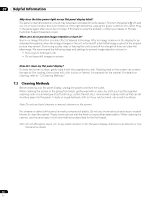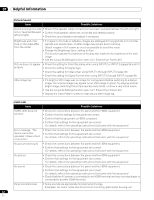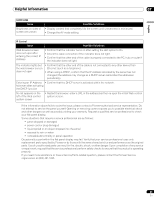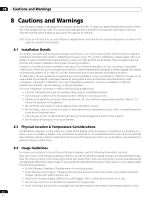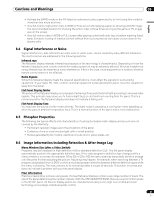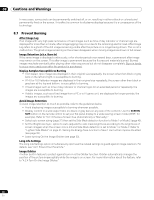Pioneer KRP-600M Owner's Manual - Page 81
Troubleshooting & Service Information - reviews
 |
UPC - 012562899503
View all Pioneer KRP-600M manuals
Add to My Manuals
Save this manual to your list of manuals |
Page 81 highlights
Helpful Information 07 English 7.3 Troubleshooting & Service Information General Issue Possible Solutions No power • Check the connection seating at the wall and panel. • See if the panel's Power On button is turned ON. • Confirm that the remote is set to MONITOR. If the panel indicator lights red, press MONITOR (a) on the remote control or the STANDBY/ON button on the flat panel display. Power suddenly turns off • Check the power control setting. • See if the panel's internal temperature has increased. Clean the vents or remove any blocking objects. Panel does not operate • External influences such as voltage malfunction, static electricity, etc., may cause improper operation. Unplug the panel from the wall and leave it for two or more minutes. Reconnect and attempt to operate the panel once again. Remote control does not • Check if display power is off. Press the button when the Power On and STANDBY operate indicators are off. • Confirm that the mode is set to MONITOR. • Examine the remote control sensor on the panel for obstructions that could block the signal. • Check that the remote's batteries are installed properly and hold a charge. Replace with new batteries to verify. • Consider changes in lighting such as stronger or new light sources that may wash out the signal. Picture/Sound Issue Possible Solutions No picture • Check the picture adjustment settings. Reset to default values if necessary. • Confirm that the connected equipment is installed and programmed properly. • If viewing an image from a PC, confirm that the signal is compatible. No picture and sound • Check the connection seating at the wall and panel. • See if the panel's Power On button is turned ON. Screen appears dark • Check for any obstacles in front of the Room Light Sensor. Odd coloring and shades • Review the room lighting for recent changes or different natural lighting sources from or misaligned images windows or doorways. • Check the picture tone, adjust as necessary. Picture is cut off or runs • Check the screen size for the current input source. off screen • Confirm that the position of the picture is centered. Picture but no sound • Confirm that the sound is not muted or that the volume is turned down. • When using a video or PC input source, check that the audio terminals are connected. Sound but no picture • Check if Picture Off is selected from Energy Save on the Power Control menu. 81 En