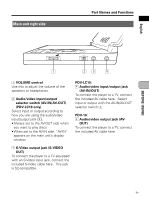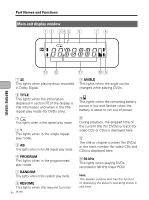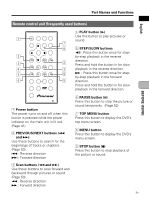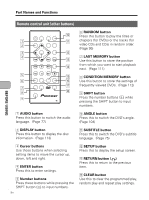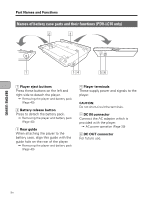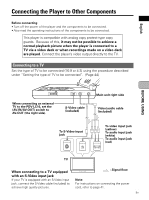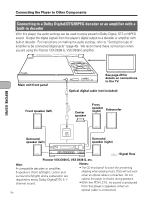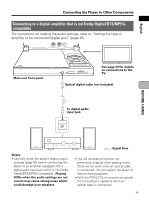Pioneer PDV-LC10 Owner's Manual - Page 26
Remote control unit other buttons
 |
View all Pioneer PDV-LC10 manuals
Add to My Manuals
Save this manual to your list of manuals |
Page 26 highlights
Part Names and Functions BEFORE USING Remote control unit (other buttons) 1 2 3 4 5 6 7 8 9 AUDIO SUBTITLE ANGLE DISPLAY MENU TOP MENU ENTER SETUP PREV 4 NEXT RETURN ¢ REV PLAY FWD CLEAR 1 3 ¡C 1 2 3 STEP/SLOW PAUSE STEP/SLOW STOP e 8 E7 4 5 6 +10 RANDOM REPEAT PROGRAM A-B 7 8 9 0 LAST MEM. COND. MEM. SEARCH MODE SHIFT p q w e r t y u i Î 6 RANDOM button Press this button to play the titles or chapters (for DVDs) or the tracks (for video CDs and CDs) in random order. (Page 95) 7 LAST MEMORY button Use this button to store the position from which you want to start playback next. (Page 111) 8 CONDITION MEMORY button Use this button to store the settings of frequently viewed DVDs. (Page 112) 9 SHIFT button Press the number buttons (5) while pressing the SHIFT button to input numbers. 1 AUDIO button Press this button to switch the audio language. (Page 77) p ANGLE button Press this to switch the DVD's angle. (Page 104) 2 DISPLAY button Press this button to display the disc information. (Page 113) q SUBTITLE button Press this to switch the DVD's subtitle language. (Page 75) 3 Cursor buttons Use these buttons when selecting setting items to move the cursor up, down, left and right. 4 ENTER button Press this to enter settings. 5 Number buttons Press these buttons while pressing the 26 SHIFT button (9) to input numbers. En w SETUP button Press this to display the setup screen. e RETURN button ( ) Press this to return to the previous item. r CLEAR button Use this to clear the programmed play, random play and repeat play settings.