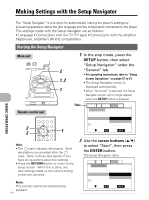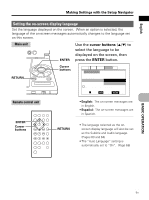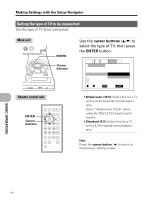Pioneer PDV-LC10 Owner's Manual - Page 47
Quitting the Setup Navigator
 |
View all Pioneer PDV-LC10 manuals
Add to My Manuals
Save this manual to your list of manuals |
Page 47 highlights
Making Settings with the Setup Navigator English BASIC OPERATION Quitting the Setup Navigator Here select whether or not to set, cancel, or redo the settings that have been automatically set by the player. Main unit ENTER Use the cursor buttons (5/∞) to select how to quit the Setup Navigator, then press the ENTER button. Cursor buttons SETUP Remote control unit ENTER Cursor buttons 4 ¢ 13¡ e 8 E7 SETUP Audio1 2 Video Language General Other Setup Navigator Valid Exit Setup Navigator Invalid Redo i Confirm setup adjustments Move ENTER Select SETUP Exit • Valid: Select this to set the settings made with the Setup Navigator. • Invalid: Select this if you do not want to change the settings. • Redo: Select this to start the settings over from the beginning. When "Valid" or "Invalid" is selected and the ENTER button is pressed, the Setup Navigator quits and the screen shown below appears automatically. Hint: • Only the basic settings are set with the Setup Navigator. To make more detailed settings, settings must be made using the setup screen. Refer to pages 57 to 74. • To restore the settings made with the Setup Navigator to the factory defaults, slide the power button while pressing in the RETURN button. (Page 118) Audio1 2 Video Language General Other Setup Menu Mode Basic Setup Navigator Parental Lock Level8 i Setup connected TV/amp and disc language simultaneously Move ENTER Select SETUP Exit Press the SETUP button to close the Setup Navigator screen. 47 En