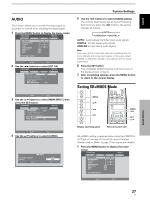Pioneer PRO-810HD Owner's Manual - Page 30
buttons to select [SET UP].
 |
View all Pioneer PRO-810HD manuals
Add to My Manuals
Save this manual to your list of manuals |
Page 30 highlights
English System Settings PICTURE SELECT This function allows you to switch the input signal format to automatic or manual when inputting the digital signal. 1 Press the MENU button to display the menu screen. S TA N D A R D PICTURE SCREEN SETUP CONTRAST BRIGHTNESS COLOR TINT SHARPNESS MPEG NR DNR CTI :0 :0 :0 :0 :0 : MID : MID : ON INPUT1 OPTION PICTURE RESET SET ENTER MENU EXIT 2 Use the 2/3 buttons to select [SET UP]. S TA N D A R D INPUT1 PICTURE SCREEN SETUP PURECINEMA CLAMP POSITION SIGNAL FORMAT COLOR DECODING HDMI INPUT BRT. ENHANCE : OFF : : : : ON OPTION SET ENTER MENU EXIT 3 Use the 5/∞ buttons to select [HDMI INPUT], then press the SET button. S TA N D A R D INPUT1 PICTURE SCREEN SETUP PURECINEMA : OFF CLAMP POSITION : SIGNAL FORMAT : COLOR DECODING : HDMI INPUT BRT. ENHANCE : ON OPTION 5 Use the 2/3 buttons to select [PICTURE SELECT] setting. The unit has been factory set at the AUTO setting. Each time you press the 2/3 buttons, the setting changes as follows: AUTO COLOR1 COLOR4 COLOR3 COLOR2 AUTO: Automatically identifies input video signals. COLOR1: Accepts Y CB/PB CR/PR (4 : 2 : 2) signals. COLOR2: Accepts Y CB/PB CR/PR (4 : 4 : 4) signals. COLOR3: Select COLOR3 for too dark or distorted picture when accepts RGB signals. COLOR4: Select COLOR4 to remove white glare in the picture when accepts RGB signals. Note Even when AUTO is selected, automatic switching may not occur properly with some input signals. In this event, select COLOR1, COLOR2, COLOR3 or COLOR4 manually in accordance with the actual signal input. 6 Press the SET button. This completes [PICTURE SELECT] setting, and returns you to the display shown in step 3. 7 After completing settings, press the MENU button to return to the normal display. SET ENTER MENU EXIT 4 Use the 5/∞ buttons to select [PICTURE SELECT]. PICTURE SELECT AUDIO SET S E T HDMI INPUT : AUTO : AUTO MENU E X I T System Settings 26 EN