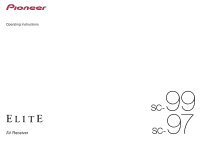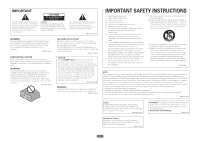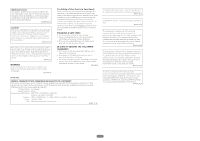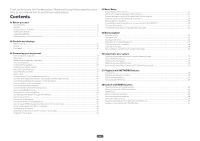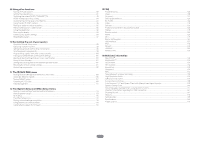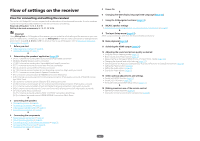Pioneer SC-99 Owner s Manual
Pioneer SC-99 Manual
 |
View all Pioneer SC-99 manuals
Add to My Manuals
Save this manual to your list of manuals |
Pioneer SC-99 manual content summary:
- Pioneer SC-99 | Owner s Manual - Page 1
Operating Instructions AV Receiver 99 SC97 SC- - Pioneer SC-99 | Owner s Manual - Page 2
the presence of important operating and maintenance (servicing) instructions in the literature accompanying the appliance. D3-4-2-1- following measures: - Reorient or relocate the receiving antenna. - Increase the separation between the equipment and receiver. - Connect the equipment into an outlet - Pioneer SC-99 | Owner s Manual - Page 3
received, including interference that may cause undesired operation. Product Name: AV Receiver Model Number: SC-99 Responsible Party Name: PIONEER ELECTRONICS (USA) INC. SERVICE SUPPORT ). D8-9-2-7-4_A1_En This device complies with Industry Canada licence-exempt RSS standard(s). Operation is subject - Pioneer SC-99 | Owner s Manual - Page 4
buying this Pioneer product. Please read through these operating instructions so you will know how to operate your model properly. Contents 01 Before you start Our philosophy...8 Features...8 Checking what's in the box...10 Installing the receiver the audio connection...36 About the video converter - Pioneer SC-99 | Owner s Manual - Page 5
Making receiver settings from the MCACC PRO menu 105 Automatic MCACC (Expert)...105 Manual MCACC update the firmware...119 13 FAQ Troubleshooting...122 Power...122 No sound...122 Other audio problems...123 BT AUDIO...124 Video formats 139 Speaker Setting Guide...140 About messages displayed when - Pioneer SC-99 | Owner s Manual - Page 6
13, 14 Important Using Wiring Navi on AVNavigator of this receiver, you can make the initial settings of the receiver on your computer or mobile device. In that case, 4 Connecting the components ! About the audio connection on page 36 ! About the video converter on page 37 ! Connecting your TV - Pioneer SC-99 | Owner s Manual - Page 7
Before you start Our philosophy...8 Features...8 Checking what's in the box...10 Installing the receiver...11 Loading the batteries...11 Operating range of remote control unit 11 7 - Pioneer SC-99 | Owner s Manual - Page 8
receiver has been designated AIR Studios Monitor: Features Audio % AIR Studios Sound Tuning The SC-99 and SC-97 have received the AIR Studios Monitor certification. Pioneer has a proven track record of applying its audio taste by manual correction. % . Video % Ultra HD (with 4K/60p video support) - Pioneer SC-99 | Owner s Manual - Page 9
(NATIVE DSD and LPCM transmission supported) SC-99 only Music files on a computer can be played by connecting the receiver with the computer using a to enjoy 3D videos, full-HD videos, high quality multichannel audio, and photos etc., with charge the battery on the receiver. % HTC Connect - Pioneer SC-99 | Owner s Manual - Page 10
receiver to another AV receiver in the subzone room. % ZONE Ready This receiver is equipped with HDZONE, ZONE 2 and ZONE 3. HDZONE supports HD audio/video ! Quick start guide ! Safety Brochure Pioneer Corporation. Unauthorized transfer, duplication, broadcast, public transmission, translation, sales - Pioneer SC-99 | Owner s Manual - Page 11
vibration or other movement - in places that are very dusty - in places that have hot fumes or oils (such as a kitchen) ! Do not touch this receiver's bottom panel while the power is on or just after it is turned off. The bottom panel becomes hot when the power is on (or - Pioneer SC-99 | Owner s Manual - Page 12
Controls and displays Remote control...13 Display...15 Front panel...16 12 - Pioneer SC-99 | Owner s Manual - Page 13
9 10 11 12 STANDBY/ON SOURCE ALL ZONE STBY RECEIVER SUB ZONE CONTROL MAIN Z2 Z3 HDZ SOURCE CONTROL BD DVD SAT HDMI USB iPod ADPT BT ROKU MHL NET TUNER TV CD ALL VOLUME TV INPUT STATUS VOL OUT P. MUTE AUDIO P. VIDEO P. TOP MENU HOME MENU ENTER TOOLS MENU RETURN LISTENING - Pioneer SC-99 | Owner s Manual - Page 14
u SOURCE Press to turn on/off the power to the Pioneer device connected to the receiver. 14 Remote control LED Lights when a command is sent to set the listening volume. To adjust the main zone sound volume, press MAIN RECEIVER first and then press this button. When in the sub zone, press the SUB - Pioneer SC-99 | Owner s Manual - Page 15
during playback of PCM signals. ! MSTR - Lights during playback of DTS-HD Master Audio signals. 4 MULTI-ZONE Lights when the MULTI-ZONE feature is active (page 95 speaker system using OUT P. (page 93 ). 17 SLEEP Lights when the receiver is in sleep mode (page 96 ). 18 S.RTRV Lights when the - Pioneer SC-99 | Owner s Manual - Page 16
MASTER VOLUME 8 9 10 11 12 13 14 15 16 AUDIO PARAMETER TUNE VIDEO PARAMETER ZONE 2 ON/OFF MULTI-ZONE CONTROL SPEAKERS iPod iPhone 22 1 u STANDBY/ON This switches between standby and on for this receiver. 2 INPUT SELECTOR dial Use to select an input function. 3 Indicators ! MCACC PRO - - Pioneer SC-99 | Owner s Manual - Page 17
21 iPod/iPhone terminals Use to connect your Apple iPod/iPhone as an audio source (page 47 ), or connect a USB device for audio and photo playback (page 48 ). 22 HDMI 5 INPUT terminal Use for connection to a compatible HDMI device (Video camera, etc.) (page 48 ). Controls and displays 17 - Pioneer SC-99 | Owner s Manual - Page 18
TV and playback components 38 Connecting an HDD/DVD recorder, BD recorder and other video sources 40 Connecting a satellite/cable receiver or other set-top box 41 Connecting other audio components 42 Connecting additional amplifiers 42 Connecting the multichannel analog inputs 43 Connecting AM - Pioneer SC-99 | Owner s Manual - Page 19
- minal names may differ from the explanations in this manual. Also refer to the operating instructions of the respective devices. Important ! Illustration shows the SC-99, however connections for the SC-97 are the same except where noted. Rear panel SC-99 Y IN 1 (SAT/ CBL) IN 2 (DVD) MONITOR OUT - Pioneer SC-99 | Owner s Manual - Page 20
should be connected differ according to the speaker layout/usage pattern. Select one speaker layout/usage pattern before connecting the speakers. For instructions on connections, see Installing your speaker system on page 27 . However, the 5.2 +ZONE 2+ZONE 3 and Multi-ZONE Music settings can be - Pioneer SC-99 | Owner s Manual - Page 21
OUT P. button. For details, see Switching the speaker terminals on page 93 . Front wide is output from the PRE OUT EXTRA 2 terminals of the receiver. Connect the EXTRA 2 terminal to the external amplifier, and connect the external amplifier to the front wide speaker. It is necessary to connect to - Pioneer SC-99 | Owner s Manual - Page 22
left and right surround back speakers (SBL/SBR), and the subwoofers (SW 1/ SW 2). Front is output from the PRE OUT EXTRA 2 terminals of the receiver. Connect the EXTRA 2 terminal to the external amplifier, and connect the external amplifier to the front speaker. It is necessary to connect to any one - Pioneer SC-99 | Owner s Manual - Page 23
03 Connecting your equipment [I] 5.2 channel surround system & Front Bi-amping connection (High quality surround) & HDZONE connection (Multi Zone) ! Speaker System setting: 5.2 Bi-Amp+HDZONE Main zone Front Bi-Amp HDZONE Sub zone C L R SW1 SL SW2 SR L R With these connections you can - Pioneer SC-99 | Owner s Manual - Page 24
03 Connecting your equipment [M] 5.2 channel surround system & Center and Surround Bi-amping connection (High quality surround) ! Speaker System setting: 5.2ch C+Surr Bi-Amp C L SW1 Center Bi-Amp SW2 R SL SR Surround Bi-Amp Bi-amping connection of the center and surround speakers for high - Pioneer SC-99 | Owner s Manual - Page 25
cm to 90 cm (2 ft. to 3 ft.) higher than your ears and tilted slightly downward. Make sure the speakers don't face each other. For DVD-Audio, the speakers should be more directly behind the listener than for home theater playback. ! Try not to place the surround speakers farther away from the - Pioneer SC-99 | Owner s Manual - Page 26
receiver comprises a positive (+) and negative (-) terminal. Make sure to match these up with the terminals on the speakers themselves. This unit supports speakers or you could severely damage the amplifier. See your speaker manual for more information. ! If your speakers have a removable crossover - Pioneer SC-99 | Owner s Manual - Page 27
your speakers Your speakers can also be bi-wired if they support bi-amping. ! With these connections, the Speaker System setting bi-wire a speaker, connect two speaker cords to the speaker terminal on the receiver. Using a banana plug for the second connection is recommended. Installing your speaker - Pioneer SC-99 | Owner s Manual - Page 28
03 Connecting your equipment [B] Dolby Enabled Speaker system connection Top middle channel connection ! When Speaker System is set to 7.2.2/5.2.2/7.2ch (page 113 ) - When TMd is set to Dolby Sp (Front) in Speaker Setting (page 114) Dolby Enabled Speaker Subwoofer 1 Top middle right Front - Pioneer SC-99 | Owner s Manual - Page 29
ANALOG INPUT L R Top backward left Surround left Dolby Enabled Speaker Dolby Enabled Speaker Surround back is output from the PRE OUT EXTRA 2 terminals of the receiver. Connect the EXTRA 2 terminal to the external amplifier, and connect the external amplifier to the surround back speaker. 29 - Pioneer SC-99 | Owner s Manual - Page 30
back speaker, connect it to the SURROUND BACK L (Single) terminals. ! Front wide is output from the PRE OUT EXTRA 2 terminals of the receiver. Connect the EXTRA 2 terminal to the external amplifier, and connect the external amplifier to the front wide speaker. ! In Speaker Setting, when TMd - Pioneer SC-99 | Owner s Manual - Page 31
Speaker System menu. See Speaker system setting on page 113 to do this. ! Surround back is output from the PRE OUT EXTRA 2 terminals of the receiver. Connect the EXTRA 2 terminal to the external amplifier, and connect the external amplifier to the surround back speaker. ! When TFw is set to Dolby - Pioneer SC-99 | Owner s Manual - Page 32
surround back speaker, connect it to the SURROUND BACK L (Single) terminals. ! Top middle is output from the PRE OUT EXTRA 2 terminals of the receiver. Connect the EXTRA 2 terminal to the external amplifier, and connect the external amplifier to the top middle speaker. ! In Speaker Setting, when TMd - Pioneer SC-99 | Owner s Manual - Page 33
03 Connecting your equipment [H] 7.2 channel surround system & HDZONE connection (Multi Zone) ! Select '7.2ch + HDZONE' from the Speaker System menu. See Speaker system setting on page 113 to do this. ! When only connecting one surround back speaker, connect it to the SURROUND BACK L (Single) - Pioneer SC-99 | Owner s Manual - Page 34
03 Connecting your equipment [J] 5.2 channel surround system & Speaker B Bi-amping connection ! Select '5.2ch + SP-B Bi-Amp' from the Speaker System menu. See Speaker system setting on page 113 to do this. Front right Subwoofer 1 Center Subwoofer 2 Front left LINE LEVEL INPUT LINE LEVEL - Pioneer SC-99 | Owner s Manual - Page 35
03 Connecting your equipment [L] 5.2 channel surround system & Front and Center Bi-amping connection (High quality surround) ! Select '5.2ch F+C Bi-Amp' from the Speaker System menu. See Speaker system setting on page 113 to do this. Bi-amp compatible speaker Front right Bi-amp compatible - Pioneer SC-99 | Owner s Manual - Page 36
SUBWOOFER FRONT CENTER SURROUND SURR BACK T MIDDLE EXTRA 1 EXTRA 2 1 (Single) ! With an HDMI cable, video and audio signals can be transferred in high quality over a single cable. ! For HD audio, see About HDMI on page 37 . SPEAKERS R FRONT 2 CENTER L SELECTABLE TOP MIDDLE R L PRE OUT - Pioneer SC-99 | Owner s Manual - Page 37
as there is no problem with displaying video this is not a malfunction. ! Depending on the component you have connected, using a DVI connection may result in unreliable signal transfers. ! This receiver supports SACD, Dolby Digital Plus, Dolby TrueHD and DTS-HD Master Audio. To take advantage of - Pioneer SC-99 | Owner s Manual - Page 38
need to tell the receiver which digi- tal or analog audio input you connected the TV to (see The Input Setup menu on page 61 ). - Please refer to the TV's operation manual for directions on connections and setup for the TV. ! If the TV to be connected using HDMI supports 4K/60p, you can - Pioneer SC-99 | Owner s Manual - Page 39
VIDEO/AUDIO video cable or component cable and set V.CONV to ON (page 91 ). ! If you want to listen to the sound of the TV over the receiver, connect the receiver and TV with audio cables (page 38 ). - When the TV and receiver are connected by HDMI connections, if the TV supports VIDEO/AUDIO - Pioneer SC-99 | Owner s Manual - Page 40
, and it may be necessary to make video output settings. Please refer to the operating instructions supplied with your player for more information. ! If you want to listen to the sound of the TV over the receiver, connect the receiver and TV with audio cables (page 38 ). ! When connecting to a DVD - Pioneer SC-99 | Owner s Manual - Page 41
cable or component cable are not output from the HDMI terminal. To output video images, turn HDZONE off (page 95 ). ! If you use an optical digital audio cable or RCA (analog) audio cable, you'll need to tell the receiver which digital input you connected the set-top box to (see The Input Setup - Pioneer SC-99 | Owner s Manual - Page 42
receiver you'll need to tell the receiver which input you connected the component to (see also The Input Setup menu on page 61) . Turntable CD player, MD, DAT, etc. Y IN 1 (SAT/ CBL) IN 2 (DVD) MONITOR OUT PB PR MONITOR OUT HDMI OUT 1 2 MAIN 3 (HDZONE) 1 (DVD) ARC CONTROL VIDEO/AUDIO - Pioneer SC-99 | Owner s Manual - Page 43
the receiver. It SC- supports surround back channels). Make sure that the player is set to output multichannel analog audio MAIN 3 (HDZONE) 1 BD (DVD) ARC CONTROL VIDEO/AUDIO SELECTABLE ASSIGNABLE 1 SIGNAL GND ZONE 2 ZONE 3 SAT MULTI CH IN ! For instructions on playing the multichannel analog - Pioneer SC-99 | Owner s Manual - Page 44
can be connected to this receiver. When there is no other amplifier, the speaker terminal of this receiver can be used. High SC-99 only), HDMI 1, HDMI 2, HDMI 3, HDMI 4, HDMI 5, HDMI 6, HDMI 7/MHL, BT AUDIO (Outputs HDMI audio and video signals) a ! It is not possible to down-convert the audio - Pioneer SC-99 | Owner s Manual - Page 45
2) % Connect a separate amplifier to the AUDIO ZONE 2 OUT jacks on this receiver. You should have a pair of speakers attached to the sub zone amplifier as shown in the following illustration. Sub zone (ZONE 2) Main zone AUDIO IN RL MONITOR OUT VIDEO/AUDIO ASSIGNABLE 1 SIGNAL GND ZONE 2 ZONE - Pioneer SC-99 | Owner s Manual - Page 46
following diagram shows the connection with the EXTRA 1 speaker terminals. 2 Connect a TV monitor to the HDMI OUT 3 (HDZONE) terminal on this receiver. Sub zone (HDZONE) HDMI IN 2 Main zone 1 MAIN HDMI OUT 2 3 (HDZONE) 1 MAIN ARC CONTROL HDMI OUT 2 3 (HDZONE) SELECTABLE EXTRA 1 R L ARC - Pioneer SC-99 | Owner s Manual - Page 47
is necessary to set up the network manually. For details, see Setting network connection on page 53 . LAN terminal specifications ! LAN terminal : Ethernet jack (10BASE-T/100BASE-TX) Tip ! An iPod/iPhone can be connected to the receiver. For details on supported models and versions of the respec - Pioneer SC-99 | Owner s Manual - Page 48
receiver. ! This receiver does not support a USB hub. ! For instructions on playing the USB device, see Playing a USB device on page 66 . Connecting an MHL-compatible device An MHL-compatible mobile device can be connected to enjoy 3D/Full-HD videos, high quality multi-channel audio computer SC-99 - Pioneer SC-99 | Owner s Manual - Page 49
on the rear of this receiver to link it to the IR receiver. Please see the manual supplied with your IR receiver for the type of cable once in a while. If you find it damaged, ask your nearest Pioneer authorized independent service company for a replacement. ! Do not use any power cord other than - Pioneer SC-99 | Owner s Manual - Page 50
51 Setting with a special application (Start-up Navi 51 Perform settings using the AVNavigator built into this receiver 51 Setting by referring to the operating instructions 53 Setting network connection...53 Automatically conducting optimum sound tuning (Full Auto MCACC 59 The Input Setup menu - Pioneer SC-99 | Owner s Manual - Page 51
instructions on page 53 Important ! After unpacking, turning on the power, and returning to initial factory settings (page 97 ), the WIRELESS indicator slowly flashes. This is not a malfunction. ! This receiver Internet browser. The following browsers are supported: - Windows PC: Internet Explorer - Pioneer SC-99 | Owner s Manual - Page 52
a Mac, launch Safari and click or displayed in 'Bonjour' on the Bookmarks bar. Basic Setup ! When using an iPad/iPhone/iPod touch, from the App Store, download iControlAV5, which is a free application. After launching iControlAV5, follow the instructions on the screen. After that - Pioneer SC-99 | Owner s Manual - Page 53
instructions Use HOME MENU when referring to the operating instructions for various settings. About the Home Menu This receiver manual settings for the surround sound. For details, see Making receiver settings 97 ), the WIRELESS indicator slowly flashes. This is not a malfunction. ! This receiver - Pioneer SC-99 | Owner s Manual - Page 54
settings. Also refer to the user's manual for network equipment. ! IP Address beyond the following ranges, you cannot play back audio files stored on components on the network or modem or a terminal adapter is directly connected to this receiver, enter the subnet mask provided by your ISP on paper - Pioneer SC-99 | Owner s Manual - Page 55
menu. 9 Select 'Wireless Accessory Config.'. WAC (Wireless Accessory Configuration) mode is a mode that allows you to set the network settings by operating this receiver as a Wi-Fi access point. 10 Select 'START', then press ENTER. The SSID and IP address will be displayed when WAC is active. 11 - Pioneer SC-99 | Owner s Manual - Page 56
compatible. Follow the instructions shown on the screen of this receiver. This setting method For details, refer to the user's manual of the wireless LAN equipment. E: Automatically ! i/j - Selects the character to be entered. ! VIDEO P. - The cursor switches the input character part and software - Pioneer SC-99 | Owner s Manual - Page 57
' from the Network Connection menu. 8 Select [Manual] with the i/j button, and press the ENTER i/j - Selects the character to be entered. ! VIDEO P. - The cursor switches the input character part Pioneer Setup] (this receiver) from the list of wireless LAN connections on your computer. [Pioneer - Pioneer SC-99 | Owner s Manual - Page 58
(page 59 ). ! Play ZONE Setup - Select the zone for playing the audio contents of devices in the home network (page 59 ). ! Port Number Setting - Sets the numbers of the ports where signals from IP Control are received (page 59 ). Network Standby Set so that the iControlAV5 function connected to - Pioneer SC-99 | Owner s Manual - Page 59
used in the Full Auto MCACC Setup are output at high volume. 1 Press u STANDBY/ON to switch on the receiver and your TV. Make sure that the TV's video input is set to this receiver. 2 Connect the microphone to the MCACC SETUP MIC jack on the front panel. ! When connecting the MCACC setup - Pioneer SC-99 | Owner s Manual - Page 60
START', then press ENTER. 6 Follow the instructions on-screen. Make sure the microphone is is displayed on-screen while the receiver outputs test tones to determine the there doesn't seem to be a problem, you can simply use i/j to possible to adjust these settings manually using The MCACC PRO menu - Pioneer SC-99 | Owner s Manual - Page 61
Problems any instructions showing in the receiver what Manual SP Setup Exit Return d.MHL Setup e.OSD Language f.Other Setup 3a.Input Setup Input : Input Name : Input Skip : Audio SC-99 only b When ARC at HDMI Setup is set to ON, it is not possible to make assignments to the TV input's Audio - Pioneer SC-99 | Owner s Manual - Page 62
The explanations in these operating instructions are for when English is receiver and your TV. Make sure that the TV's video input is set to this receiver (for example, if you connected this receiver to the VIDEO jacks on your TV, make sure that the VIDEO input is now selected). 2 Press MAIN RECEIVER - Pioneer SC-99 | Owner s Manual - Page 63
Basic playback Playing a source...64 Playing an iPod...65 Playing a USB device...66 Playing an MHL-compatible device 67 Playing music from a computer...68 Listening to the radio...68 Music playback using Bluetooth wireless technology 69 63 - Pioneer SC-99 | Owner s Manual - Page 64
Audio options on page 89 to THROUGH if you want to hear HDMI audio output from your TV (no sound will be heard from this receiver). ! If the video converted. In this case, use an analog video connection. Selecting the multichannel analog inputs SC-99 only If you have connected a decoder - Pioneer SC-99 | Owner s Manual - Page 65
that will allow you to control playback of audio content from your iPod using the controls of this receiver. Here we describe the procedure for playback receiver has been developed and tested for the software version of iPod/iPhone indicated on the website of Pioneer. http://pioneer.jp/homeav/support - Pioneer SC-99 | Owner s Manual - Page 66
then on again. ! Reconnect the USB device with the receiver switched off. ! Use a dedicated AC adapter (supplied with the device) for USB power. If this doesn't remedy the problem, it is likely your USB device is incompatible. Playing back audio files stored on a USB memory device The maximum number - Pioneer SC-99 | Owner s Manual - Page 67
may be playable but some parts of the specification are not supported; specifi- cally, Pro, Lossless, Voice. d Uncompressed FLAC files are not supported. Pioneer does not guarantee playback. e 32 kHz, 176.4 kHz and 192 kHz support 2-channel audio sources only. f DSD files cannot be played in the sub - Pioneer SC-99 | Owner s Manual - Page 68
computer SC-99 only Use this function to play digital audio input file formats The USB-DAC function of this receiver supports the following file formats. Note that some file FM and AM radio broadcasts using the automatic (search) and manual (step) tuning functions. If you already know the frequency - Pioneer SC-99 | Owner s Manual - Page 69
receiver audio transmitter (sold separately) to enjoy music from devices that do not have Bluetooth functionality. Please refer to the user's manual for your Bluetooth capable device for more details. Notes ! The Bluetooth wireless technology enabled device must support A2DP profiles. ! Pioneer - Pioneer SC-99 | Owner s Manual - Page 70
to BT AUDIO input, perform manual for your Bluetooth capable device for details on when pairing can be per- formed and the procedures required for pairing. ! The name of this receiver indicated on the equipment that has the Bluetooth functionality is "SC-99 XXXXXX (equipment unique symbol)" or "SC-97 - Pioneer SC-99 | Owner s Manual - Page 71
(including products supported by this unit) are causing signal interference with the antenna input connector of your television, video, satellite tuner, variation in reception condition depending on locations. If the audio cannot be received properly due to this phenomenon, try moving the location - Pioneer SC-99 | Owner s Manual - Page 72
Listening to your system Enjoying various types of playback using the listening modes 73 Selecting MCACC presets...75 Choosing the input signal...75 Better sound using Phase Control 75 Better sound using Phase Control and Full Band Phase Control 76 72 - Pioneer SC-99 | Owner s Manual - Page 73
AUDIO input, the SOUND RETRIEVER AIR feature is selected automatically. ALC - In the Auto level control (ALC) mode, this receiver video games ! STEREO - The audio is heard with your sound settings and you can still use the audio you can select STEREO mode only. ! SC-99 only: When playing DSD sources - Pioneer SC-99 | Owner s Manual - Page 74
- Designed for movies with lots of dialog ! ADVANCED GAME - Suitable for video games ! SPORTS - Suitable for sports programs ! CLASSICAL - Gives a large with the BT AUDIO input), PHONES SURR, ECO MODE 1 and ECO MODE 2 can be selected. About Dolby Atmos This AV receiver supports the latest Dolby - Pioneer SC-99 | Owner s Manual - Page 75
playing a video game close to the TV). 1 Press MAIN RECEIVER to switch the remote control to the receiver operation mode, and then press AUDIO P.. instruction manual supplied with your DVD player. 1 Press MAIN RECEIVER to switch the remote control to the receiver operation mode, and then press AUDIO - Pioneer SC-99 | Owner s Manual - Page 76
frequency sound against high-frequency sound) during audio signal playback. This receiver analyzes the frequency-phase characteristics of the displayed in 3-dimension on your PC. For details, refer to the operating instructions for the MCACC PRO PC Display Application Software included on the CD-ROM - Pioneer SC-99 | Owner s Manual - Page 77
Playback with NETWORK features Introduction...78 Playback with Network functions 79 About network playback...81 About playable file formats...83 77 - Pioneer SC-99 | Owner s Manual - Page 78
you must sign a contract with an ISP (Internet Service Provider) beforehand. ! Photo or video files cannot be played back. ! With Windows Media Player 11 or Windows Media Player 12, DRM-protected audio files cannot be played back on this receiver. About playable DLNA network devices This unit allows - Pioneer SC-99 | Owner s Manual - Page 79
Pioneer website for up to date information about compatible devices and audio format support. http://www.pioneerelectronics.com/htc (for USA) http://www.pioneerelectronics.ca/htc (for Canada services are not transmitted through the air but are delivered over the World Wide Web. On this receiver you - Pioneer SC-99 | Owner s Manual - Page 80
list from the special Pioneer site With the receiver, broadcast stations not instructions on the screen to make the account settings. ! See the Pandora website for regions in which the Pandora service audio stream playback function on this unit. For registration procedures and other Spotify services, - Pioneer SC-99 | Owner s Manual - Page 81
/payment to an Internet service provider is required to use the Spotify audio stream playback function. ! instructions. Playing back audio files stored on components on the network This unit allows you to play music on media servers connected on an identical Local Area Network (LAN) as the receiver - Pioneer SC-99 | Owner s Manual - Page 82
supported depending on the server type or version used. ! Supported file formats vary by server. As such, files not supported PIONEER OR ITS CUSTOMER SERVICES REPRESENTATIVES WILL CREATE ANY SUCH WARRANTY. IN NO EVENT WILL PIONEER content. ! If there are problems within the network environment (heavy - Pioneer SC-99 | Owner s Manual - Page 83
NETWORK feature of this receiver supports the following file formats Apple Lossless .m4a .mp4 Stream MPEG-1 Audio Layer-3 Sampling frequency Quantization bitrate Channel Bitrate are not supported; specifically, Pro, Lossless, Voice. e Uncompressed FLAC files are not supported. Pioneer does not - Pioneer SC-99 | Owner s Manual - Page 84
Control with HDMI function About the Control with HDMI function 85 Making Control with HDMI connections 85 HDMI Setup...85 Before using synchronization...86 About synchronized operations...86 Setting the PQLS function...87 About Sound Retriever Link and Stream Smoother Link 87 Cautions on the - Pioneer SC-99 | Owner s Manual - Page 85
instructions for each component. Making Control with HDMI connections You can use synchronized operation for a connected TV and other components. ! Be sure to connect the TV's audio cable to the audio input of this unit. When the TV and receiver are connected by HDMI connections, if the TV supports - Pioneer SC-99 | Owner s Manual - Page 86
connected to this receiver, and see if video output from connected receiver's power is turned off. To turn the synchronized amp mode back on, set audio to be played through the receiver from the TV's menu screen, etc. This receiver on Pioneer Control with HDMI-compatible TVs. ! When the receiver's - Pioneer SC-99 | Owner s Manual - Page 87
is connected to the receiver by HDMI, the sound/picture is optimized for the compressed audio/video file played on the player. ! Depending on the compressed audio/video file format, it may not be operated automatically. ! Also see the player's operating instructions. Sound Retriever Link When - Pioneer SC-99 | Owner s Manual - Page 88
93 HDMI 4K/60p signal input setting 94 Changing the channel level while listening 94 Using the MULTI-ZONE controls...95 Making an audio or a video recording 96 Network settings from a web browser 96 Using the sleep timer...96 Dimming the display...96 Checking your system settings...96 Resetting - Pioneer SC-99 | Owner s Manual - Page 89
slight delay when showing video, so the soundtrack supporting the Sound Retriever Link function is connected to the receiver by HDMI, by setting this to ON, the bitrate ON information of the compressed audio audio source's sampling frequency and bit rate to achieve high quality playback sound. MANUAL - Pioneer SC-99 | Owner s Manual - Page 90
order to play the receiver's HDMI audio and video input signals from the TV with the receiver's power in the standby mode. See About synchronized operations on page 86 . k This feature is only available when the connected display supports the automatic audio/video synchronizing capability ('lipsync - Pioneer SC-99 | Owner s Manual - Page 91
receiver. ! All of the setting items can be set for each input function. - However, with the audio only input function, VIDEO PARAMETER cannot be set. - Also, when HDZONE is set to ON, VIDEO on when network contents are played on the player supporting Stream Smoother Link and connected to this unit - Pioneer SC-99 | Owner s Manual - Page 92
.) Adjusts saturation from dull to bright. c c -6 to +6 d Default: 0 0 d (The image is only an example for checking the effect.) Sets the black level according to the video input signal. 0 Normally select 7.5. If the dark parts of the picture are all black with this setting, select 0. 7.5 - Pioneer SC-99 | Owner s Manual - Page 93
97 ). ! If the video picture deteriorates when this settings is switched ON, switch it OFF. ! When connected with a video device using the component video connected to the receiver's PRE OUT according to the audio input signal. on the settings you made in Manual speaker setup on page 113 . - Pioneer SC-99 | Owner s Manual - Page 94
function is not set to MULTI ZONE OFF (page 95 ). 1 Switch the receiver into standby. 2 While holding down ENTER on the front panel, press u video image. - When 4:4:4 is set for source equipment that does not support 4K/60p 4:4:4 24 bit, the source equipment's video output may turn red, audio - Pioneer SC-99 | Owner s Manual - Page 95
3, 5.2 +ZONE 2+HDZONE or Multi-ZONE Music, the volume output from the receiver's AUDIO ZONE 2 OUT terminals can be fixed to -40 dB or 0 dB and this receiver is in standby. Note When HDZONE is turned on, the video converter function is disabled. For that reason, video connected with the video cable - Pioneer SC-99 | Owner s Manual - Page 96
to do this. Most video recorders set the audio recording level automatically-check the component's instruction manual if you're unsure. by pressing the STATUS button on the remote control. When connected with the receiver, the AVNavigator menu screen appears in the browser. 4 On the AVNavigator - Pioneer SC-99 | Owner s Manual - Page 97
device from the receiver beforehand. ! Set the Control with HDMI to OFF (see HDMI Setup on page 85 ). 1 Switch the receiver into standby. 2 /multi ch) Listening Mode (Headphones) See also Setting the Audio options on page 89 for other default DSP settings. MCACC dB 0.0 dB 0.0 dB ON ON 97 - Pioneer SC-99 | Owner s Manual - Page 98
Controlling the rest of your system About the Remote Setup menu...99 Operating multiple receivers...99 Setting the remote to control other components 99 Selecting preset codes directly...99 Programming signals from other remote controls 100 Erasing one of the - Pioneer SC-99 | Owner s Manual - Page 99
their setting procedures, refer to the explanations for the respective items. Setting What it does Change RC mode If you have multiple Pioneer receivers, amplifiers, etc., this setting can be used to prevent other units from operating simultaneously when the remote control unit is operated. See - Pioneer SC-99 | Owner s Manual - Page 100
codes from other components (this has been tested with codes of Pioneer format only). Certain buttons represent operations that cannot be learned other, then press the button that will be doing the learning on this receiver's remote control. The LED flashes once, then stops flashing, remaining lit - Pioneer SC-99 | Owner s Manual - Page 101
your system Using All Zone Standby The All Zone Standby can be used to turn all zones to OFF when the receiver's power is switched to standby. Also, when using separate Pioneer amplifiers/receivers for the sub zones, they can also be set to standby simultaneously. ! In order to set the power of - Pioneer SC-99 | Owner s Manual - Page 102
AUDIO 1 2 3 DISP 4 5 6 7 8 9 CH CLR 0 ENTER CH TV and Audio/Video GUIDE i/j/k/l ENTER HOME MENU d e g m n o p AUDIO DISP CH +/- RETURN - - - - - ANT - AUDIO DISPLAY CH +/- RETURN - AUTO SETUP FREEZE - - AV SELECTION SCREEN SIZE AUDIO DISPLAY CH +/- RETURN d e g m n o p AUDIO - Pioneer SC-99 | Owner s Manual - Page 103
10 Audio/Video components Button(s) u SOURCE Number buttons LD POWER ON/OFF numerics CLR +10 ENTER (CLASS) ENTER TOP MENU i/j/k/l ENTER d e g m n o p AUDIO - i/j/k/l ENTER - RETURN d e g m n o p AUDIO DISP DISPLAY/INFO a Controls for MD. b Controls for SACD. CD/CD-R/SACD POWER ON/OFF - Pioneer SC-99 | Owner s Manual - Page 104
The MCACC PRO menu Making receiver settings from the MCACC PRO menu 105 Automatic MCACC (Expert)...105 Manual MCACC setup...107 Checking MCACC Data...109 Data Management...110 104 - Pioneer SC-99 | Owner s Manual - Page 105
manually. 1 Press u STANDBY/ON to switch on the receiver and your TV. Make sure that the TV's video input is set to this receiver. 2 Press MAIN RECEIVER to switch the remote control to the receiver the respective MCACC preset. For details, see Setting the Audio options on page 89 . ! EQ Type (only - Pioneer SC-99 | Owner s Manual - Page 106
A HDMI 5 INPUT SC-99 Microphone SC-97 Tripod If you have instructions on-screen. 6 Wait for the Auto MCACC Setup to finish outputting test tones. A progress report is displayed on-screen while the receiver correct), there may be a problem with the speaker connection. If manually using the Manual - Pioneer SC-99 | Owner s Manual - Page 107
Problems when using the Auto MCACC Setup on page 61 for notes regarding high background noise levels and other possible interference. ! If you're using a subwoofer, switch it on and turn up the volume to the middle position. 1 Select 'Manual MCACC' from the MCACC PRO menu. See Making receiver (SC-99 - Pioneer SC-99 | Owner s Manual - Page 108
. If this happens, bring the level down until OVER! disappears from the display. 3 When you're finished, press RETURN. You will return to the Manual MCACC setup menu. Notes ! Changing the frequency curve of one channel too drastically will affect the overall balance. If the speaker bal- ance seems - Pioneer SC-99 | Owner s Manual - Page 109
the equalization performed by this receiver (before calibration). ! EQ graphical output on page 125 for troubleshooting information. 4 If you selected settings on-screen. Precision Distance SC-99 only Before using this RETURN. You will return to the Manual MCACC setup menu. Checking MCACC Data At - Pioneer SC-99 | Owner s Manual - Page 110
alternate settings to match the kind of source you're listening to and where you're sitting (for example, watching movies from a sofa, or playing a video game close to the TV). From this menu you can copy from one preset to another, name presets for easier identification and clear any ones - Pioneer SC-99 | Owner s Manual - Page 111
11 Copying MCACC preset data If you want to manually adjust the Acoustic Calibration EQ (see Manual MCACC setup on page 107 ), we recommend copying your current settings to an unused MCACC preset. Instead of just a flat EQ curve, this will give - Pioneer SC-99 | Owner s Manual - Page 112
System Setup and Other Setup menus Making receiver settings from the System Setup menu 113 Manual speaker setup...113 MHL Setup...115 The Other Setup menu...116 Making network settings using Safari 119 Using Safari to set a friendly name 119 Using Safari to update the firmware 119 112 - Pioneer SC-99 | Owner s Manual - Page 113
what you've connected to the digital, HDMI and component video inputs (see The Input Setup menu on page 61 ). ! HDMI Setup - Synchronizes this receiver with your Pioneer component supporting Control with HDMI (page 84 ). ! Manual SP Setup - Sets the placement of the speakers, usage pattern - Pioneer SC-99 | Owner s Manual - Page 114
all MCACC presets, and cannot be set independently. 1 Select 'Speaker Setting' from the Manual SP Setup menu. 2 Choose the set of speakers that you want to set, then and let your ears judge which sounds best. If you're having problems, the easiest option is to route all the bass sounds to the - Pioneer SC-99 | Owner s Manual - Page 115
3 When you're finished, press RETURN. You will return to the Manual SP Setup menu. Speaker Distance For good sound depth and separation from for MHL-compatible devices supporting this function. ! When the power is on, the MHL-compatible device is charged. (This receiver supports charging of devices - Pioneer SC-99 | Owner s Manual - Page 116
SC-99 only: Multi Ch In Setup - Specifies the optional settings for a multi-channel input (page 118) . ! Maintenance Mode - This is used to receive maintenance from a Pioneer service a specific amount of time with no audio or video signals being input to the receiver. When using ZONE 2 and HDZONE, - Pioneer SC-99 | Owner s Manual - Page 117
update will start. On Screen Display Setup When the receiver is operated, its status (the input name, listening mode, etc.) is displayed superimposed over the video mode. 4 Follow the instructions on the screen to change the remote control's setting. See Operating multiple receivers on page 99 . 5 - Pioneer SC-99 | Owner s Manual - Page 118
you can display the video images of other input functions. The video input can be selected from the following: SAT/CBL, DVR/BDR, OFF. 4 When you're finished, press RETURN. You will return to the Other Setup menu. Maintenance Mode Only use this if so instructed by a Pioneer service engineer or custom - Pioneer SC-99 | Owner s Manual - Page 119
Name) (b) in Bookmark. If Bonjour list is not displayed, access the IP address"http://(the receiver's IP address)" from Safari. 3 On the AVNavigator menu screen, select Network Setup. 4 Click Firmware Update. Note This setting for the network has been confirmed for OS X v 10.7 and Safari 5.1. 119 - Pioneer SC-99 | Owner s Manual - Page 120
be required depending on your LAN connection environment). a b 7 The firmware upload status screen is displayed. "The upload process finished successfully." will be shown when the update is completed. Once updating is completed, the receiver's power automatically turns off. 16 Note This setting for - Pioneer SC-99 | Owner s Manual - Page 121
FAQ Troubleshooting...122 Power...122 No sound...122 Other audio problems...123 BT AUDIO...124 Video...124 Settings...125 Professional Calibration EQ graphical output 125 Display...125 Remote control...126 HDMI...126 MHL...127 Built-in AVNavigator...127 USB interface...127 - Pioneer SC-99 | Owner s Manual - Page 122
blinks and the main power does not turn on. The receiver may have a serious problem. Do not try switching the receiver on. Unplug the receiver from the wall and call a Pioneer authorized independent service company. The receiver suddenly switches off or the FL OFF indicator blinks. There - Pioneer SC-99 | Owner s Manual - Page 123
from subwoofer. No sound from one speaker. No digital sound is output. SC-99 only: No sound is produced even if MULTI CH IN is selected. MULTI CH IN is selected. Other audio problems Symptom Remedy Speaker switching sound (clicking sound) is heard from receiver during playback. Since ECO MODE - Pioneer SC-99 | Owner s Manual - Page 124
video is not possible on televisions and projectors that do not support HDCP 2.2. Please prepare a television or projector that supports HDCP 2.2. Also, this receiver Video parameters cannot be used. For audio only input (TUNER, CD, and TV), the video parameter function cannot be used. Use for video - Pioneer SC-99 | Owner s Manual - Page 125
also Problems when ). SC-99 support HDMI, watch this receiver audio tracks on the disc, the Dolby Digital or DTS is tors do not light. selected. When AUTO is set with the Auto Phase Control Plus feature, '---' is displayed. There are disks that cannot be adjusted using AUTO. Please adjust manually - Pioneer SC-99 | Owner s Manual - Page 126
using the component or composite video jacks between source and receiver. If the problem still persists when connecting your HDMI component directly to your monitor, please consult the component or monitor manual or contact the manufacturer for support. If video images do not appear on your - Pioneer SC-99 | Owner s Manual - Page 127
HDMI cable does not support 4K/60p 4:4:4 24 bit (18 Gbps transmission), video images may not be instructions, turn OFF the power of the receiver. As long as the browser has not quit, Wiring Navi resumes guidance upon turning ON the receiver. When the Wiring Navi or Interactive Operation Guide - Pioneer SC-99 | Owner s Manual - Page 128
DHCP server function of your router, or set up the network manually according to your network environment (page 53 ). The IP address supported by your server. server are not displayed on this unit. The audio files are copyrighted. DRM-protected audio files cannot be played back on this receiver - Pioneer SC-99 | Owner s Manual - Page 129
audio file currently being played back was not recorded in a format playable on this receiver. Check whether the audio file was recorded in a format supported by this receiver service problem, turn this unit's power off then back on. With an AV receiver MAIN (page 59 ). SC-99 only: AirPlay or - Pioneer SC-99 | Owner s Manual - Page 130
Pioneer USB Audio Device". Install the driver software on the computer from the included CD-ROM. Wireless LAN Symptoms Network cannot be accessed via wireless LAN. Wireless Direct is not connected when the main power of this receiver the user's manual for your router The receiver does not support WEP - Pioneer SC-99 | Owner s Manual - Page 131
8...132 MHL...133 About Bluetooth wireless technology 133 High-Resolution Audio...133 Software license notice...133 Surround sound formats...138 Auto Surround Direct with different input signal formats 139 Speaker Setting Guide...140 About messages displayed when using network functions 141 - Pioneer SC-99 | Owner s Manual - Page 132
(High-Definition Multimedia Interface) is a digital transfer standard for receiving video and audio data with a single cable. It is an adaptation of countries. The AirPlay logo is a trademark of Apple Inc. App Store is a service mark of Apple Inc. Windows 8 This product is Windows 8 Compatible. The - Pioneer SC-99 | Owner s Manual - Page 133
BUT NOT LIMITED TO, PROCUREMENT OF SUBSTITUTE GOODS OR SERVICES; LOSS OF USE, DATA, OR PROFITS; OR BUSINESS Audio standard defined by Japan Audio Society. This logo is used under license from Japan Audio Society. Software license notice The licenses for the open source software used on this receiver - Pioneer SC-99 | Owner s Manual - Page 134
(INCLUDING, BUT NOT LIMITED TO, PROCUREMENT OF SUBSTITUTE GOODS OR SERVICES; LOSS OF USE, DATA, OR PROFITS; OR BUSINESS INTERRUPTION) HOWEVER changes to the project, please see CONTRIBUTIONS file for more instructions. License This software may be distributed, used, and modified under - Pioneer SC-99 | Owner s Manual - Page 135
or restrict any rights arising from fair use, fair dealing, first sale or other limitations on the exclusive rights of the copyright owner under the Executable Files or Source Code You distribute and ensure that anyone receiving such Executable Files and Source Code agrees that the terms of this - Pioneer SC-99 | Owner s Manual - Page 136
LIABLE FOR ANY DIRECT, INDIRECT, INCIDENTAL, SPECIAL, EXEMPLARY, OR CONSEQUENTIAL DAMAGES (INCLUDING, BUT NOT LIMITED TO, PROCUREMENT OF SUBSTITUTE GOODS OR SERVICES; LOSS OF USE, DATA, OR PROFITS; OR BUSINESS INTERRUPTION) HOWEVER CAUSED AND ON ANY THEORY OF LIABILITY, WHETHER IN CONTRACT, STRICT - Pioneer SC-99 | Owner s Manual - Page 137
TO, PROCUREMENT OF SUBSTITUTE GOODS OR SERVICES; LOSS OF USE, DATA, OR advertising or otherwise to promote the sale, use or other dealings in this permission notice appear in supporting documentation, and that the name express or implied warranty. Performance Audio Framework Copyright (C) 2004-2014 - Pioneer SC-99 | Owner s Manual - Page 138
effort is with the user. libpng versions 0.97, January 1998, through 1.0.6, March 20, 2000 use of this source code as a component to supporting the PNG file format in commercial products. If satellite, cable and terrestrial broadcasts, and video cassettes. Dolby The Dolby technologies are explained - Pioneer SC-99 | Owner s Manual - Page 139
under license from DTS Licensing Limited. DTS, DTS-HD, the Symbol, & DTS and the Symbol together are registered trademarks, and DTS-HD Master Audio and DTS Neo:X | 11.1 are a trademark of DTS, Inc. © DTS, Inc. All Rights Reserved. Auto Surround, ALC and Stream Direct with different input - Pioneer SC-99 | Owner s Manual - Page 140
Channel decode Speaker Setting Guide In order to achieve an . For the distance, on this receiver it is possible to automatically correct the will seem cramped. Testing by the Pioneer Multi-channel Research Group has shown delay, and is not a problem. Positional relationship between speakers and - Pioneer SC-99 | Owner s Manual - Page 141
convert the analog component video signal to a digital HDMI signal for transmission to the display. For this configuration, use the most convenient connection (digital is recommended) for sending audio to the receiver. See the operating instructions for more on audio connections. Note The picture - Pioneer SC-99 | Owner s Manual - Page 142
can be played by connecting most conventional Blu-ray discs with this receiver using HDMI. DTS The DTS technologies are explained below. See http Video, DVDAudio, 5.1 music discs, digital broadcasts, and video games. DTS-HD Master Audio DTS-HD Master Audio is a technology that delivers master audio - Pioneer SC-99 | Owner s Manual - Page 143
following website: http://www.radio-pioneer.com "This product is protected by FLAC FLAC (Free Lossless Audio Codec) is an audio format allows lossless codec. Audio is compressed in FLAC without receiver supports both push-button configuration and PIN code configuration. SSID Abbreviation of Service - Pioneer SC-99 | Owner s Manual - Page 144
Link) is an interface standard for transmitting digital signals with mobile devices. MHL can carry high quality multi-channel audio data and 3D/Full-HD video formats. "This receiver incorporates MHL 2." USB-DAC By using a USB cable (Type A Male to Type B Male, sold separately) to connect this unit - Pioneer SC-99 | Owner s Manual - Page 145
Automatic MCACC (Expert) on page 105 . Manual MCACC setup See Manual MCACC setup on page 107 . PQLS See Audio options on page 89 . Virtual Height See Setting the Audio options on page 89 . Virtual Wide See Setting the Audio options on page 89 . Digital Video Converter See Setting the Video - Pioneer SC-99 | Owner s Manual - Page 146
W (SC-97) Surround 255 W + 255 W (SC-99)/240 W + 240 W (SC-97) Surround back 255 W + 255 W (SC-99)/240 W + 240 W (SC-97) Top middle/Extra 1 255 W + 255 W (SC-99)/240 W + 240 W (SC-97) Total harmonic distortion 0.04 % (1 kHz, 130 W + 130 W, 8 W) Guaranteed speaker impedance...4 W to 16 W Audio - Pioneer SC-99 | Owner s Manual - Page 147
-99...17.6 kg (38.8 lb) SC-97...17.5 kg (38.6 lb) Number of Furnished Parts MCACC Setup microphone...1 Remote control unit...1 AAA size IEC R03 dry cell batteries...2 AM loop antenna...1 FM wire antenna...1 Power cord CD-ROM Quick start guide Safety Brochure Warranty sheet Notes ! Specifications and - Pioneer SC-99 | Owner s Manual - Page 148
14 Preset code list You should have no problem controlling a component if you find the manufacturer in from another remote control (see Programming signals from other remote controls on page 100 ). TV Pioneer 0004, 0006, 0113, 0233, 0252, 0275, 0291, 0305 Admiral 0001, 0014 Adventura 0012 - Pioneer SC-99 | Owner s Manual - Page 149
Fisher 2083 Funai 2091 GE 2016, 2077, 2080 GFM 2043 Go Video 2087 Gradiente 2068 Greenhill 2080 Haier 2094 Harman/Kardon 2030, 2084 Hitachi 2263, 2269 2276 VCR Pioneer 1035, 1108 ABS 1017 Adventura 1005 Aiwa 1005 Alienware 1017 American High 1004 Asha 1002 Audio Dynamics 1000 Audiovox 1003 Bang - Pioneer SC-99 | Owner s Manual - Page 150
6074, 6073, 6072, 6029, 6122, 6094 MTS 6094 Myrio 6077, 6078 Noos 6040 Cassete Deck Pioneer 5058, 5059 Digital Tape Pioneer 5057 MD Pioneer 5056 Network Audio Player Pioneer 5063 Game X-Box 2313 AV Receiver Pioneer 5096 (ID 1), 5097 (ID 2), 5098 (ID 3), 5099 (ID 4), 150 United Cable 6072, 6122 US - Pioneer SC-99 | Owner s Manual - Page 151
service location, to purchase replacement parts, operating instructions, or accessories, please go to one of following URLs : Pour enregistrer votre produit, trouver le service FRANCE Tel :+33(0)969 368 050 "Pioneer" is a trademark of Pioneer Corporation, and is used under license. © 2015 Onkyo

Operating Instructions
AV Receiver
SC-
97
SC-
99