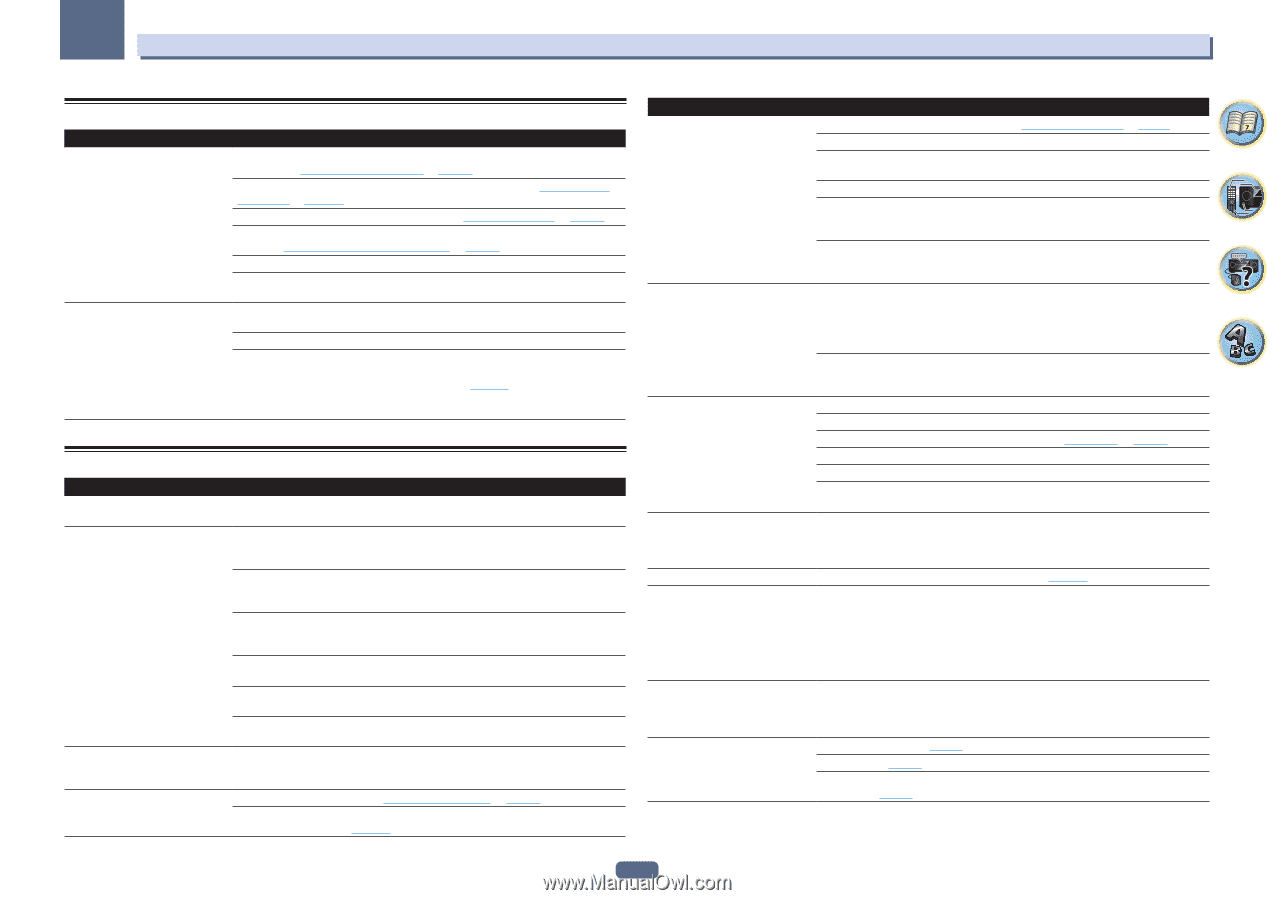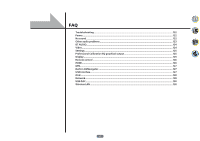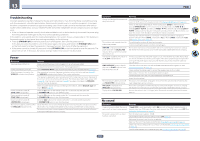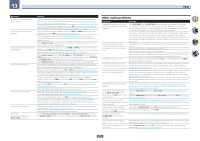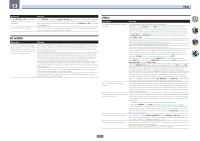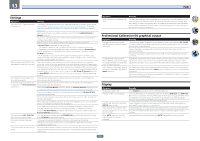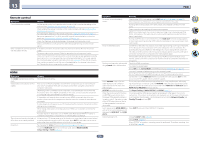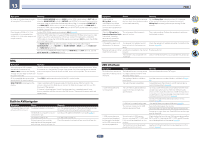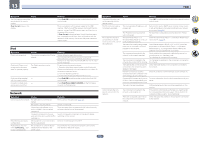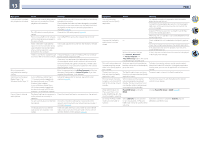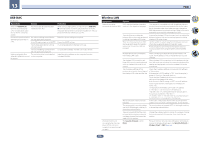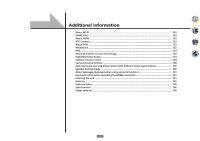Pioneer SC-99 Owner s Manual - Page 126
Remote control
 |
View all Pioneer SC-99 manuals
Add to My Manuals
Save this manual to your list of manuals |
Page 126 highlights
13 FAQ Remote control Symptom Remedy Cannot be remote controlled. Set the remote control unit's remote control mode so that it matches the setting on the main unit (see Operating multiple receivers on page 99 ). Check whether the receiver's remote control mode is properly set (see Remote Control Mode Setup on page 117 ). Try replacing the batteries in the remote control (see Loading the batteries on page 11 ). Be sure to operate within 7 m (23 ft.) and a 30º angle of the remote sensor on the front panel (see Operating range of remote control unit on page 11 ). Check that there are no obstacles between the receiver and the remote control. Make sure that there is no fluorescent or other strong light shining on to the remote sensor. Other components can't be operated If the battery ran down, the preset codes may have been cleared. Re-enter the preset with the system remote. codes. The preset code may be incorrect. Redo the procedure for entering preset codes. When commands from the remote control units of other devices are registered using the learning function, in some cases they may not be learned properly. In this case, register the commands again using the learning function (see page 100) . If they still do not work, they may be in a special format that cannot be registered on this receiver's remote control. Operate the device using another remote control. HDMI Symptom Remedy The HDMI indicator blinks continu- Check all the points below. ously. Video/audio is not output or is interrupted. This receiver is HDCP-compatible. Check that the components you are connecting are also HDCP-compatible. If they are not, please connect them using the component or composite video jacks. Depending on the connected source component, it's possible that it will not work with this receiver (even if it is HDCP-compatible). In this case, connect using the component or composite video jacks between source and receiver. If the problem still persists when connecting your HDMI component directly to your monitor, please consult the component or monitor manual or contact the manufacturer for support. If video images do not appear on your TV, try adjusting the resolution, Deep Color or other setting for your component. While analog video signals are being output over HDMI, use a separate connection for audio output. To output signals in Deep Color, use an HDMI cable (High Speed HDMI®/TM Cable) to connect this receiver to a component or TV with the Deep Color feature. The picture and sound output get cut Influence from a TV whose power is set to standby may cause the picture or sound output off, or there is no output produced. to not be produced or to get cut off. In this case, press OUT P., and make sure to use an output other than the HDMI output to which that TV is connected. No picture. Try changing the SCAL setting (in Setting the Video options on page 91 ). To use the HDMI OUT 3 terminal in the main zone, set the MAIN/HDZONE Output Setting to MAIN (page 117 ). Symptom Remedy No sound, or sound suddenly ceases. Check that the HDMI Audio setting is set to AMP (Setting the Audio options on page 89) . If the component is a DVI device, use a separate connection for the audio. If analog video is being output over HDMI, please use a separate connection for the audio. Check the audio output settings of the source component. HDMI format digital audio transmissions require a longer time to be recognized. Due to this, interruption in the audio may occur when switching between audio formats or beginning playback. Turning on/off the device connected to this unit's HDMI OUT terminal during playback, or disconnecting/connecting the HDMI cable during playback, may cause noise or interrupted audio. Noisy or distorted picture. Sometimes a video deck may output a noisy video signal (during scanning, for example), or the video quality may just be poor (with some video game units, for example). The picture quality may also depend on the settings, etc. of your display device. Switch off the video converter and reconnect the source and display device using the same type of connection (component or composite), then start playback again. If the problem still persists when connecting your HDMI component directly to your monitor, please consult the component or monitor manual or contact the manufacturer for support. Synchronized operation not possible Check the HDMI connections. using Control with HDMI function. The cable may be damaged. Select ON for the Control Mode with HDMI setting (see HDMI Setup on page 85 ). Turn the TV's power on before turning on this receiver's power. Set the TV side Control with HDMI setting to on (see TV's operating instructions). Connect the TV to the HDMI OUT 1 terminal and set the HDMI output to OUT 1. Then turn on first the TV's power, then this receiver's power. When HDZONE is set to ON, the video resolution and number of audio channels for the main zone side changes. This is due to the HDMI connection specifications; it is not a malfunction. When playing the same input in the main zone and HDZONE, video and audio signals that can be output in common for all the devices connected to the HDMI OUT 1, HDMI OUT 2 and HDMI OUT 3 (HDZONE) terminals are set. HDZONE cannot be turned on. Set Output Setting at MAIN/HDZONE to HDZONE (page 117 ). When the input source for the main or HDZONE is switched or when the power of the respective zones is turned on and off, the audio or video of the HDMI output terminal that is not being operated is sometimes interrupted. This is because the HDMI devices need to recognize each other again. This is not a malfunction. If the picture is disturbed or not displayed, turn off the power of the devices in all the zones, then try again. Also try temporarily turning the Network Standby and Standby Through settings OFF. Such menus as the HOME MENU as well as the on-screen display are not displayed for HDMI OUT 1 or HDMI OUT 2. Press OUT P. and switch the HDMI OUT 1/2 setting. Cannot upscale to 4K. Change V.CONV to ON. (page 91 ) Change SCAL. (page 91 ) When HDZONE is turned on, upscaling cannot be performed. To perform upscaling, turn off HDZONE (page 95 ). 126