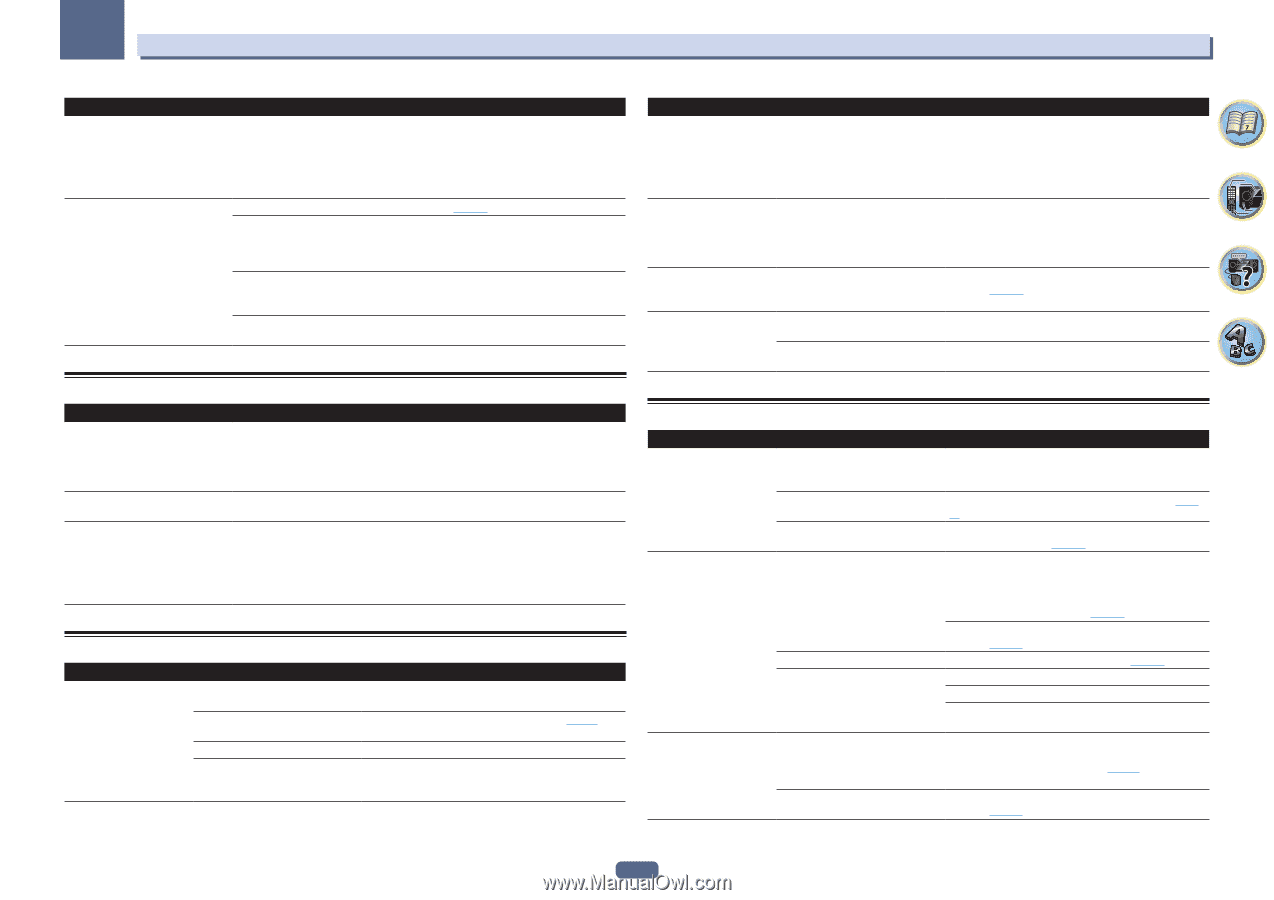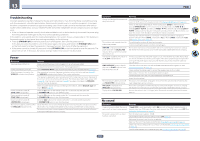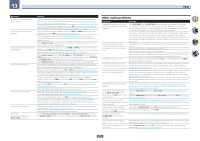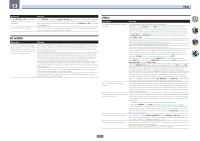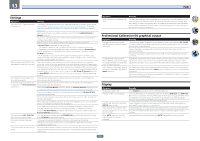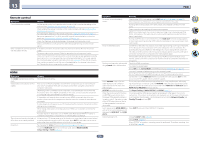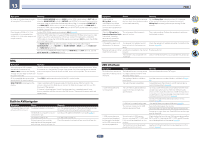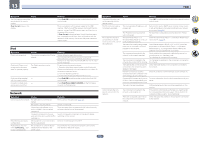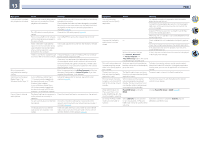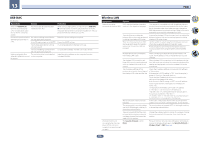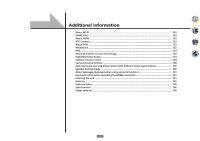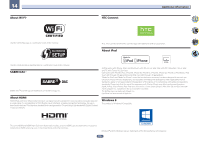Pioneer SC-99 Owner s Manual - Page 127
Built-in AVNavigator, USB interface
 |
View all Pioneer SC-99 manuals
Add to My Manuals
Save this manual to your list of manuals |
Page 127 highlights
13 FAQ Symptom Remedy 4K video is not output even though a 4K compliant TV is connected. When the MAIN/HDZONE setting is MAIN and the HDMI output setting is OUT 1+2 and when the MAIN/HDZONE setting is HDZONE and HDZONE is the same input as with the main zone, video is output with the lower resolution of the TV connected to HDMI OUT 1 and HDMI OUT 2. When there is only one 4K compliant TV, connect it to HDMI OUT 1 and set the HDMI output setting to OUT 1 or turn off HDZONE so that video is only output to the 4K compliant TV. Even though a 4K/60p 4:4:4 24 bit compatible TV is connected, the 4K/60p 4:4:4 24 bit video image is not output correctly. Set the HDMI 4K/60p signal input setting to 4:4:4 (page 94) . When the HDMI cable does not support 4K/60p 4:4:4 24 bit (18 Gbps transmission), video images may not be output properly. In that case, replace the cable with a compatible HDMI cable or change the HDMI 4K/60p signal input setting to 4:2:0 to watch the 4K/60p 4:2:0 24 bit video image. The HDMI OUT 3 terminal does not output a 4K/60p 4:4:4 24 bit video image if MAIN/HDZONE is set to HDZONE. Set MAIN/HDZONE to MAIN or use the HDMI OUT 1 or HDMI OUT 2 terminals. You cannot input 4K/60p 4:4:4 24 bit video from HDMI IN 3 to the IN 7 terminal. Use the BD IN, HDMI IN 1 or HDMI IN 2 terminal. MHL Symptom When playing an MHL-compatible device connected to the HDMI 7/MHL terminal, the Standby Through function does not work and the power turns off. MHL-compatible device cannot be operated with the remote control. MHL POW ERR is displayed on the display. Remedy The MHL device will not operate unless power is being supplied from this receiver. When this receiver is in the Standby Through mode, power cannot be supplied due to reduced power consumption. Because of this, the MHL device will not operate. This is not a malfunction. Press MHL to set the remote control to the MHL control mode. There is a problem with the power supply for the MHL device. After turning OFF the receiver, disconnect the MHL device, connect the MHL device again and then turn ON the power of the receiver. If the error is displayed even though the above operation is repeated several times, there is a problem with the receiver or the MHL device. Disconnect the power cable and request repair. Built-in AVNavigator Symptom AVNavigator does not interact well with the receiver. Cause The receiver's power is not turned on. The receiver or computer is not connected to the LAN. The router's power is off. Network connections could be restricted due to the computer's network settings, security settings, etc. Remedy Turn the receiver's power on. (Wait about 60 seconds after the power turns on for network functions to start.) Connect a LAN cable to the receiver or computer (page 47 ). Turn the router's power on. Check the computer's network settings, security settings, etc. Symptom Cause Remedy In the middle of Wiring Navi, you are instructed to turn off the power of the unit and then connect other equipment or speakers. This is to avoid failure of the receiver due to a short-circuit between cables or from static electricity. Per the Wiring Navi instructions, turn OFF the power of the receiver. As long as the browser has not quit, Wiring Navi resumes guidance upon turning ON the receiver. When the Wiring Navi or Interactive Operation Guide is launched, a warning about security protection appears on the browser. This is because of the browser's security function. This is not a problem. Perform the operation to authorize the blocked contents. AVNavigator screen is not displayed on the browser. This receiver's IP address has not been entered into the browser correctly. Check the receiver's IP address and enter it correctly in the browser (page 58 ). Receiver settings cannot be JavaScript is disabled on the internet Enable JavaScript. made from a browser. browser. The browser is not compatible with Use an internet browser that is compatible with JavaScript. JavaScript. USB interface Symptom Cause Remedy The folders/files stored on a The folders/files are currently stored USB memory device are not in a region other than the FAT (File displayed. Allocation Table) region. Store the folders/files in the FAT region. The number of levels in a folder is more than 9. Limit the maximum number of levels in a folder to 9 (page 66 ). The audio files are copyrighted. Copyrighted audio files stored on a USB memory device cannot be played back (page 66 ). A USB memory device is not recognized. The USB memory device does not support the mass storage class specifications. Try using a USB memory device compatible with the mass storage class specifications. Note that there are cases where even the audio files stored on a USB memory device compatible with the mass storage class specifications are not played back on this receiver (page 66 ). Connect the USB memory device and switch on this receiver (page 48) . A USB hub is currently being used. This receiver does not support USB hubs (page 66 ). This receiver recognizes the USB memory device as a fraud. Switch off and on again this receiver. Reconnect the USB device with the receiver switched off. Change to an input other than iPod/USB, then set the input back to iPod/USB. A USB memory device is connected and displayed, but the audio files stored on the USB memory device cannot be played back. Some formats of USB memory devices, including FAT 12, NTFS, and HFS, cannot be played back on this receiver. Check whether the format of your USB memory device is either FAT 16 or FAT 32. Note that the FAT 12, NTFS, and HFS formats cannot be played back on this receiver (page 66 ). The file format cannot be properly played back on this receiver. See the list of file formats that can be played back on this receiver (page 67) . 127