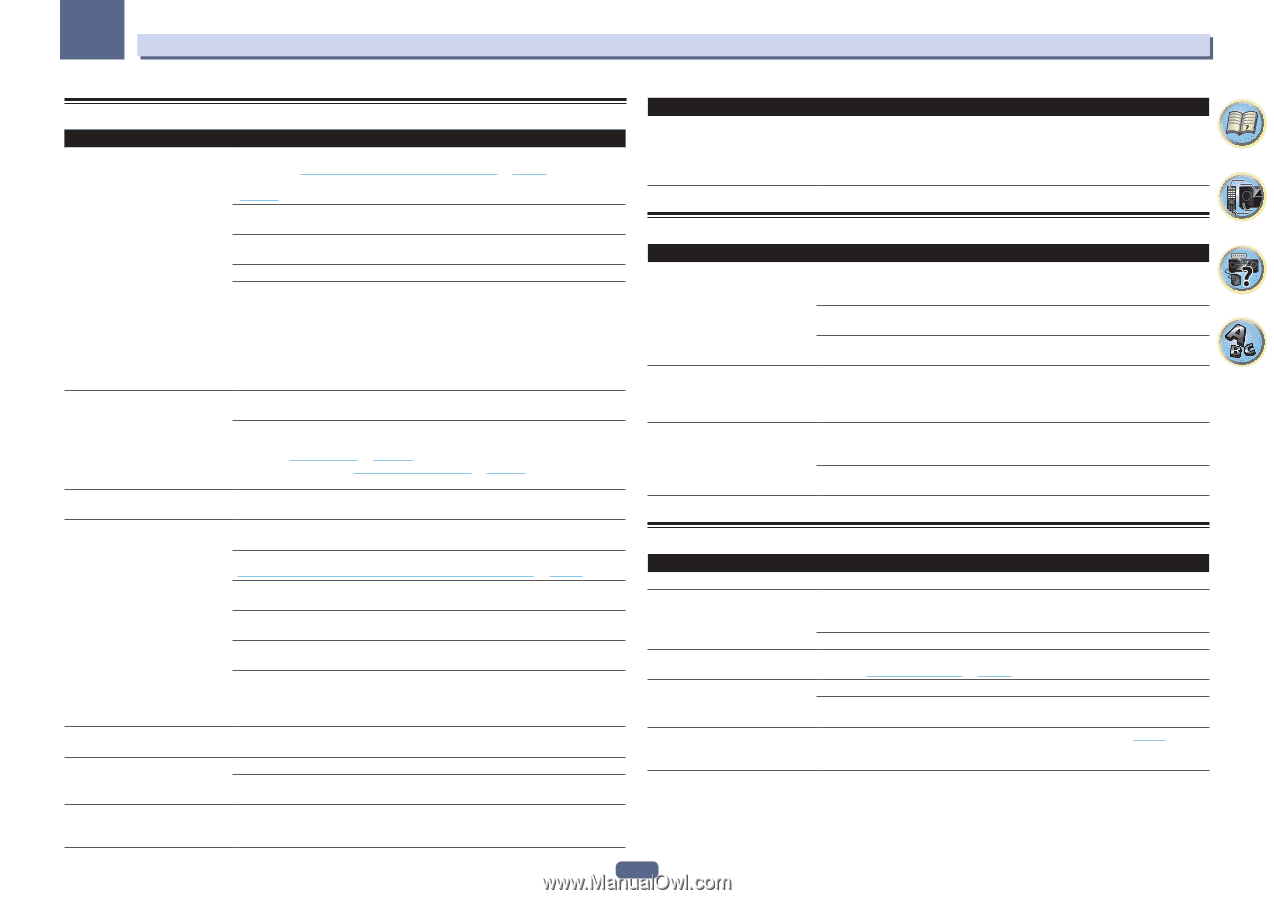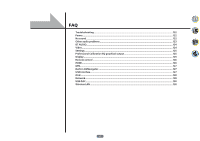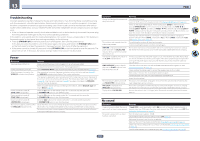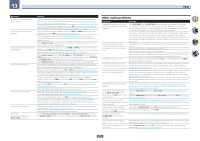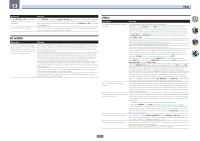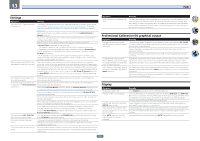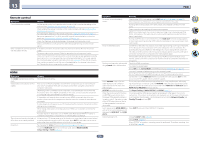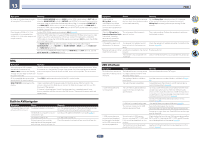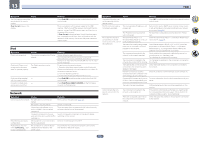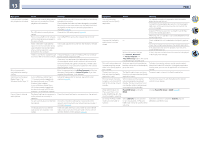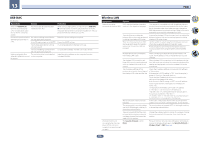Pioneer SC-99 Owner s Manual - Page 125
Settings, Professional Calibration EQ graphical output, Display
 |
View all Pioneer SC-99 manuals
Add to My Manuals
Save this manual to your list of manuals |
Page 125 highlights
13 FAQ Settings Symptom Remedy The Auto MCACC Setup continually shows an error. The ambient noise level may be too high. Keep the noise level in the room as low as possible (see also Problems when using the Auto MCACC Setup on page 61 ). If the noise level cannot be kept low enough, you will have to set up the surround sound manually (page 113 ). When using only one surround back speaker, connect it to the SURROUND BACK L (Single) terminals. To use a 5.1-channel speaker set, use the surround speakers for the surround channel, not the surround back channel. Make sure there are no obstacles between the speakers and the microphone. If Reverse Phase is displayed, try the following: - The speaker's wiring (+ and -) may be inverted. Check the speaker connections. - Depending on the type of speakers and their installation conditions, Reverse Phase may be displayed even if the speakers are properly connected. If this happens, select GO NEXT and continue. - If the speaker is not pointed to the microphone (listening position) or when using speakers that affect the phase (dipole speakers, reflective speakers, etc.), it may not be possible to properly identify the polarity. After using the Auto MCACC Setup, There may have been some low frequency noise in the room from an air-conditioner, the speaker size setting is incorrect. motor, etc. Switch off all other appliances in the room and use Auto MCACC Setup again. Depending on a number of factors (bass reproduction capabilities of the speakers, room size, speaker placement, etc.) this may occur in some cases. Change the speaker setting manually in Speaker Setting on page 114 , and use the ALL (Keep SP System) option for the Auto MCACC menu in Automatic MCACC (Expert) on page 105 if this is a recurring problem. Can't adjust the Fine Speaker Distance setting properly. Check that the speakers are all in phase (make sure the positive (+) and negative (-) terminals are matched up properly). SC-99 only: Gauge (value) does not Check that the speakers are all in phase (make sure the positive (+) and negative (-) increase with the Precision Distance terminals are matched up properly). adjustment. Perform the Full Auto MCACC procedure before the Precision Distance adjustment (see Automatically conducting optimum sound tuning (Full Auto MCACC) on page 59 ). Place the microphone accurately in the same position as when the Full Auto MCACC procedure was performed. Do not move the speaker used as the reference point. Also, adjust in order, starting from the front right speaker. When adjusting the speaker positions, do not move the speakers much; only move them about 1 inch towards or away from the microphone. If you forget exactly where the microphone should be positioned or if there are problems after the procedure has been performed repeatedly, re-calibrate the distance using the Full Auto MCACC procedure, then without moving the microphone redo the Precision Distance adjustment. The display shows KEY LOCK ON when you try to make settings. With the receiver in standby, press u STANDBY/ON for about 5 seconds while holding down SPEAKERS to disable the key lock. Most recent settings have been erased. The power cord was disconnected from the wall while adjusting this setting. Settings are only stored if all the zones are turned off. Turn off all the zones before unplugging the power cord. The various system settings are not stored. Do not pull out the power cord while conducting the settings. (The settings will be stored when both the main zone and sub zone turn off. Turn off all zones before pulling out the power cord.) Symptom Feels like there is no subwoofer EQ effect. Remedy The effect becomes less when the set frequency value of the crossover frequency is low. When setting a high frequency value, the subwoofer EQ effect becomes stronger. However, setting a higher crossover frequency increases the share that the subwoofer bears for low-frequency playback. For that reason, it is disadvantageous in terms of the phase point of view. Set to your preference. Professional Calibration EQ graphical output Symptom Remedy The reverb characteristics graph There are cases where the graph does not appear flat (even when selecting ALL CH ADJ after EQ calibration does not appear in the Auto MCACC Setup) due to adjustments made to compensate for room character- entirely flat. istics to achieve optimal sound. Areas of the graph may appear identical (before and after) when there is little or no adjustment needed. The graph may appear to have shifted vertically when comparing before and after measurements. EQ adjustments made using the Manual MCACC setup do not appear to change the reverb characteristics graph after EQ calibration. Despite level adjustments being made, the filters used for analysis may not display these adjustments in the reverb characteristics graph after EQ calibration. However, these adjustments are taken into account by the filters dedicated to overall system calibration. Lower frequency response curves do Low frequencies used in bass management (the subwoofer channel) will not change for not seem to have been calibrated for speakers that have been specified as SMALL in the configuration, or do not output these SMALL speakers. frequencies. Calibration is performed, but due to your speakers' low frequency limitations, no measurable sound is output for display. Display Symptom Remedy The display is dark or off. Press DIMMER repeatedly to select a different brightness. The OSD screen is not displayed. The on-screen display is not displayed unless this receiver's HDMI OUT 1 or HDMI OUT 2 terminal is connected to the TV by HDMI cable. If the TV does not support HDMI, watch this receiver's front panel display when performing operations and making settings. When the input is a 3D signal, OSD cannot be displayed. Even through the input is switched, Check the digital connections and make sure that the digital inputs are assigned cor- DIGITAL does not light. rectly (see The Input Setup menu on page 61 ). When playing Dolby Digital or DTS Check that the player isn't set up so that Dolby Digital and DTS sources are converted to PCM. sources, the receiver's format indica- Ensure that if there are several audio tracks on the disc, the Dolby Digital or DTS is tors do not light. selected. When AUTO is set with the Auto Phase Control Plus feature, '---' is displayed. There are disks that cannot be adjusted using AUTO. Please adjust manually (page 89) . 125