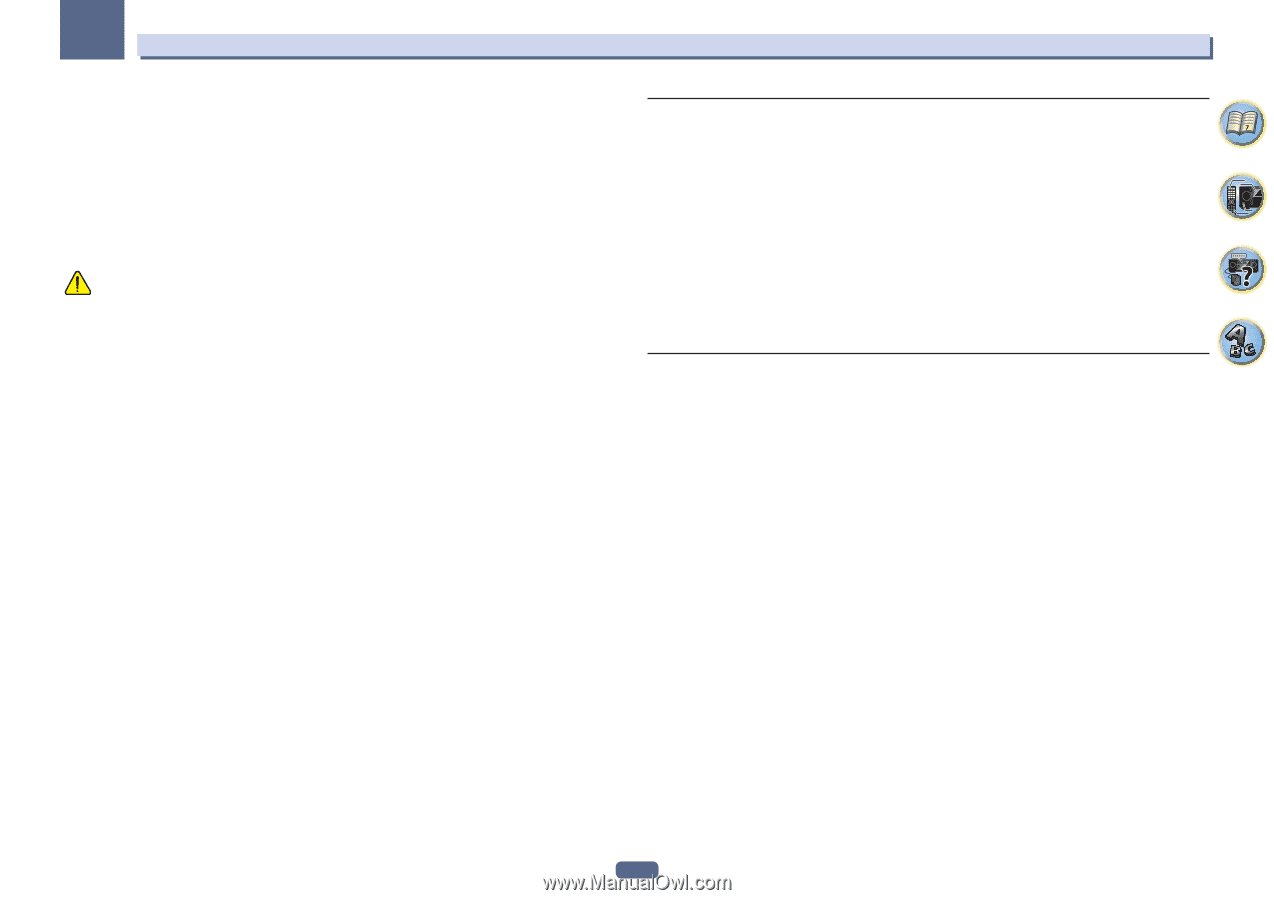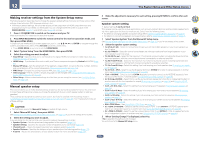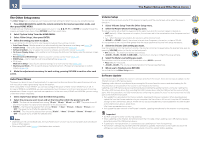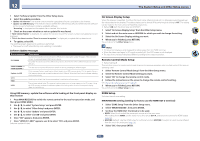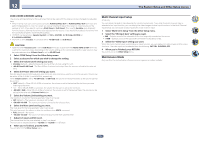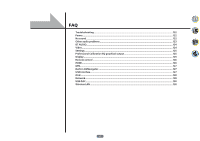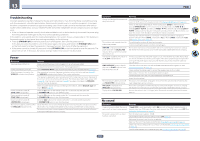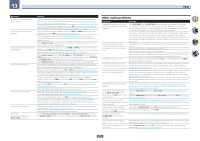Pioneer SC-99 Owner s Manual - Page 118
Select 'Multi Ch In Setup' from the Other Setup menu.
 |
View all Pioneer SC-99 manuals
Add to My Manuals
Save this manual to your list of manuals |
Page 118 highlights
12 The System Setup and Other Setup menus ZONE 2/ZONE 3/HDZONE setting The volume setting and tone for the sub zones that can be used with this receiver can be changed and adjusted here. ! When making multi-zone connections using the AUDIO ZONE 2 OUT or AUDIO ZONE 3 OUT terminals and performing playback in Zone 2 or Zone3, you can set whether to adjust the Zone 2 or Zone3 volume on the receiver or to fix it to a specific volume (-40 dB Fixed or 0 dB Fixed). This is set to Variable upon shipment from the factory, allowing the volume to be adjusted on the receiver. If you would like to adjust the volume from the connected amplifier, make the setting below. ! HDZONE can be set when Speaker System is 7.2ch + HDZONE, 5.2 Bi-Amp+HDZONE or 5.2 +ZONE 2+HDZONE. ! HDZONE is set to Variable. It cannot be set to -40 dB Fixed and 0 dB Fixed. CAUTION ! Note that when Volume Level is set to 0 dB Fixed, the audio output from the AUDIO ZONE 2 OUT terminals is set to the maximum. Also, depending on the volume setting on the connected amplifier, large volumes may be produced even when Volume Level is set to -40 dB Fixed. 1 Select 'ZONE Setup' from the Other Setup menu. 2 Select a sub zone for which you wish to change the setting. 3 Select the Volume Level setting you want. ! Variable (default) - Adjusts the sound volume of the sub zone using this unit. ! -40 dB Fixed/0 dB Fixed - The Zone 2/Zone 3 volume level output from the receiver is fixed to the value set here. 4 Select the Power ON Level setting you want. Sets the sound volume of the sub zone when the multi-zone function is used to turn on the sub zone. Volume can be set for ZONE 2, ZONE 3, and HDZONE, respectively. When Volume Level is set to -40 dB Fixed or 0 dB Fixed, the volume is fixed to that level, so the volume cannot be set here. ! LAST (default) - When MULTI-ZONE is turned on, the volume is set to the level set the last time you were listening to that zone. ! "---" - When MULTI-ZONE is turned on, the volume for that zone is set to the minimum. ! -80.0dB to 0dB - When MULTI-ZONE is turned on, the volume is set to the level set here. The volume can be set up to the value set at Volume Limit below. 5 Select the Volume Limit setting you want. The maximum volume for the zone selected in step 2 can be set. ! OFF (default) - The maximum volume is not limited. ! -20.0dB/-10.0dB - The maximum volume is limited to the value set here. 6 Select the Mute Level setting you want. The mute level for the zone selected in step 2 can be set. This sets how much the volume is to be turned down when MUTE is pressed. ! FULL (default) - No sound. ! -40.0dB/-20.0dB - The volume will be turned down to the level specified here. 7 Adjust Lch Level and Rch Level. The channel level for the zone selected in step 2 can be set. The level can be adjusted between -12.0dB and +12.0dB, in 1 dB steps. 8 When you're finished, press RETURN. You will return to the Other Setup menu. Multi Channel Input Setup SC-99 only You can adjust the level of the subwoofer for a multi-channel input. Also, when the multi-channel input is selected as an input function, you can display the video images of other input functions. In the Multi Channel Input Setup, you can assign a video input to the multi-channel input. 1 Select 'Multi Ch In Setup' from the Other Setup menu. 2 Select the 'SW Input Gain' setting you want. ! 0dB - Outputs sound of the subwoofer at the level originally recorded on the source. ! +10dB - Outputs sound of the subwoofer at the level increased by 10 dB. 3 Select the 'Video Input' setting you want. When the multi-channel input is selected as an input function, you can display the video images of other input functions. The video input can be selected from the following: SAT/CBL, DVR/BDR, OFF. 4 When you're finished, press RETURN. You will return to the Other Setup menu. Maintenance Mode Only use this if so instructed by a Pioneer service engineer or custom installer. 118