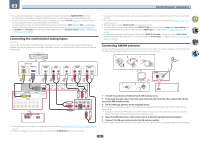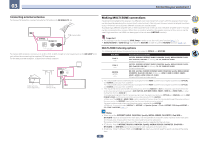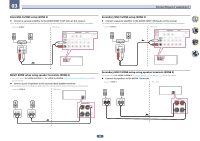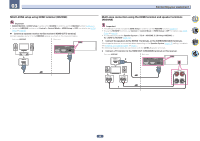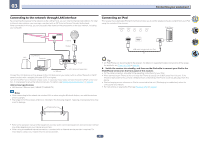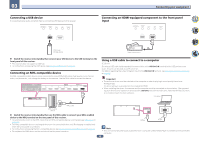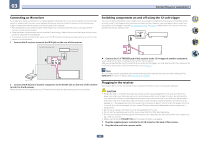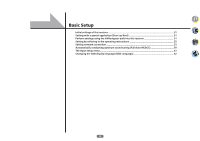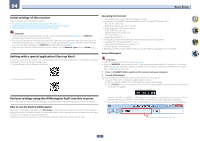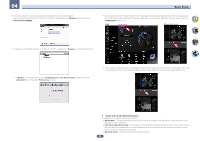Pioneer SC-99 Owner s Manual - Page 48
Switch the receiver into standby then use the MHL cable to connect your MHL enabled
 |
View all Pioneer SC-99 manuals
Add to My Manuals
Save this manual to your list of manuals |
Page 48 highlights
03 Connecting your equipment Connecting a USB device It is possible to play audio and photo files by connecting USB devices to this receiver. iPod iPhone DIRECT CONTROL AUTO/ALC/ DIRECT STATUS BAND TUNER EDIT 5V 1 A HDMI 5 INPUT Connecting an HDMI-equipped component to the front panel input iPod iPhone DIRECT CONTROL AUTO/ALC/ DIRECT STATUS BAND TUNER EDIT 5V 1 A HDMI 5 INPUT USB mass storage device Video camera (etc.) % Switch the receiver into standby then connect your USB device to the USB terminal on the front panel of this receiver. ! This receiver does not support a USB hub. ! For instructions on playing the USB device, see Playing a USB device on page 66 . Connecting an MHL-compatible device An MHL-compatible mobile device can be connected to enjoy 3D/Full-HD videos, high quality multi-channel audio, and photos etc., with charge the battery on the receiver. Use the MHL cable to connect the device. 1 MAIN ARC CONTROL HDMI OUT 2 3 1 BD (HDZONE) (DVD) SELECTABLE HDMI IN 2 3 4 (SAT/CBL) (DVR/BDR) ASSIGNABLE 1 - 7 6 7 //MHL ( 5 V 0.9 A ) 1 MAIN ARC CONTROL HDMI OUT 2 3 1 BD (HDZONE) (DVD) SELECTABLE HDMI IN 2 3 4 (SAT/CBL) (DVR/BDR) ASSIGNABLE 1 - 7 6 7 //MHL ( 5 V 0.9 A ) Using a USB cable to connect to a computer SC-99 only By using a USB cable (sold separately) to connect this unit's USB-DAC IN terminal to the USB port on a computer, this unit can be used as a D/A converter. For details regarding the output of signals input to the USB-DAC IN terminal, see Playing music from a computer on page 68 . Important ! The exclusive driver must be installed on the computer in order to play high sound quality files of over 48 kHz/24 bits. The driver software is provided on the included CD-ROM. ! When installing the driver, this receiver and the computer must be connected as shown below. After connecting, turn this receiver's power on and select the USB-DAC input for the main zone. Note that for Mac OS, there is no need to install the driver software. Computer MHL enabled device MHL cable USB-DAC IN USB-DAC IN USB % Switch the receiver into standby then use the MHL cable to connect your MHL enabled device to the MHL terminal on the rear panel of this receiver. ! To automatically switch to the MHL input when an MHL-compatible device is connected, see MHL Setup on page 115. ! The MHL-compatible device is recharged whenever it is connected to this unit. (Recharging is enabled only when the unit's power is turned on.) ! For instructions on playing the MHL-compatible device, see Playing an MHL-compatible device on page 67 . ! Do not place the MHL device on this unit which has the power turned on. B-Type A-Type Note ! This unit cannot be used to play audio files from a computer unless Media Player is installed on the connected computer. 48