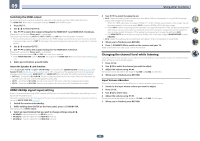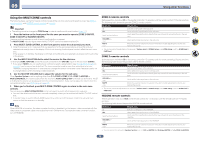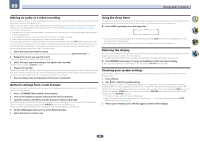Pioneer SC-99 Owner s Manual - Page 91
Setting the Video options
 |
View all Pioneer SC-99 manuals
Add to My Manuals
Save this manual to your list of manuals |
Page 91 highlights
09 Using other functions n ! This can be set when MANUAL is selected for V.SPs. ! You can't use the Virtual Surround Back mode when the headphones are connected to this receiver or when any of the stereo, Front Stage Surround Advance, Sound Retriever Air or Stream Direct modes is selected. ! You can only use the Virtual Surround Back mode if the surround speakers are on and the SB setting is set to NO or if 5.2 Bi-Amp+HDZONE, 5.2 +ZONE 2+ZONE 3, 5.2 +ZONE 2+HDZONE, Multi-ZONE Music, 5.2ch + SP-B Bi-Amp, 5.2ch F+Surr Bi-Amp, 5.2ch F+C Bi-Amp or 5.2ch C+Surr Bi-Amp is selected at Speaker System. ! This mode is effective for contents with a sampling frequency of 48 kHz or less. o ! This can be set when MANUAL is selected for V.SPs. ! You can't use the Virtual Height mode when the headphones are connected to this receiver or when any of the stereo, Front Stage Surround Advance, Sound Retriever Air or Stream Direct modes is selected. ! You can only use the Virtual Height mode if the surround speakers are on. ! This mode is effective for contents with a sampling frequency of 48 kHz or less. p ! This can be set when MANUAL is selected for V.SPs. ! You can't use the Virtual Wide mode when the headphones are connected to this receiver or when any of the stereo, Front Stage Surround Advance, Sound Retriever Air or Stream Direct modes is selected. ! You can only use the Virtual Wide mode if the surround speakers are on and the FW setting is set to NO. It can also not be used when playing signals containing actual front wide channel information. ! This mode is effective for contents with a sampling frequency of 48 kHz or less. q ! When Speaker System is set to 7.2.2ch Front Bi-Amp, 5.2 Bi-Amp+HDZONE, 5.2ch F+Surr Bi-Amp or 5.2ch F+C Bi-Amp, the AMP setting is locked at ON and cannot be changed. ! When Speaker System is set to 5.2ch C+Surr Bi-Amp, only ON and Front OFF can be selected for the AMP setting. r ! When neither the top middle, surround back, or front wide speaker is connected, Dolby Atmos does not play. ! When OBJECT is selected, for non-Dolby Atmos contents, the listening mode can be switched to Dolby Surround (page 139 ). Setting the Video options There are a number of additional picture settings you can make using the VIDEO PARAMETER menu. The defaults, if not stated, are listed in bold. Important ! When MAIN/HDZONE is set to HDZONE, the VIDEO PARAMETER menu setting works only for the signal of the HDMI OUT 1 and HDMI OUT 2 terminals. Also, when HDZONE is set to ON, VIDEO PARAMETER cannot be set (does not work). ! Note that if an option cannot be selected on the VIDEO PARAMETER menu, it is unavailable due to the current source, setting and status of the receiver. ! All of the setting items can be set for each input function. - However, with the audio only input function, VIDEO PARAMETER cannot be set. - Also, when HDZONE is set to ON, VIDEO PARAMETER cannot be set (does not work). ! Setting items other than V.CONV can only be selected when V.CONV is set to ON. 1 Press MAIN RECEIVER to switch the remote control to the receiver operation mode, and then press VIDEO P.. 2 Use i/j to select the setting you want to adjust. Depending on the current status/mode of the receiver, certain options may not be able to be selected. Check the table below for notes on this. 3 Use k/l to set as necessary. See the table below for the options available for each setting. 4 Press RETURN to confirm and exit the menu. Video parameter menu Setting V.CONV (Digital Video Converter) SCAL (Scaling) SUPER RES (Super resolution) What it does Converts all video input signals so they can be output from the HDMI OUT 1 and HDMI OUT 2 terminals. Option(s) ON OFF Specifies the output resolution of the video signal (when video input signals are output at the HDMI OUT terminals, select this according to the resolution of your monitor and the images you wish to watch). Detailed feel of materials and accurate outlines are reproduced. Setting is made by selecting one of 0 (Off), +1, +2 or +3 and sharper images are delivered with greater values. AUTO PURE 480p 720p 1080i 1080p 1080/24p 4K 4K/24p 0 +1 +2 0 +3 PCINEMA (PureCinema) P.MOTION (Progressive Motion) STREAM (Stream Smoother) V.ADJ (Advanced Video Adjust) +3 (The image is only an example for checking the effect.) This setting optimizes the operation of the progressive scanning circuit for playing film materials. Normally set it to AUTO. If the picture seems unnatural, switch this to ON or OFF. AUTO ON OFF Adjusts the motion and still picture quality when video output is set to progressive. c -4 to +4 d Default: 0 This improves elements that reduce picture quality mainly noticeable in network contents, such as mosquito noise and block noise. When AUTO is selected, this unit's Stream Smoother function automatically turns on when network contents are played on the player supporting Stream Smoother Link and connected to this unit by HDMI (assuming that integrated operation with the Control with HDMI function is set). (Stream Smoother Link) Sets the optimum picture quality for the type of monitor that is connected. Select PDP for plasma displays, LCD for liquid crystal monitors, FPJ for front projectors, PRO for professional monitors. If you want to adjust the picture quality settings to your personal tastes, select MEMORY. OFF ON AUTO PDP LCD FPJ PRO MEMORY 91