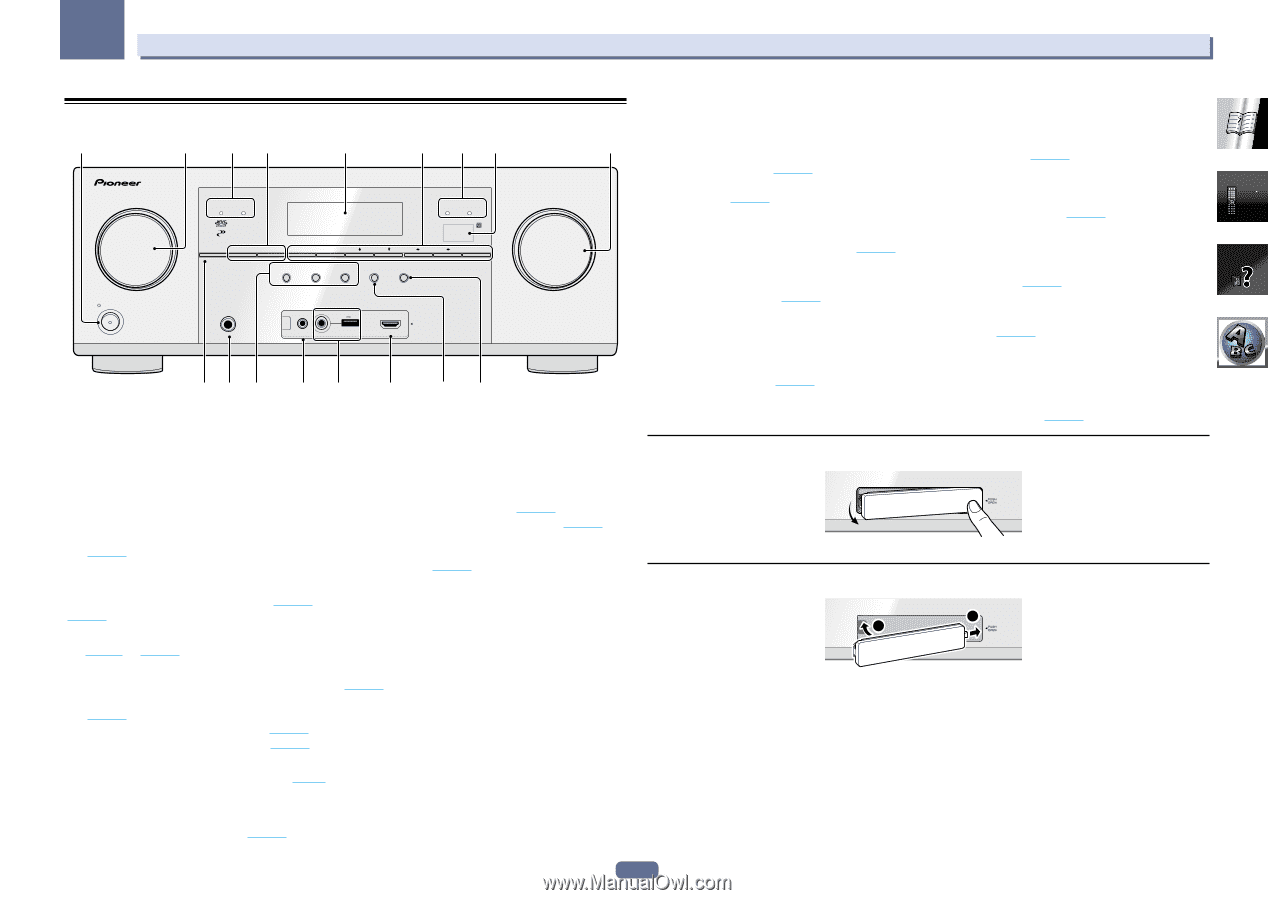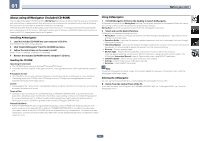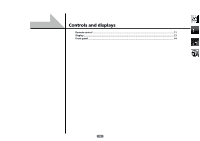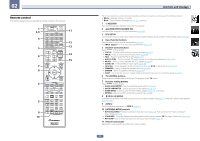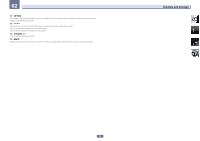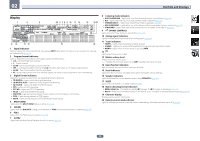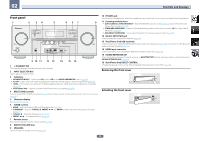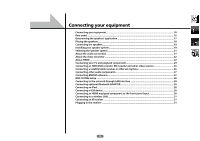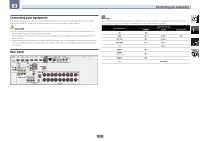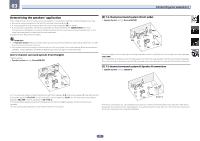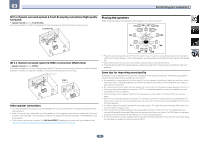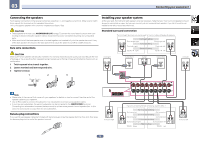Pioneer VSX-1122-K Owner's Manual - Page 14
Mcacc Setup Mic Jack - receiver
 |
View all Pioneer VSX-1122-K manuals
Add to My Manuals
Save this manual to your list of manuals |
Page 14 highlights
02 Controls and displays Front panel 1 2 34 5 6 37 8 INPUT SELECTOR STANDBY /ON ADVANCED MCACC FL OFF HDMI iPod iPhone iPad SPEAKERS CONTROL - MULTI-ZONE - ON/OFF BAND TUNER EDIT TUNE PRESET AUTO SURR/ALC/ STANDARD STREAM DIRECT SURROUND ADVANCED SURROUND SOUND iPod iPhone iPad RETRIEVER AIR DIRECT CONTROL ENTER PHONES 5V 2.1 A iPod MCACC iPhone SETUP MIC VIDEO iPad USB HDMI 5 INPUT PUSH OPEN MASTER VOLUME 9 10 11 12 13 14 15 16 1 u STANDBY/ON This switches between standby and on for this receiver. 2 INPUT SELECTOR dial Use to select an input function. 3 Indicators ! ADVANCED MCACC - Lights when EQ is set to ON in the AUDIO PARAMETER menu (page 58). ! FL OFF - Lights when "off" (nothing displayed) is selected with the display's dimmer adjustment (page 63). ! HDMI - Blinks when connecting an HDMI-equipped component; lights when the component is connected (page 23). ! iPod iPhone iPad - Lights to indicate iPod/iPhone/iPad is connected (page 30). 4 MULTI-ZONE controls If you've made MULTI-ZONE connections (page 28) use these controls to control the sub zone from the main zone (page 62). 5 Character display See Display on page 13. 6 TUNER controls ! BAND - Switches between AM and FM radio bands (page 41). ! TUNER EDIT - Use with TUNE i/j, PRESET k/l and ENTER to memorize and name stations for recall (page 41). ! TUNE i/j - Find radio frequencies (page 41). ! PRESET k/l - Find preset stations (page 42). 7 Remote sensor Receives the signals from the remote control (page 8). 8 MASTER VOLUME dial 9 SPEAKERS Use to change the speaker terminal (page 62). 10 PHONES jack Use to connect headphones. When the headphones are connected, there is no sound output from the speakers. 11 Listening mode buttons ! AUTO SURR/ALC/STREAM DIRECT - Switches between Auto Surround (page 45), Auto Level Control and Stream Direct mode (page 46). ! STANDARD SURROUND - Press for Standard decoding and to switch various modes (2 Pro Logic, Neo:6, Stereo etc.) (page 45). ! ADVANCED SURROUND - Use to switch between the various surround modes (page 45). 12 MCACC SETUP MIC jack Use to connect the supplied microphone (page 33). 13 iPod iPhone iPad USB terminals Use to connect your Apple iPod/iPhone/iPad as an audio and video source (page 30), or connect a USB device for audio and photo playback (page 30). 14 HDMI input connector Use for connection to a compatible HDMI device (Video camera, etc.) (page 30). 15 SOUND RETRIEVER AIR When the button is pressed, the input switches to ADAPTER PORT and the listening mode is automatically set to SOUND RETRIEVER AIR (page 43). 16 iPod iPhone iPad DIRECT CONTROL Change the receiver's input to the iPod and enable iPod operations on the iPod (page 39). Removing the front cover CONTROL ON / OFF iPod iPhone USB iPad Attaching the front cover 2 1 iPod iPhone USB iPad 14