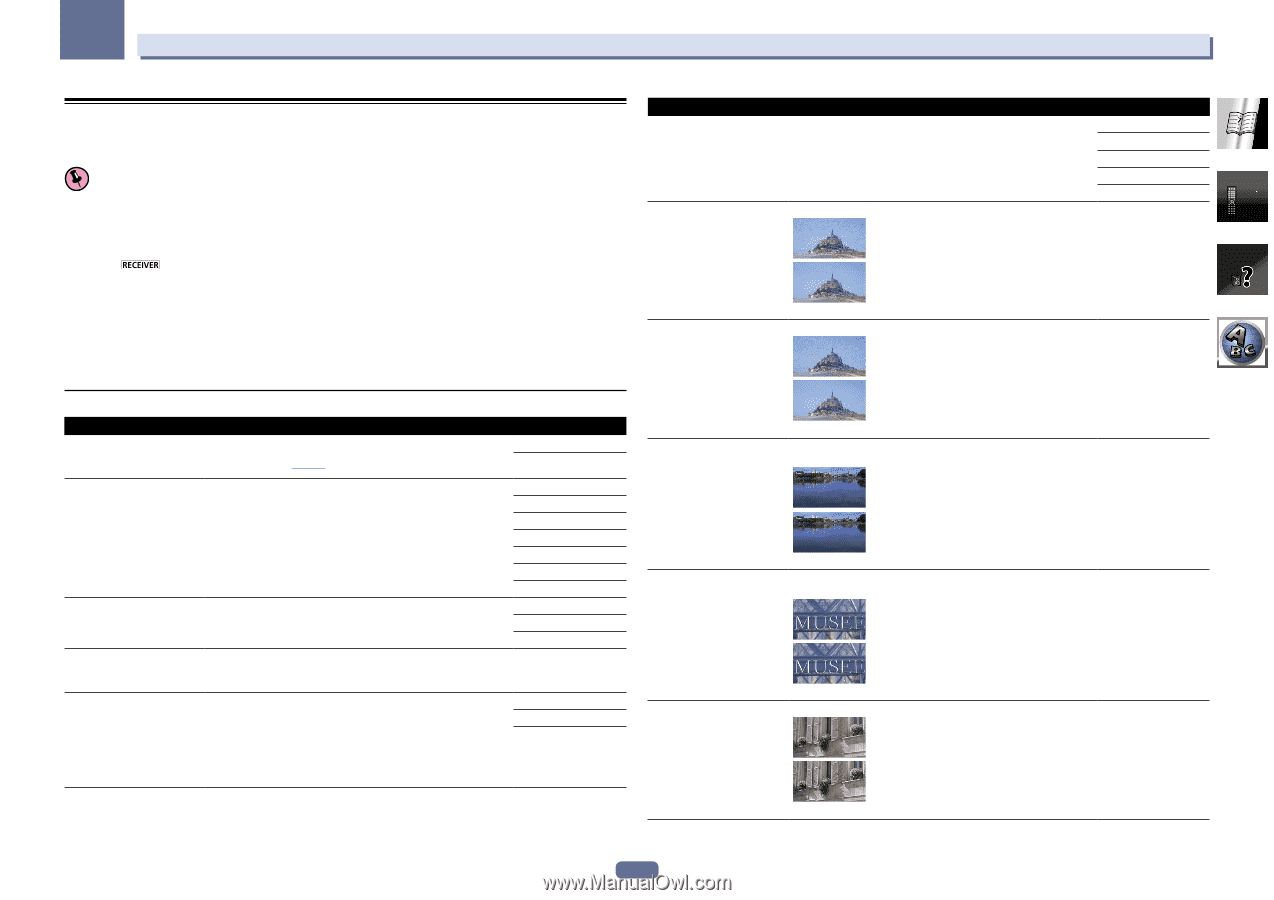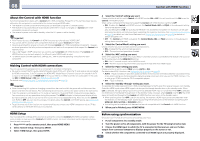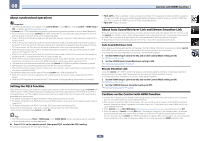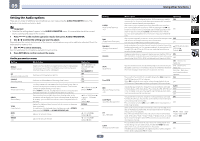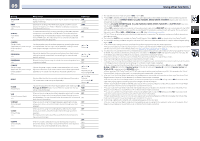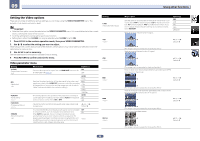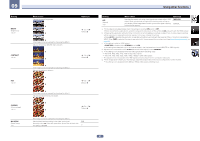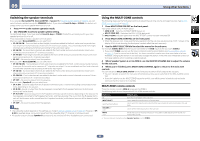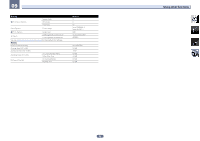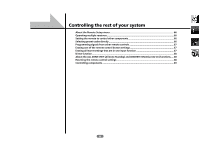Pioneer VSX-1122-K Owner's Manual - Page 60
Setting the Video options
 |
View all Pioneer VSX-1122-K manuals
Add to My Manuals
Save this manual to your list of manuals |
Page 60 highlights
09 Using other functions Setting the Video options There are a number of additional picture settings you can make using the VIDEO PARAMETER menu. The defaults, if not stated, are listed in bold. Important ! Note that if an option cannot be selected on the VIDEO PARAMETER menu, it is unavailable due to the current source, setting and status of the receiver. ! All of the setting items can be set for each input function. ! Setting items other than V.CONV can only be selected when V.CONV is set to ON. 1 Press to the receiver operation mode, then press VIDEO PARAMETER. 2 Use i/j to select the setting you want to adjust. Depending on the current status/mode of the receiver, certain options may not be able to be selected. Check the table below for notes on this. 3 Use k/l to set as necessary. See the table below for the options available for each setting. 4 Press RETURN to confirm and exit the menu. Video parameter menu Setting V.CONV (Digital Video Converter) RES (Resolution) PCINEMA (PureCinema) P.MOTION (Progressive Motion) STREAM (Stream Smoother) What it does Converts video signals for output from the HDMI OUT connector for all video types (see page 22). Option(s) ON OFF Specifies the output resolution of the video signal (when video input signals are output at the HDMI OUT connector, select this according to the resolution of your monitor and the images you wish to watch). ("480p" indicates the 480p/576p resolution setting.) This setting optimizes the operation of the progressive scanning circuit for playing film materials. Normally set it to AUTO. If the picture seems unnatural, switch this to ON or OFF. AUTO PURE 480p 720p 1080i 1080p 1080/24p AUTO ON OFF Adjusts the motion and still picture quality when video output is set to progressive. c -4 to +4 d Default: 0 This improves elements that reduce picture quality mainly noticeable in network contents, such as mosquito noise and block noise. When AUTO is selected, this unit's Stream Smoother function automatically turns on when network contents are played on the player supporting Stream Smoother Link and connected to this unit by HDMI (assuming that integrated operation with the Control with HDMI function is set). (Stream Smoother Link) OFF ON AUTO Setting V.ADJ (Advanced Video Adjust) YNR CNR BNR MNR DETAIL What it does Sets the optimum picture quality for the type of monitor that is connected. Select PDP for plasma displays, LCD for liquid crystal monitors, FPJ for front projectors, PRO for professional monitors. If you want to adjust the picture quality settings to your personal tastes, select MEMORY. Reduces noise in the luminance (Y) signal. Option(s) PDP LCD FPJ PRO MEMORY c d (The image is only an example for checking the effect.) Reduces noise in the input's color (C) signal. c 0 to +8 d Default: 0 c c 0 to +8 d Default: 0 d (The image is only an example for checking the effect.) Reduces block noise (block-shaped distortion generated upon MPEG compression) in the picture. c c 0 to +8 d Default: 0 d (The image is only an example for checking the effect.) Reduces mosquito noise (distortion generated at the contours of the picture upon MPEG compression) in the picture. c 0 to +8 d c Default: 0 d (The image is only an example for checking the effect.) Adjusts how sharp edges appear. c d (The image is only an example for checking the effect.) c 0 to +8 d Default: 0 60