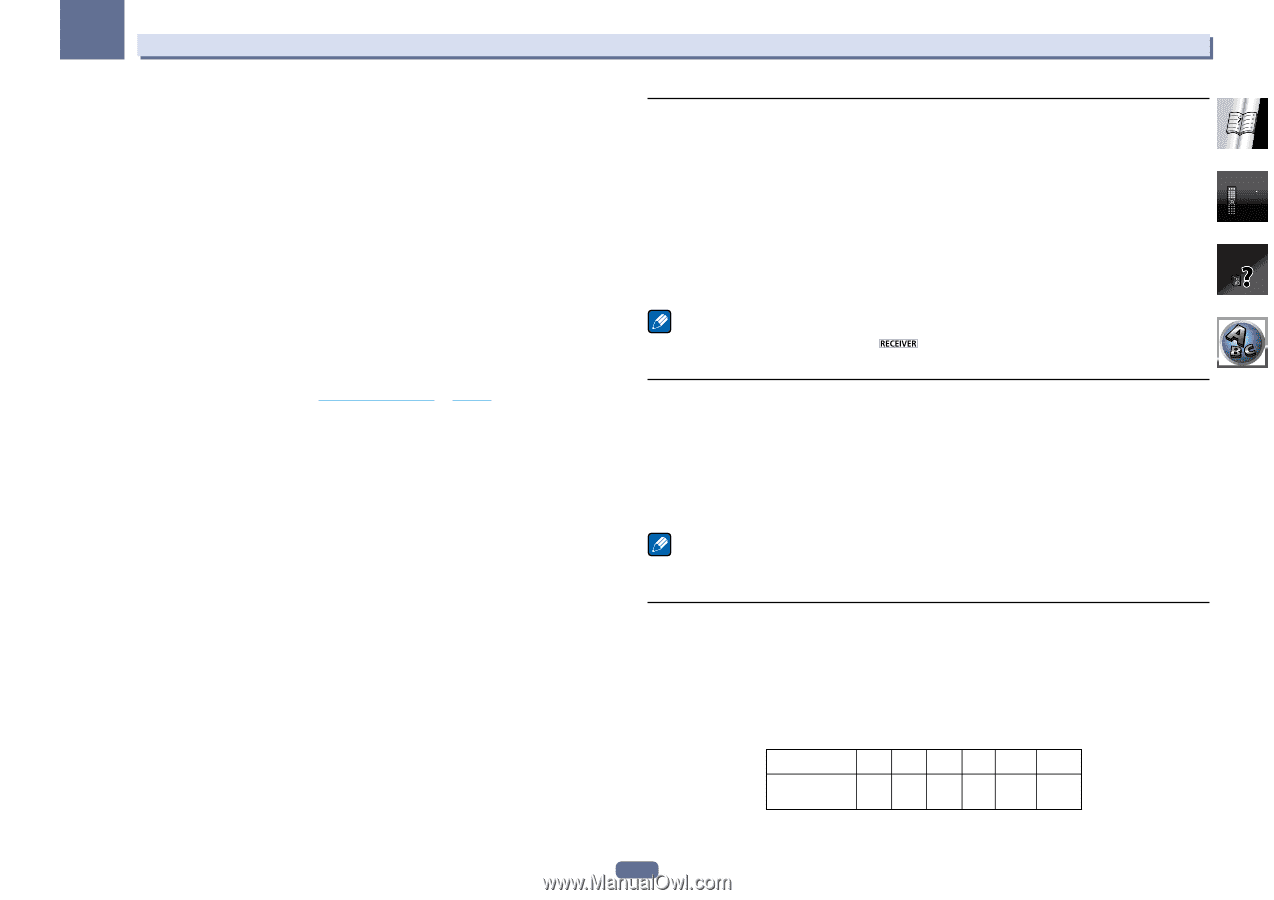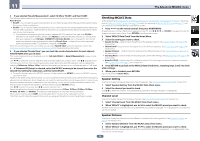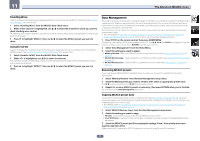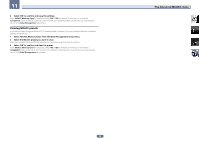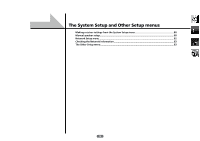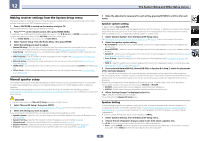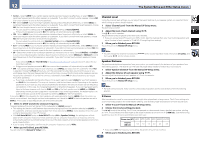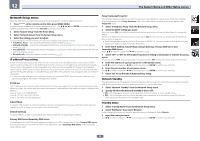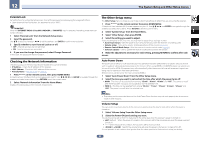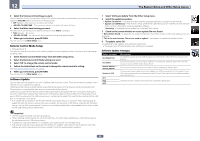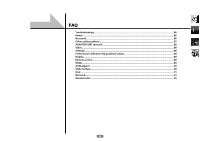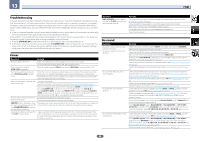Pioneer VSX-1122-K Owner's Manual - Page 81
Select 'Speaker Distance' from the Manual SP Setup menu.
 |
View all Pioneer VSX-1122-K manuals
Add to My Manuals
Save this manual to your list of manuals |
Page 81 highlights
12 The System Setup and Other Setup menus ! Center - Select LARGE if your center speaker reproduces bass frequencies effectively, or select SMALL to send bass frequencies to the other speakers or subwoofer. If you didn't connect a center speaker, choose NO (the center channel is sent to the front speakers). ! FH - Select LARGE if your front height speakers reproduce bass frequencies effectively, or select SMALL to send bass frequencies to the other speakers or subwoofer. If you didn't connect front height speakers, choose NO (the front height channel is sent to the front speakers). - You can adjust this setting only when Speaker System setting is Normal(SB/FH). - If the surround speakers are set to NO, this setting will automatically be set to NO. ! FW - Select LARGE if your front wide speakers reproduce bass frequencies effectively, or select SMALL to send bass frequencies to the other speakers or subwoofer. If you didn't connect front wide speakers, choose NO (the front wide channel is sent to the front speakers). - You can adjust this setting only when Speaker System setting is Normal(SB/FW). - If the surround speakers are set to NO, this setting will automatically be set to NO. ! Surr - Select LARGE if your surround speakers reproduce bass frequencies effectively. Select SMALL to send bass frequencies to the other speakers or subwoofer. If you didn't connect surround speakers choose NO (the sound of the surround channels is sent to the front speakers or a subwoofer). ! SB - Select the number of surround back speakers you have (one, two or none). Select LARGEx2 or LARGEx1 if your surround back speakers reproduce bass frequencies effectively. Select SMALLx2 or SMALLx1 to send bass frequencies to the other speakers or subwoofer. If you didn't connect surround back speakers choose NO. - If you selected ZONE 2 or Front Bi-Amp (in Speaker system setting on page 80) you can't adjust the surround back settings. - If the surround speakers are set to NO, the surround back speakers will automatically be set to NO. ! SW - LFE signals and bass frequencies of channels set to SMALL are output from the subwoofer when YES is selected. Choose the PLUS setting if you want the subwoofer to output bass sound continuously or you want deeper bass (the bass frequencies that would normally come out the front and center speakers are also routed to the subwoofer). If you did not connect a subwoofer choose NO (the bass frequencies are output from other speakers). - If you have a subwoofer and like lots of bass, it may seem logical to select LARGE for your front speakers and PLUS for the subwoofer. This may not, however, yield the best bass results. Depending on the speaker placement of your room you may actually experience a decrease in the amount of bass due low frequency cancellations. In this case, try changing the position or direction of speakers. If you can't get good results, listen to the bass response with it set to PLUS and YES or the front speakers set to LARGE and SMALL alternatively and let your ears judge which sounds best. If you're having problems, the easiest option is to route all the bass sounds to the subwoofer by selecting SMALL for the front speakers. If you select NO for the subwoofer the front speakers will automatically be fixed to LARGE. Also, the center, surround, surround back, front height and front wide speakers can't be set to LARGE if the front speakers are set to SMALL. In this case, all bass frequencies are sent to the subwoofer. 3 Select 'X. OVER' and set the crossover frequency. Frequencies below this point will be sent to the subwoofer (or LARGE speakers). ! This setting decides the cutoff between bass sounds playing back from the speakers selected as LARGE, or the subwoofer, and bass sounds playing back from those selected as SMALL. It also decides where the cutoff will be for bass sounds in the LFE channel. ! With Full Auto MCACC setup or Auto MCACC setup (ALL or Speaker Setting), the setting here will not apply and the crossover frequency will be automatically set. Crossover frequency is a frequency aimed at achieving the optimal sound field taking into account the bass capacity of all connected speakers and human aural characteristics. ! If you're using THX speakers, confirm that the crossover frequency is set to 80Hz. 4 When you're finished, press RETURN. You will return to the Manual SP Setup menu. Channel Level Using the channel level settings, you can adjust the overall balance of your speaker system, an important factor when setting up a home theater system. 1 Select 'Channel Level' from the Manual SP Setup menu. The test tones will start. 2 Adjust the level of each channel using k/l. Use i/j to switch speakers. Adjust the level of each speaker as the test tone is emitted. ! If you are using a Sound Pressure Level (SPL) meter, take the readings from your main listening position and adjust the level of each speaker to 75 dB SPL (C-weighting/slow reading). 3 When you're finished, press RETURN. You will return to the Manual SP Setup menu. Note ! You can change the channel levels by press then using k/l on the remote control. to the receiver operation mode, then press CH LEVEL, and Speaker Distance For good sound depth and separation from your system, you need to specify the distance of your speakers from the listening position. The receiver can then add the proper delay needed for effective surround sound. 1 Select 'Speaker Distance' from the Manual SP Setup menu. 2 Adjust the distance of each speaker using k/l. You can adjust the distance of each speaker in 1/2 inch Increments. 3 When you're finished, press RETURN. You will return to the Manual SP Setup menu. Note ! For best surround sound, make sure the surround back speakers are the same distance from the listening position. X-Curve Most soundtracks mixed for cinema sound too bright when played back in large rooms. The X-Curve setting acts as a kind of re-equalization for home theater listening, and restores proper tonal balance of movie soundtracks. 1 Select 'X-Curve' from the Manual SP Setup menu. 2 Choose the X-Curve setting you want. Use k/l to adjust the setting. The X-Curve is expressed as a downwards slope in decibels per octave, starting at 2 kHz. The sound becomes less bright as the slope increases (to a maximum of -3.0dB/oct). Use the following guidelines to set the X-Curve according to your room size: Room size (ft2) ≤400 ≤550 ≤650 ≤800 ≤2200 ≤12000 X-Curve (dB/oct) -0.5 -1.0 -1.5 -2.0 -2.5 -3.0 ! If you select OFF, the frequency curve will be flat and the X-Curve has no effect. 3 When you're finished, press RETURN. 81