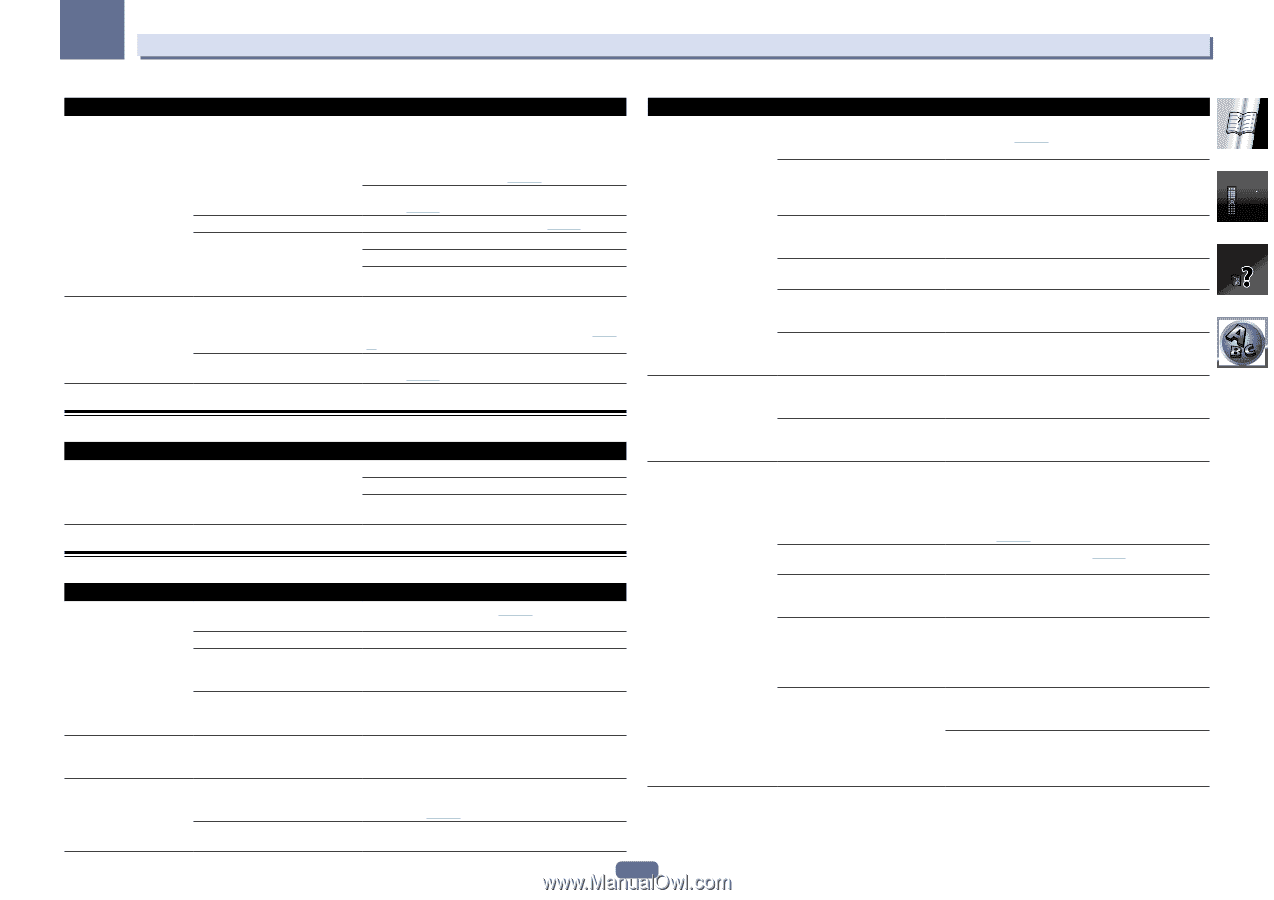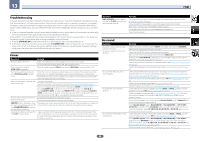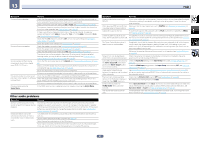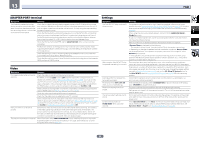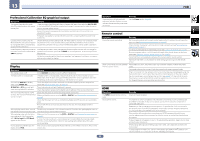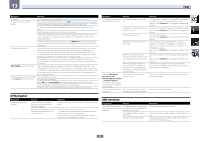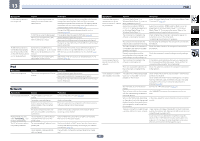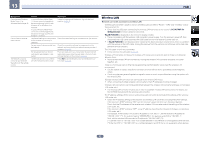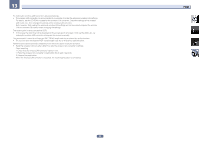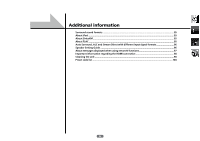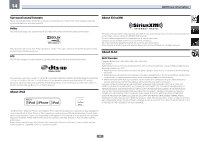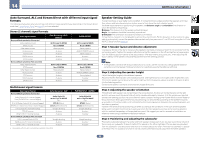Pioneer VSX-1122-K Owner's Manual - Page 91
Network
 |
View all Pioneer VSX-1122-K manuals
Add to My Manuals
Save this manual to your list of manuals |
Page 91 highlights
13 FAQ Symptoms A USB memory device is not recognized. A USB memory device is connected and displayed, but the audio files stored on the USB memory device cannot be played back. Causes The USB memory device does not support the mass storage class specifications. A USB hub is currently being used. This receiver recognizes the USB memory device as a fraud. Some formats of USB memory devices, including FAT 12, NTFS, and HFS, cannot be played back on this receiver. The file format cannot be properly played back on this receiver. Remedies Try using a USB memory device compatible with the mass storage class specifications. Note that there are cases where even the audio files stored on a USB memory device compatible with the mass storage class specifications are not played back on this receiver (page 40). Connect the USB memory device and switch on this receiver (page 30). This receiver does not support USB hubs (page 40). Switch off and on again this receiver. Reconnect the USB device with the receiver switched off. Change to an input other than iPod/USB, then set the input back to iPod/USB. Check whether the format of your USB memory device is either FAT 16 or FAT 32. Note that the FAT 12, NTFS, and HFS formats cannot be played back on this receiver (page 40). See the list of file formats that can be played back on this receiver (page 41). iPod Symptoms iPod is not recognized. Causes This receiver recognizes the iPod as a fraud. Remedies Switch off and on again this receiver. Reconnect the iPod with the receiver switched off. Change to an input other than iPod/USB, then set the input back to iPod/USB. Network Symptoms Causes Cannot access the network. The LAN cable is not firmly connected. The router is not switched on. Internet security software is currently installed in the connected component. The audio component on the network which has been switched off is switched on. Playback does not start while "Connecting..." continues to be displayed. The component is currently disconnected from this receiver or the power supply. The PC or Internet radio is The corresponding IP address is not not properly operated. properly set. The IP address is being automatically configured. Remedies Firmly connect the LAN cable (page 29). Switch on the router. There are cases where a component with Internet security software installed cannot be accessed. Switch on the audio component on the network before switching on this receiver. Check whether the component is properly connected to this receiver or the power supply. Switch on the built-in DHCP server function of your router, or set up the network manually according to your network environment (page 82). The automatic configuration process takes time. Please wait. Symptoms The audio files stored on components on the network, such as a PC, cannot be played back. Cannot access the component connected to the network. Audio playback is undesirably stopped or disturbed. Causes Remedies Windows Media Player 11 or Windows Media Player 12 is not currently installed on your PC. Install Windows Media Player 11 or Windows Media Player 12 on your PC (page 49). Audio files recorded in MPEG-4 AAC or FLAC are being played back on Windows Media Player 11 or Windows Media Player 12. Audio files recorded in MPEG-4 AAC or FLAC cannot be played back on Windows Media Player 11 or Windows Media Player 12. Try using another server. Refer to the operation manual supplied with your server. The component connected to the network is not properly operated. Check whether the component is affected by special circumstances or is in the sleep mode. Try rebooting the component if necessary. The component connected to the Try changing the settings for the component connected to network does not permit file sharing. the network. The folder stored on the component connected to the network has been deleted or damaged. Check the folder stored on the component connected to the network. Network connections could be Check the computer's network settings, security settings, restricted due to the computer's net- etc. work settings, security settings, etc. The component connected to the network is not properly set. If the client is automatically authorized, you need to enter the corresponding information again. Check whether the connection status is set to "Do not authorize". There are no playable audio files on the component connected to the network. Check the audio files stored on the component connected to the network. The audio file currently being played back was not recorded in a format playable on this receiver. Check whether the audio file was recorded in a format supported by this receiver. Check whether the folder has been damaged or corrupted. Note that there are cases where even the audio files listed as playable on this receiver cannot be played back or displayed (page 53). The LAN cable is currently disconnected. Connect the LAN cable properly (page 29). There is heavy traffic on the network with the Internet being accessed on the same network. Use 100BASE-TX to access the components on the network. When in the DMR mode, depending on the external controller being used, playback may be interrupted when a volume operation is performed from the controller. In this case, adjust the volume from the receiver or remote control. There is a connection routed through There may be a shortage of bandwidth on the 2.4 GHz band a wireless LAN on the same network. used by the wireless LAN. Make wired LAN connections not routed through a wireless LAN. Install away from any devices emitting electromagnetic waves on the 2.4 GHz band (microwave ovens, game consoles, etc.). If this does not solve the problem, stop using other devices that emit electromagnetic waves. 91