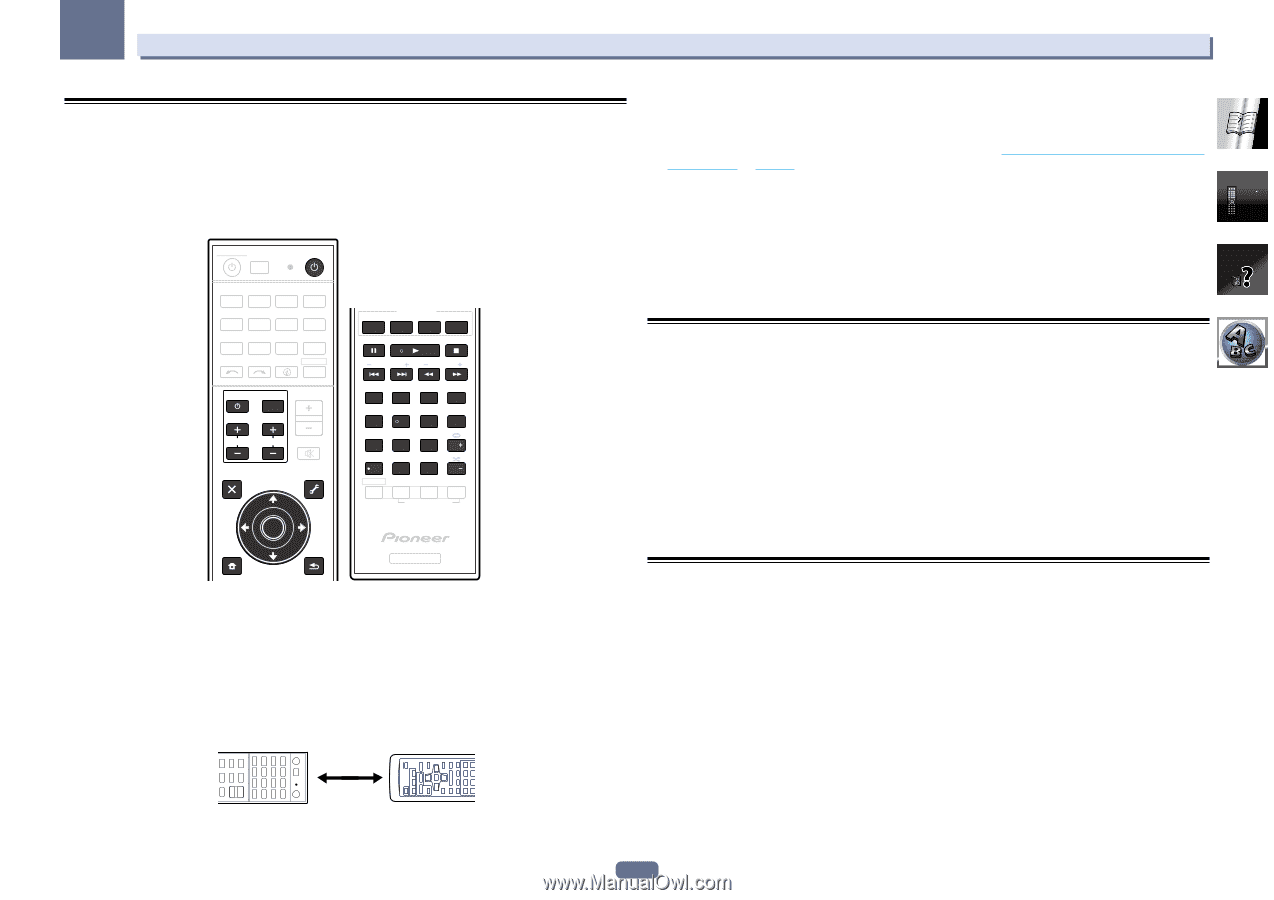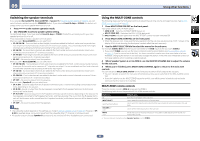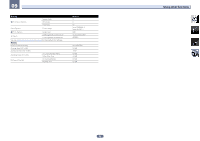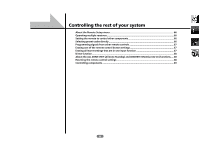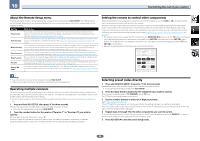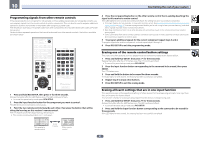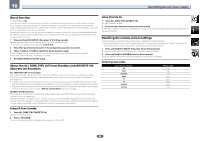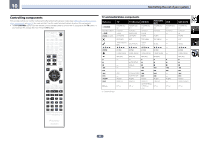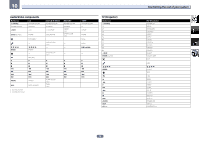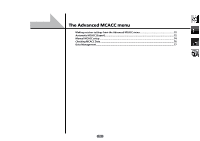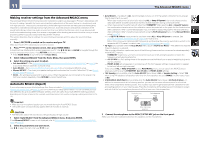Pioneer VSX-1122-K Owner's Manual - Page 67
signal to this receiver's remote control.
 |
View all Pioneer VSX-1122-K manuals
Add to My Manuals
Save this manual to your list of manuals |
Page 67 highlights
10 Controlling the rest of your system Programming signals from other remote controls If the preset code for your component is not available, or the available preset codes do not operate correctly, you can program signals from the remote control of another component. This can also be used to program additional operations (buttons not covered in the presets) after assigning a preset code. The remote can store about 120 preset codes from other components (this has been tested with codes of Pioneer format only). Certain buttons represent operations that cannot be learned from other remote controls. The buttons available are shown below: RECEIVER ALL ZONE STBY SOURCE DISCRETE ON RCU SETUP BDR BD DVD DVR HDMI TV CD NET ADPT USB iPod CBL OPTION SAT TUNER INPUT SELECT STATUS RECEIVER PHASE MPX FEATURES AUTO PQLS S.RTRV BAND MCACC PTY PRESET TUNE INPUT VOLUME TV CONTROL CH VOL MUTE AUDIO PARAMETER VIDEO PARAMETER TOP MENU HOME MENU ENTER TOOLS MENU RETURN iPod CTRL +Favorite 1 2 3 AUDIO SIGNAL SEL CH LEVEL 4 5 6 DISP SPEAKERS DIMMER SLEEP 7 8 9 CH D.ACCESS CLASS / CLR 0 ENTER CH AUTO/ALC ZONE 2 DIRECT STANDARD ADV SURR Z2 LISTENING MODE RECEIVER 1 Press and hold RCU SETUP, then press '2' for three seconds. Release the button after the LED flashes once. The LED continues to flash. ! To cancel the preset setup mode press RCU SETUP. 2 Press the input function button for the component you want to control. The LED blinks once and flashes continuously. 3 Point the two remote controls towards each other, then press the button that will be doing the learning on this receiver's remote control. The LED flashes once, then stops flashing, remaining lit. ! The remote controls should be 3 cm (1 inch) apart. 4 Press the corresponding button on the other remote control that is sending (teaching) the signal to this receiver's remote control. If the LED lights for one second and continues to flash, the setting has been successfully completed. ! If the LED flashes for five seconds, it means the memory is full. See Erasing all learnt settings that are in one input function on page 67 to erase a programmed button you're not using to free up more memory (note that some signals may take more memory than others). ! Note that interference from TVs or other devices will sometimes result in the remote control learning the wrong signal. ! Some commands from other remote controls cannot be learned, but in most cases the remotes just need to be moved closer together or farther apart. 5 To program additional signals for the current component repeat steps 3 and 4. To program signals for another component, exit and repeat steps 2 through 4. 6 Press RCU SETUP to exit the programming mode. Erasing one of the remote control button settings This erases one of the buttons you have programmed and restores the button to the factory default. 1 Press and hold RCU SETUP, then press '7' for three seconds. Release the button after the LED flashes once. The LED continues to flash. ! To cancel the preset setup mode press RCU SETUP. 2 Press the input function button corresponding to the command to be erased, then press ENTER. The LED flashes once. 3 Press and hold the button to be erased for three seconds. If the LED lights for one second, the erasing has been successfully completed. 4 Repeat step 3 to erase other buttons. 5 Press RCU SETUP to exit the erasing mode. Erasing all learnt settings that are in one input function This operation erases all the operational settings of other devices that have been programmed in one input function, and restores the factory default. This function is handy for erasing all data programmed for devices no longer being used. 1 Press and hold RCU SETUP, then press '9' for three seconds. Release the button after the LED flashes once. The LED continues to flash. ! To cancel the preset setup mode press RCU SETUP. 2 Press and hold the input function button corresponding to the command to be erased for three seconds. If the LED lights for one second, the erasing has been successfully completed. This receiver's remote control 3 cm (1 inch) Other remote control 67