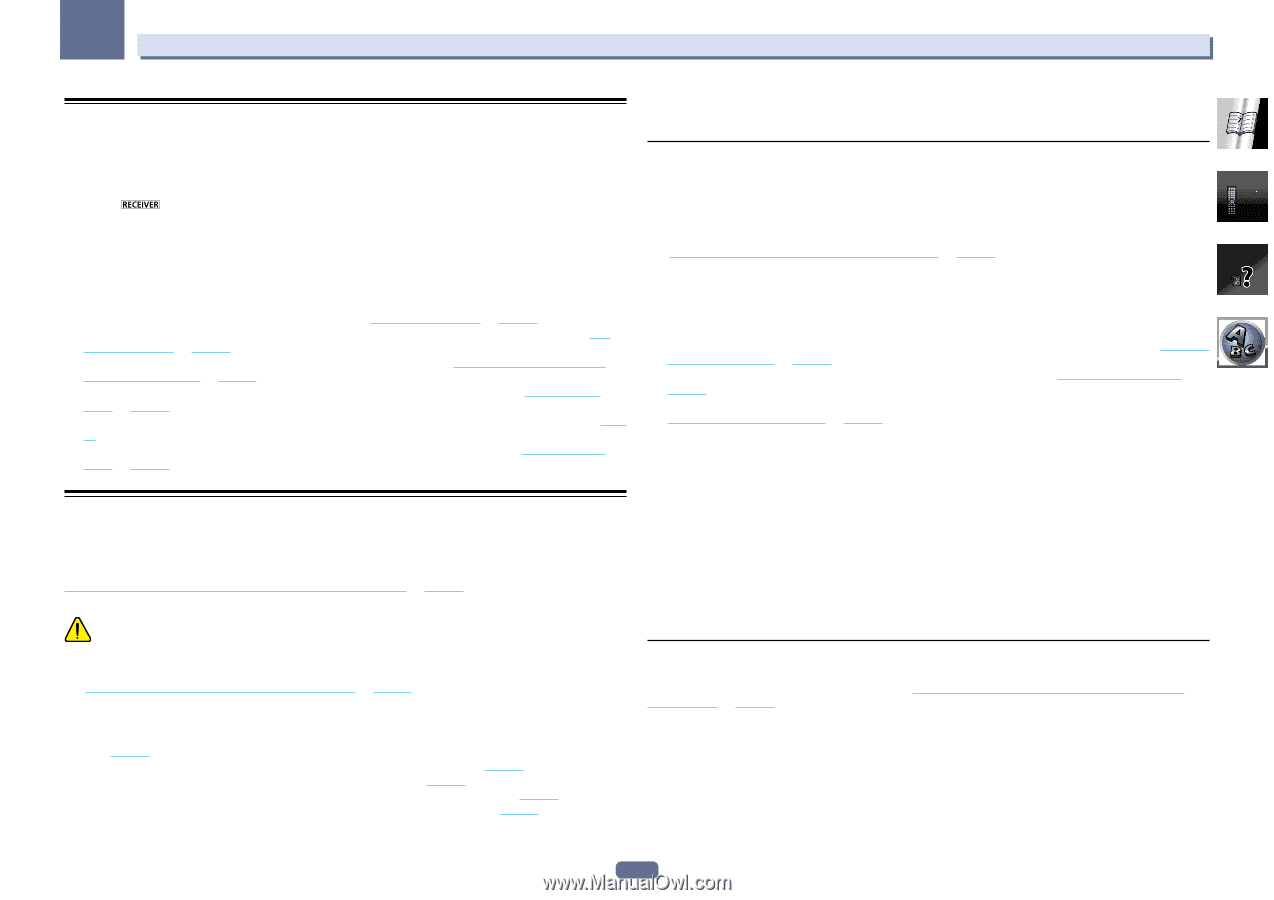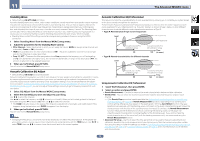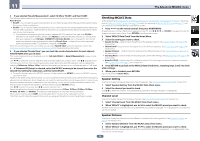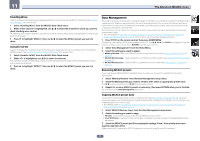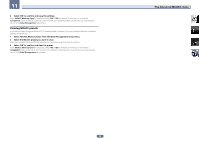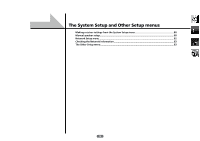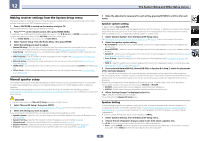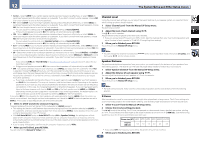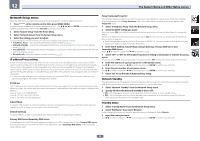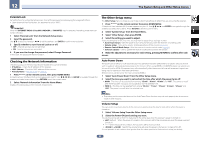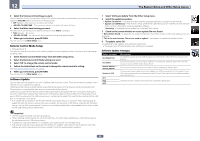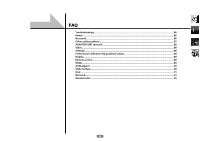Pioneer VSX-1122-K Owner's Manual - Page 80
If you selected NormalSB/FH, NormalSB/FW, or Speaker B in Step 2, select the placement
 |
View all Pioneer VSX-1122-K manuals
Add to My Manuals
Save this manual to your list of manuals |
Page 80 highlights
12 The System Setup and Other Setup menus Making receiver settings from the System Setup menu The following section describes how to change the speaker-related settings manually and make various other settings (input selection, OSD language selection, etc.). 1 Press u RECEIVER to switch on the receiver and your TV. Make sure that the TV's video input is set to this receiver. 2 Press on the remote control, then press HOME MENU. A Graphical User Interface (GUI) screen appears on your TV. Use i/j/k/l and ENTER to navigate through the screens and select menu items. Press RETURN to exit the current menu. ! Press HOME MENU at any time to exit the Home Menu. 3 Select 'System Setup' from the Home Menu, then press ENTER. 4 Select the setting you want to adjust. ! Manual SP Setup - Sets the type of connection used for surround back terminals and the size, number distance and overall balance of the connected speakers (see Manual speaker setup on page 80). ! Input Setup - Specifies what you've connected to the digital, HDMI and component video inputs (see The Input Setup menu on page 35). ! OSD Language - The GUI screen's display language can be changed (see Changing the OSD display language (OSD Language) on page 33). ! Network Setup - Conducts the setup necessary to connect this unit to the network (see Network Setup menu on page 82). ! HDMI Setup - Synchronizes this receiver with your Pioneer component supporting Control with HDMI (page 54). ! Other Setup - Makes customized settings to reflect how you are using the receiver (see The Other Setup menu on page 83). Manual speaker setup This receiver allows you to make detailed settings to optimize the surround sound performance. You only need to make these settings once (unless you change the placement of your current speaker system or add new speakers). These settings are designed to customize your system, but if you're satisfied with the settings made in Automatically conducting optimum sound tuning (Full Auto MCACC) on page 33, it isn't necessary to make all of these settings. CAUTION ! The test tones used in the Manual SP Setup are output at high volume. 1 Select 'Manual SP Setup', then press ENTER. See Making receiver settings from the System Setup menu on page 80 if you're not already at this screen. 2 Select the setting you want to adjust. If you are doing this for the first time, you may want to adjust these settings in order: ! Speaker System - Specifies how you are using your surround back speaker terminals and B speaker terminals (page 80). ! Speaker Setting - Specifies the size and number of speakers you've connected (page 80). ! Channel Level - Adjusts the overall balance of your speaker system (page 81). ! Speaker Distance - Specifies the distance of your speakers from the listening position (page 81). ! X-Curve - Adjusts the tonal balance of your speaker system for movie soundtracks (page 81). 3 Make the adjustments necessary for each setting, pressing RETURN to confirm after each screen. Speaker system setting ! Default setting: Normal(SB/FH) There are several ways you can use the speaker terminals with this receiver. In addition to a normal home theater setup where they are used for the front height speakers or front wide speakers, they can be used for bi-amping the front speakers or as an independent speaker system in another room. 1 Select 'Speaker System' from the Manual SP Setup menu. See Making receiver settings from the System Setup menu on page 80 if you're not already at this screen. 2 Select the speaker system setting. ! Normal(SB/FH) - Select for normal home theater use with front height speakers in your main (speaker sys- tem A) setup. ! Normal(SB/FW) - Select for normal home theater use with front wide speakers in your main (speaker system A) setup. ! Speaker B - Select to use the B speaker terminals to listen to stereo playback in another room (see Switching the speaker terminals on page 62). ! Front Bi-Amp - Select this setting if you're bi-amping your front speakers (see Bi-amping your speakers on page 20). ! ZONE 2 - Select to use the surround back speaker terminals for an independent system in another zone (see Using the MULTI-ZONE controls on page 62). 3 If you selected Normal(SB/FH), Normal(SB/FW), or Speaker B in Step 2, select the placement of the surround speakers. In a 7.1-channel surround system with surround speakers placed directly at the sides of the listening position, the surround sound of 5.1-channel sources is heard from the side. This function mixes the sound of the surround speakers with the surround back speakers so that the surround sound is heard from diagonally to the rear as it should be. Depending on the positions of the speakers and the sound source, in some cases it may not be possible to achieve good results. In this case, set the setting to ON SIDE or IN REAR. ! ON SIDE - Select when the surround speakers is positioned right beside you. ! IN REAR - Select when the surround speaker is positioned obliquely behind you. 4 When 'Setting Change?' is displayed, select Yes. If No is selected, the setting is not changed. You will return to the Manual SP Setup menu. Speaker Setting Use this setting to specify your speaker configuration (size, number of speakers and crossover frequency). It is a good idea to make sure that the settings made in Automatically conducting optimum sound tuning (Full Auto MCACC) on page 33 are correct. Note that this setting applies to all MCACC presets, and cannot be set independently. ! If you're using a THX speaker setup, set all speakers to SMALL. 1 Select 'Speaker Setting' from the Manual SP Setup menu. 2 Choose the set of speakers that you want to set, then select a speaker size. Use k/l to select the size (and number) of each of the following speakers: ! Front - Select LARGE if your front speakers reproduce bass frequencies effectively, or if you didn't connect a subwoofer. Select SMALL to send the bass frequencies to the subwoofer. 80